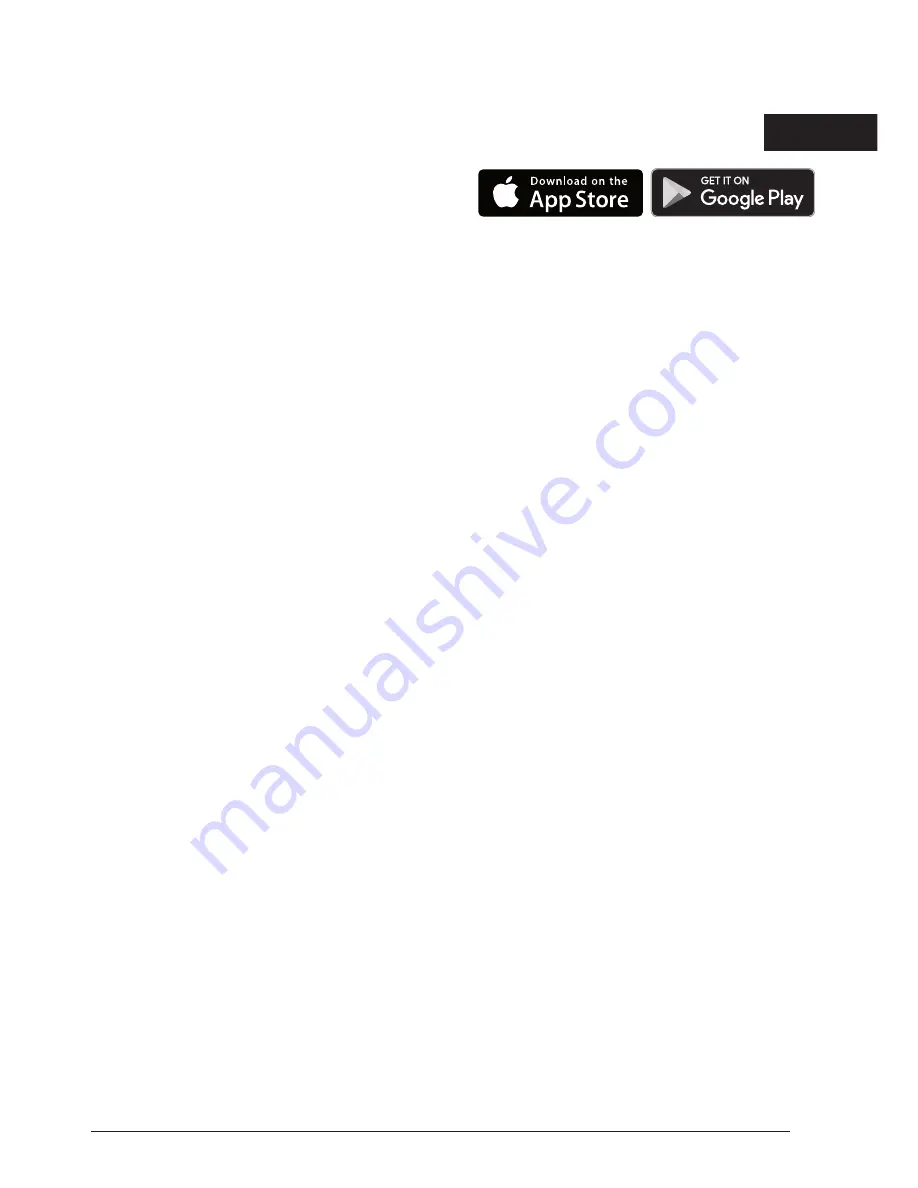
5
Getting Started
• To use, plug the unit into any 120V AC
power source, such as a wall receptacle.
• Press the power button once for low power,
press again for high power, press third time
to turn light off.
D
e
WALT Tool Connect™
This area light is capable of connecting with
mobile devices that support Bluetooth
®
Smart (or
Bluetooth
®
4.0) technology. (To see if your mobile
device is compatible, visit: http://www.bluetooth.
com/Pages/Bluetooth-Smart-Devices-List.aspx)
D
E
WALT Tool Connect™ app is an optional
application for your smart device (such as a
smart phone or tablet) that can connect and
control your area light.
NOTE:
The Bluetooth
®
word mark and logos are
registered trademarks owned by the Bluetooth
®
,
SIG, Inc. and any use of such marks by D
E
WALT
is under license. Other trademarks and trade
names are those of their respective owners.
Apple, the Apple logo, iPad, and iPhone are
trademarks of Apple Inc., registered in the U.S.
and other countries. App Store is a service mark
of Apple Inc.
Google Play is a trademark of Google Inc.
NOTE:
The Tool Connect™ App is governed
by separate terms and conditions available for
viewing through the mobile application.
Step 1:
Download the D
e
WALT Tool Connect™
application at:
Step 2:
Follow the instructions in the app to
create your Tool Connect™ account.
Step 3:
Connect your area light with the D
e
WALT
Tool Connect ™ app first by going to the Home
screen of the app and select “+ Tool”. Then press
and hold the power button on the light when
prompted. The area light can only be connected
to one Tool Connect™ account at a time.
Step 4:
Once the connection is established, you
will be prompted to give the product an individual
name as well as confirm that you would like
to register the product on your D
e
WALT.com
account.
Customer Service
For more information on D
e
WALT Tool Connect™
functionality and features, please call 1–800–4-DeWALT
(1–800–433–9258), visit www.D
e
WALT.com or view the
FAQ page and help screens located inside the mobile
application.















