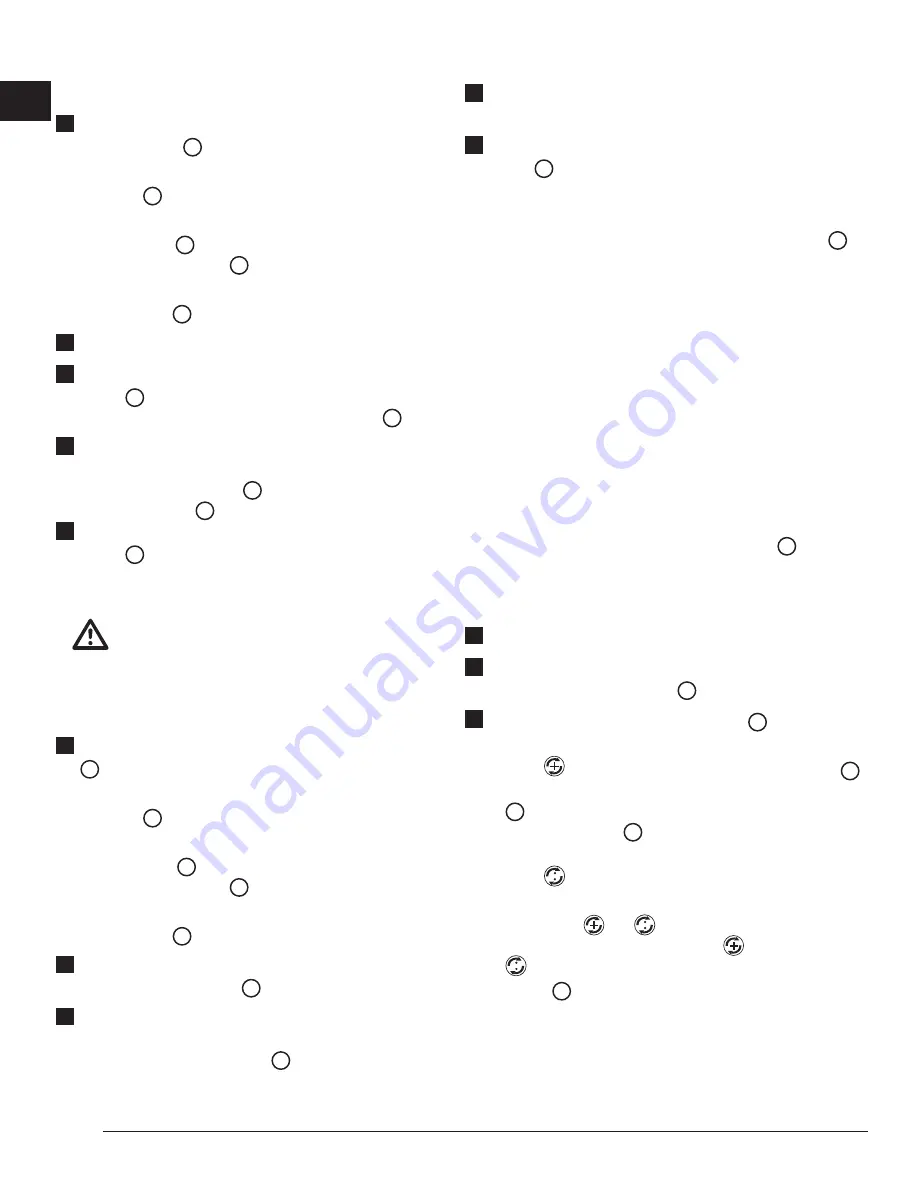
8
E
Charging the DeWALT Li-ion Battery
1.
If the 12V MAX
Li-ion battery pack
is attached to the laser,
remove it (Figure
D
).
•
Rotate the laser so it is easier to access the battery pack
(Figure
D
#1).
•
While pressing down on the release button on the battery
pack (Figure
D
#2), pull the battery pack up to unlock it
from the laser (Figure
D
#3).
•
Pull the battery pack the rest of the way up and out of the
laser (Figure
D
#4).
2.
Plug the charger cord into an electrical outlet.
3.
Slide the battery pack into the charger until it snaps in place
(Figure
F
#1). On the charger, the left indicator light will flash
to let you know the battery is being charged (Figure
F
#2).
4.
After the battery is fully-charged (the indicator light on the
charger no longer flashes), press and hold the release button
on the battery pack (Figure
F
#3) and slide the pack out of
the charger (Figure
F
#4).
5.
Slide the battery pack down in the laser until it snaps in place
(Figure
F
#5).
Installing New AA Batteries
CAUTION:
The AA Starter Pack is designed specifically for use
with DeWALT 12V compatible laser products and
cannot be used with any other tools. Do not attempt
to modify the product.
1.
If the AA Starter Pack is attached to the laser, remove it (Figure
D
).
•
Rotate the laser so it is easier to access the Starter Pack
(Figure
D
#1).
•
While pressing down on the release button on the Starter
Pack (Figure
D
#2), pull the Starter Pack up to unlock it
from the laser (Figure
D
#3).
•
Pull the Starter Pack the rest of the way up and out of the
laser (Figure
D
#4).
2.
On the AA Starter Pack, lift up the latch to open the battery
compartment cover (Figure
E
#1 and #2).
3.
Insert four new, high-quality, name brand AA batteries, making
sure to position the - and + ends of each battery as noted inside
the battery compartment (Figure
E
#3).
4.
Push the battery compartment cover down until it snaps in
place.
5.
Slide the Starter Pack down in the laser until it snaps in place
(Figure
E
#4).
Viewing the Battery Meter on the Keypad
When the laser is ON, the battery meter on the keypad (Figure
A
#3)
indicates how much power remains. Each of the four LEDs
on the battery meter represents 25% of the power.
•
The bottom LED will illuminate and flash when the battery
level is low (below 12.5%). The laser may continue to operate
for a short time while the battery power continues to drain,
but the beam(s) will quickly dim.
•
After fresh batteries are installed in the AA Starter Pack, or
the 12V MAX Li-ion battery is charged, and the laser is turned
ON again, the laser beam(s) will return to full brightness and
the battery indicator level will indicate full capacity.
•
If all 4 LEDs on the battery meter remain ON, this indicates
that the laser is not fully powered OFF. When the laser is not
in use, make sure the Power/Transport Lock switch is placed
to the LEFT to the Locked/OFF position (Figure
A
#1a).
Turning the Laser On
1.
Place the laser on a smooth, flat surface.
2.
Slide the Power/Transport Lock switch to the right to the
Unlocked/ON position (Figure
A
#1b).
3.
Press each button on the keypad (Figure
A
#3) to test
each laser beam setting.
•
Press once to display a horizontal laser line (Figure
A
#3a), a second time to display a vertical laser line (Figure
A
#3b), a third time to display a horizontal line and a
vertical line (Figure
A
#3c), and a fourth time to stop
displaying laser lines.
•
Press once to display dots above and below the laser
(Figure A #3d) and a second time to stop displaying dots.
• You can use and
together to display laser dots
and lines. For example, if you press
three times and
once, the laser will display cross lines and two dots
(Figure
A
#3e).
Содержание DW0822LG
Страница 2: ...1b 1a 3a 3b 3c 3d 3e x1 x2 x3 x1 x3 x1 Figures 2 1 2 A B C 1 2 1 4 20 5 8 11 3 3 ...
Страница 3: ...3 D E F DCB120 DCB123 DCB125 DCB127 ...
Страница 5: ...5 J P2 P2 P3 P1 P1 x x x x x 1 2 ...
Страница 14: ...14 E Notes ...
Страница 39: ......
Страница 40: ...DEWALT Industrial Tool Co DW0822LR DW0822LG N498954 Jan 2017 Copyright 2017 DeWALT http www DeWALT com ...























