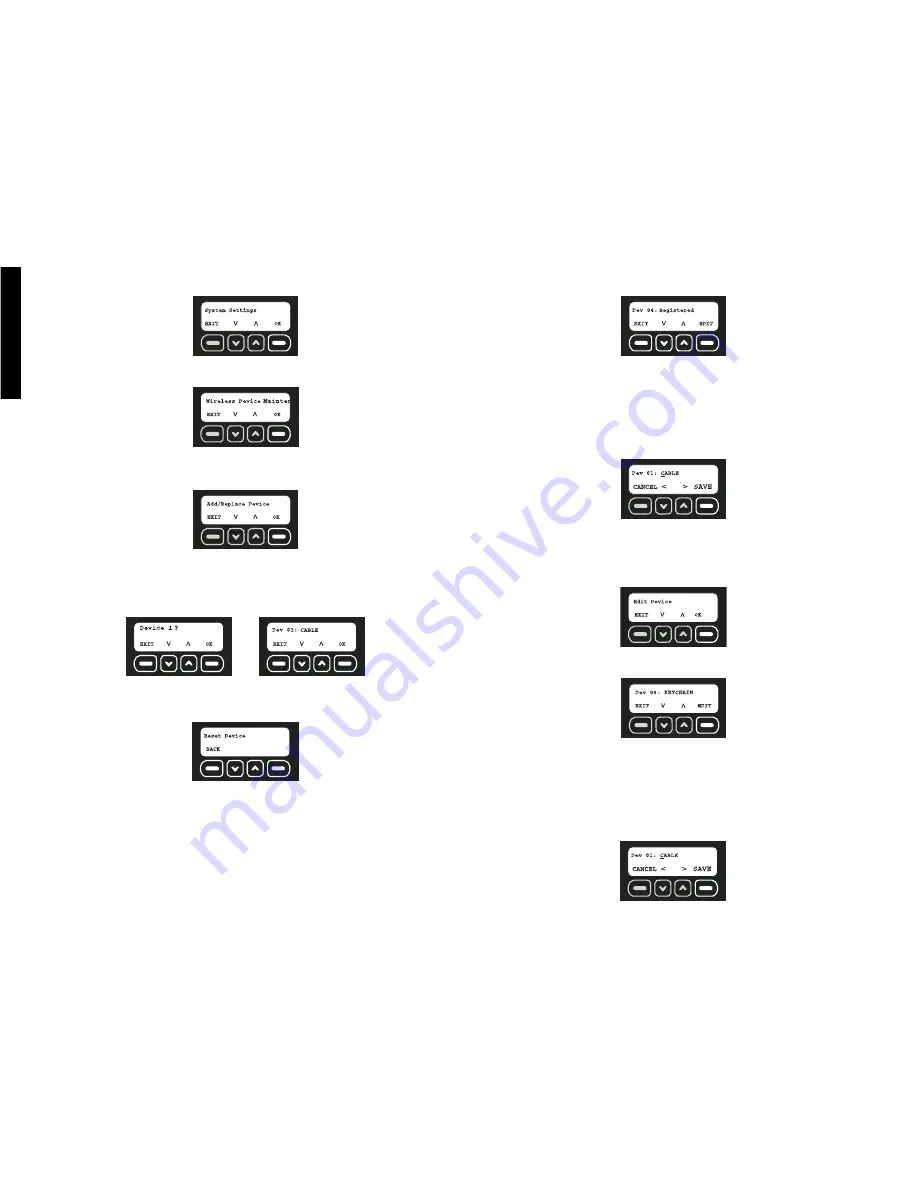
English
11
4. Use the up and down arrows to scroll through the menu until the System Settings
screen is displayed. Select OK.
5. Use the up and down arrows to scroll through the menu until the Wireless Device
Maintenance screen is displayed. Select OK.
To Add a Device:
1. Use the up and down arrows to scroll through the menu until the Add/Replace Device
screen is displayed. Select OK.
2. The next available device number will be displayed. If there are no slots available, the
screen will display ALL DEVICES IN USE.
To replace a device, use the up and down arrows to select the device to be replaced.
If a previously programmed device is selected, the old device will be overwritten when
the reset button on the new device is pressed.
3. When the device number is shown, select OK. The device will not register until after
the OK button is pressed and device has been reset.
4. Reset the device.
NOTE:
Each device has a reset button that must be pressed and released. To
locate the reset button, refer to the instructions for each particular device. Be sure
that batteries are properly installed in each device. Press the reset button now.
5. The screen will indicate that the device has been registered with the following screen.
Only 48 sensors and 6 Key Chain Remotes can be added. If there are no slots avail-
able, the screen will display ALL DEVICES IN USE. To edit the description of the
device, select EDIT. To add another device, select EXIT.
6. To edit the description, use the keypad to type a description (up to 8 characters). The
character that is being changed will be underlined. To move back a character, use the
down arrow. To move forward a character, use the up arrow.
IMPORTANT:
Write the device description and corresponding device number on the
Sensor Location List
. Keep this sheet for reference. This information will be needed
during the monitoring service enrollment process. The location and descriptions for
each device are critical for the monitoring of the system.
7. Select SAVE.
IMPORTANT:
As device changes are made, be sure to contact D
E
WALT customer
service to make adjustments.
To Edit a Device:
1. Use the up and down arrows to scroll through the menu until the Edit Device screen is
displayed. Select OK.
2. Use the up and down arrows to scroll through the list until the device to be edited is
reached. Select EDIT.
3. To edit the description, use the keypad to type a description (up to 8 characters). The
character that is being changed will be underlined. To move back a character, use the
down arrow. To move forward a character, use the up arrow.
IMPORTANT:
Write the device description and corresponding device number on the
Sensor Location List
. Keep this sheet for reference. This information will be needed
during the monitoring service enrollment process. The location and descriptions for
each device is critical for the monitoring of the system.
4. Select SAVE.
5. Select EXIT.
Содержание DS200
Страница 2: ......
Страница 29: ...Appendix 22 Coverage Map ...
Страница 61: ...54 Appendice Carte de la zone de couverture cellulaire analogique ...
Страница 95: ...88 Mapa de cobertura Apéndice ...
Страница 102: ......
Страница 103: ......






























