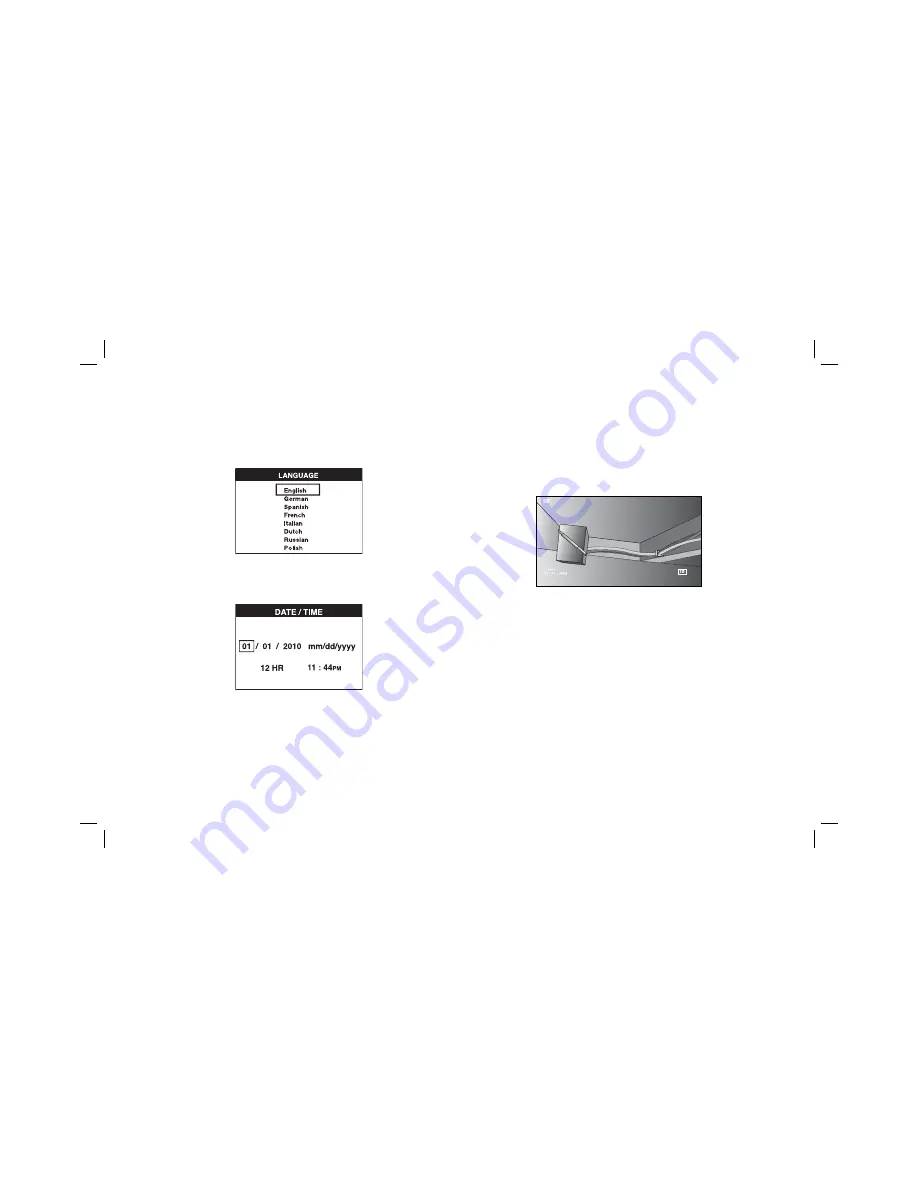
10
Getting Started
INITIAL SETUP
Language Setup
1. Press the forward or back arrow to select English.
2. Press the OK button to confirm and exit.
Date and Time Setup
1. Press the forward or back arrow to highlight the field to change.
2. Press the OK button to activate the field (field turns green).
3. Press the forward or back arrow to change the activated field.
4. Press the OK button to save changes (field turns yellow).
5. Repeat above steps to change remaining fields.
6. Press the main menu button to exit.
BASIC OPERATION
NOTE:
At any time during the camera operation, pressing the main menu button will
return to the previous menu.
To Record Photos or Videos
Be sure a micro SD card (sold separately) is loaded in the card slot (H).
1. Turn both the camera (B) and the handle set (G) on.
2. Aim camera at destination.
A. Press the camera button (L) to take a photo. A confirmation icon will appear in
the top right side of screen.
OR
B. Press the record button (M) to start recording.
A red dot will appear in the top right side of the screen.To stop recording, press
the record button again.
The camera will create a folder on the micro SD card for that day. All photos or videos
taken that day will be stored in this folder.
To View Photos or Videos
1. Press the main menu button to show the Main Menu.
Содержание DCL510-XE
Страница 1: ...DCT410 XE DCT411 XE 10 8 V CORDLESS INSPECTION CAMERA INSTRUCTION MANUAL ...
Страница 2: ......
Страница 19: ......




















