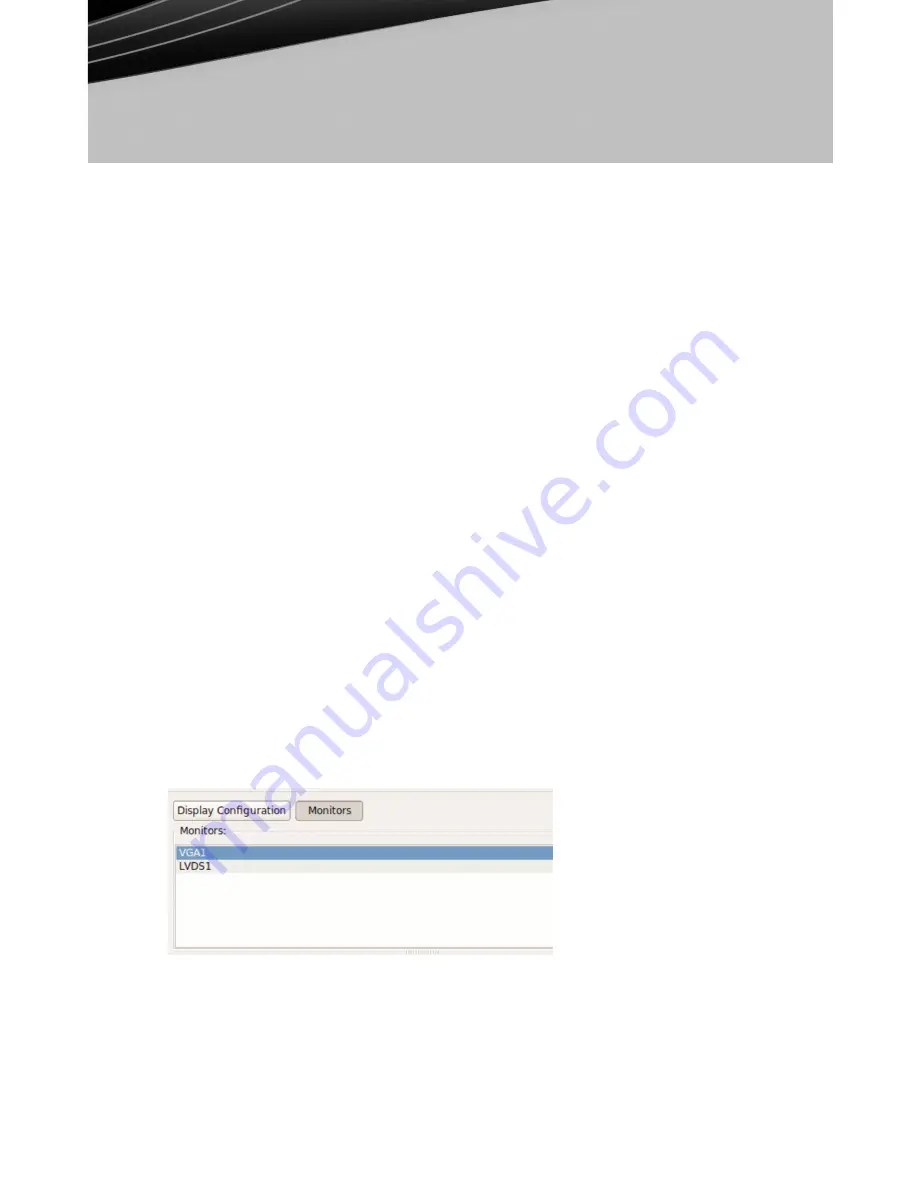
© 2010 Devon IT, Inc. All Rights Reserved
Visit us on the web:
http://www.devonit.com
DeTOS -
Instructions for TC5c Terminals Running DeTOS (continued)
DeTOS Control Panel
(continued)
•
System Settings:
These are the display, sound, keyboard, mouse, printer and
date/time configurations for your terminal. Also under the System section, is the
ability to set an administrative password for the control panel and change the local
storage mode.
Dual Monitors
You can attach two monitors to the TC5c by using the supplied DVI Video Splitter Cable.
1. With the unit turned off, attach the splitter to the DVI port of the terminal. Connect
the monitors to the other ends of the cable, and then power on the terminal.
2. The display will be mirrored on both monitors.
3. From the DeTOS Desktop, select
DeTOS
→
DeTOS Control Panel
4. Click the
Display
icon on the left hand side of the Setup window.
5. You will be presented with display settings for
Color Depth
and
Screen Blanking
options. These settings apply to both monitors.
6. To adjust
specific
properties for each monitor, click the
Monitors
button along the
top of the Control Panel. You will then be presented with the names of the two
monitors attached to the terminal. The exact names will vary, depending on how
they are detected on that particular terminal.
7. Click one of the monitor names from the list. This will open a configuration screen
that contains
Resolution, Position, Rotation, and Reflection
properties for that
specific monitor.
8. Once you are finished, press the
Apply
button and
Reboot
the terminal for the
changes to take effect.












