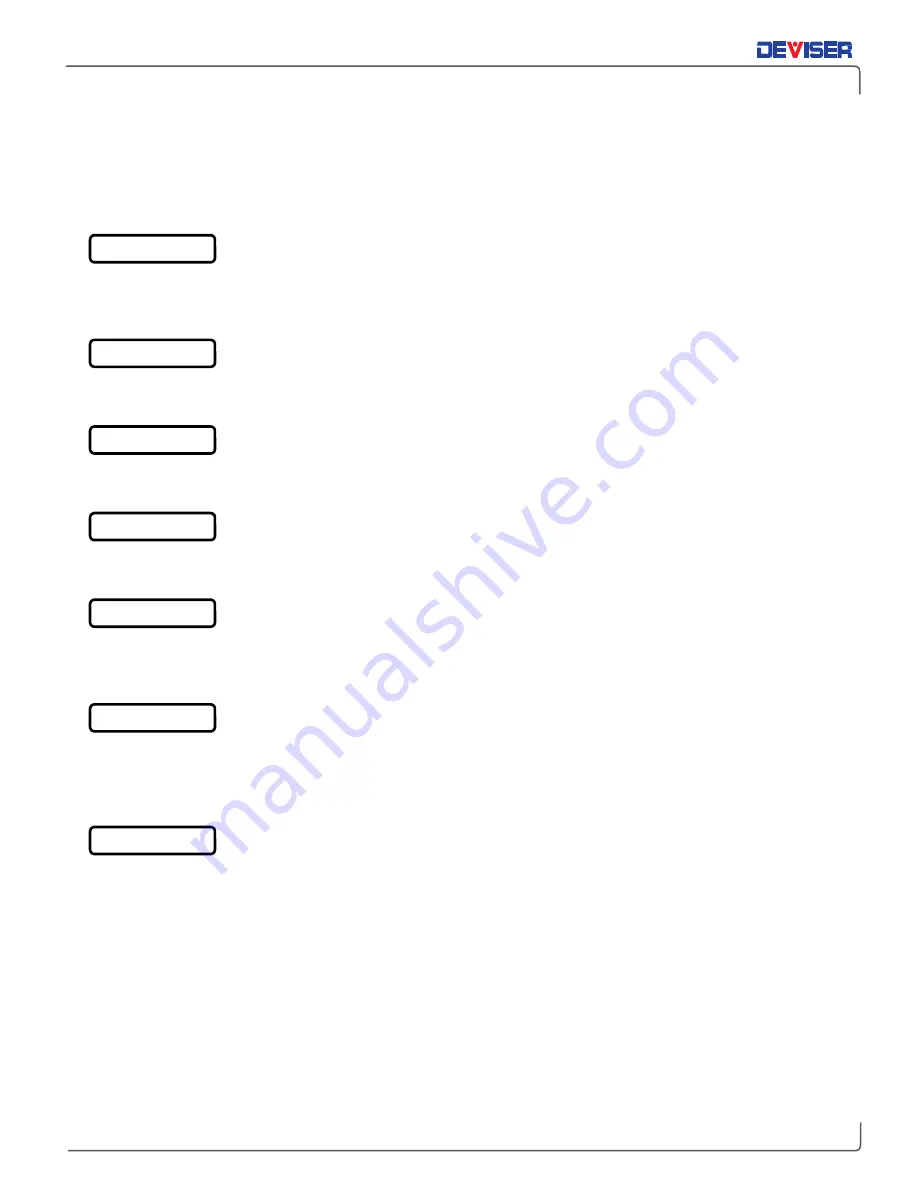
E7000L SitePROFILER
Handheld Cable/Antenna Analyzer
16
2-10
Data Keypad Function Keys
When in parameter-editing mode, the data keys are active and will enter the number printed on them.
Otherwise, pressing a number key executes the function that is located above the number key.
Measurement function keys are active when the instrument is
not
in parameter-editing mode.
Pressing
System
(#8) opens the System submenu. In this menu, you can set various system parameters,
display system info, and set system update. The system menu also allows you to change the date and time
setting to your preferred format.
Pressing
Preset
(#9) returns the E7000L SitePROFILER to factory settings and switches to Cable & Antenna
measurement mode.
Pressing
ScrnShot
(#4) captures an image of the current display, saving it to internal memory as a bitmap
(.bmp) file. Files are automatically named based on the measurement type.
Pressing
Trace
(#5) opens the Trace submenu, enabling you to view the live trace and compare to a stored
trace in the memory. You can also employ the data math function to compare the two traces.
Pressing
Limit
(#6) opens the Limit submenu, enabling you to set measurement limit lines (including Pass/Fail
message limit lines). An audio limit alarm can be also be set to indicate that a measurement has exceeded
a preset limit condition.
Pressing
File
(#1) opens the File submenu, enabling you to quickly label and save a measurement. File types
can be saved as a measurement setup, measurement or image. File names can be quickly entered by
using the pop-up touchpad. Shortcut, quick-label descriptions are also available by touching X Name Page
1 or X Name Page 2 on the pop-up keypad.
Pressing
Touch
(#2) opens the touchscreen calibration function.
System
Preset
ScrnShot
Trace
Limit
File
Touch






























