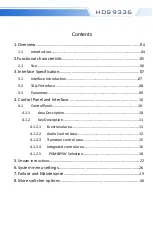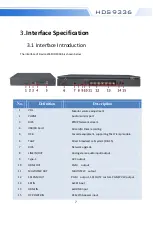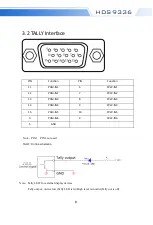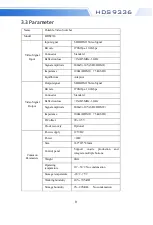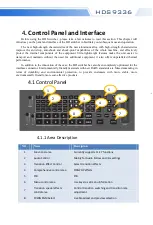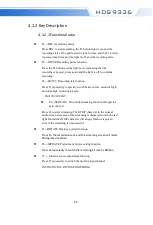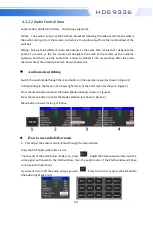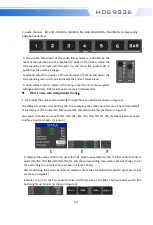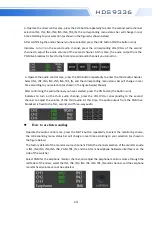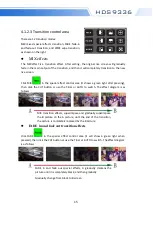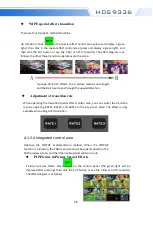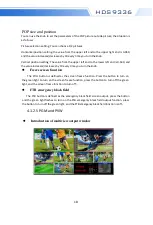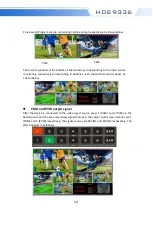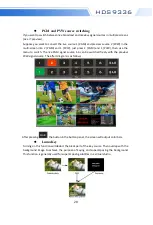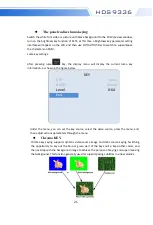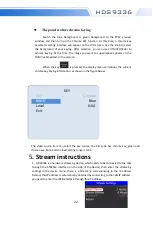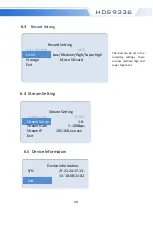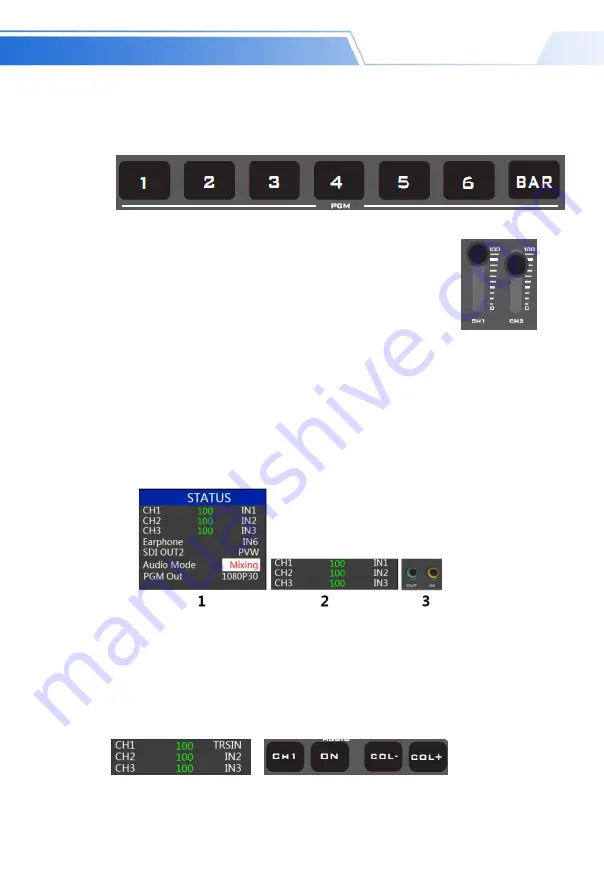
13
HDS9336
How to use mix assignment mode
:
1. First adjust the audio mode to Mixing through the menu button (as shown in Figure 1)
The status bar of the corresponding LCD screen displays the audio channel source. The factory default
of the device is CH1 source IN1, CH2 source IN2, and CH3 source IN3 (as shown in Figure 2)
Two audio channels can choose IN1, IN2, IN3, IN4, IN5, IN6, TRS_IN, TRS_IN means external audio
interface input (as shown in Figure 3)
2
、
Audio channel IN1-SDI1
、
IN2-SDI2
、
IN3-SDI3
、
IN4-SDI4
、
IN5-HDMI5
、
IN6-HDMI6,
Corresponding
operation panel keys
2. Operate the audio control area, press the CH1 button repeatedly to enter the first audio channel to
select IN1, IN2, IN3, IN4, IN5, IN6, TRS_IN, and the corresponding menu status bar will change in real
time according to your selection (as shown in Figure 1 Show)
After confirming the audio channel you selected, press the CH1 button (the button lights up in blue)
(as shown in Figure 2)
Indicates to turn on the first audio channel, and finally turn on the MUTE button master switch (the
button lights up in blue) (as shown in Figure 3)
Adjust the volume of the first channel of audio. At this time, the audio output from the PGM live
broadcast will always be the first channel you turned on.
3. The volume adjustment of the audio follow mode is controlled by the
mixer of the operation panel; press the AFV button of the follow mode, the
corresponding CH1 light will also light up, the more the audio fader is
pushed up, the volume is Bigger.
Constantly adjust the position of the audio fader of CH1 up and down, the
corresponding menu part can also display the current volume level.
4. Audio delay function, select in the menu, enter the main menu-system
settings-audio delay-0-30 level (a value means 20 milliseconds).
Содержание HDS9326
Страница 1: ...6 CH SWITCHER HDS9336 VER 1 0 Users Manual ...
Страница 6: ...6 HDS9336 2 1 Size 362 215 43mm ...
Страница 32: ...32 HDS9336 http www devicewell com ...