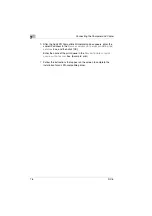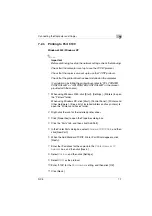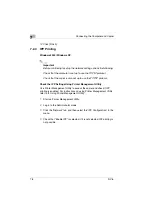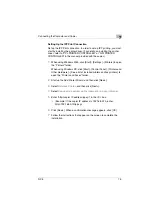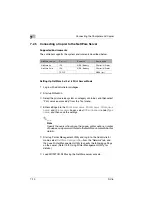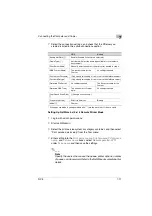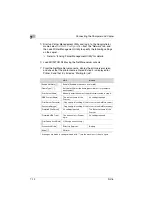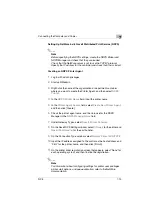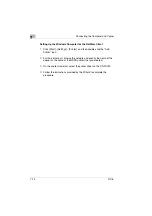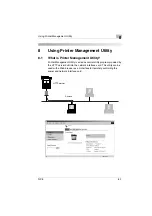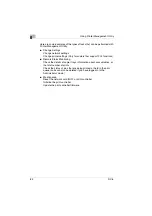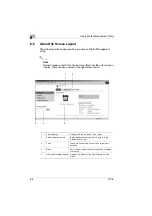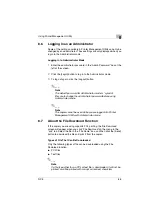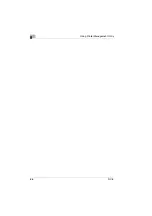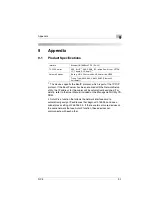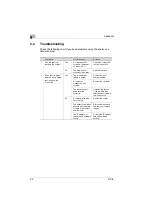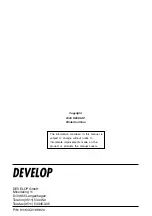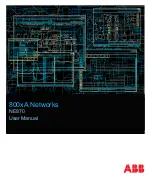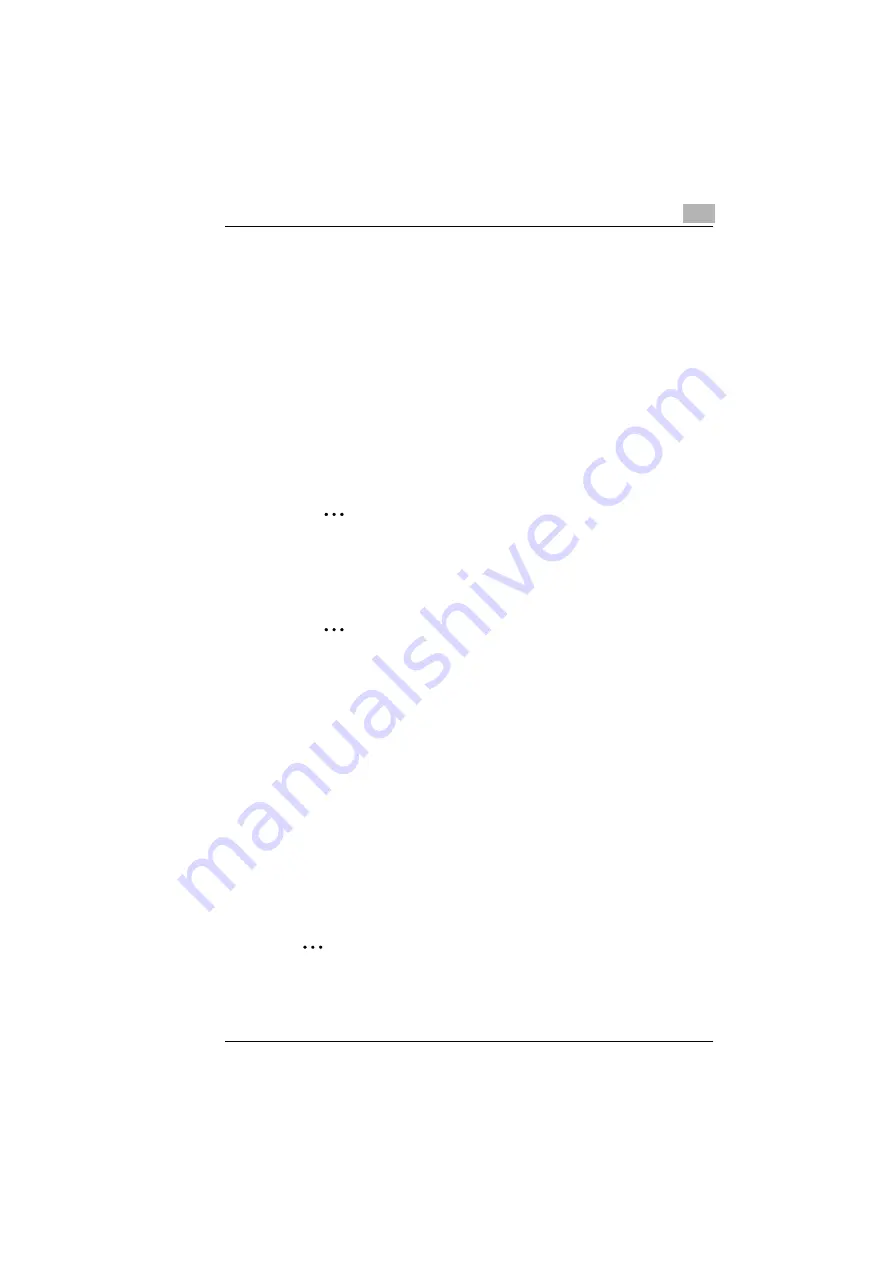
Using Printer Management Utility
8
NC-5
8-5
8.6
Logging In as an Administrator
Some of the settings available in Printer Management Utility can only be
changed by an administrator. These settings are only displayed when you
log in to the Administrator mode.
Logging In to Administrator Mode
1
Enter the administrator password in the “Admin Password:” box at the
left of the screen.
2
Click the [Login] button to log in to the Administrator mode.
3
To log out again, click the [Logout] button.
✎
Note
The default password for Administrator mode is “sysadm”.
Be sure to change the administrator password before using
Administrator mode.
✎
Note
The copier cannot be used while you are logged into Printer
Management Utility with Administrator mode.
8.7
About the File Download Function
If the copier you are using supports PCL printing, the File Download
screen will appear when you click “File Download” on the menu in the
“Job” tab. Select the file in the “File Name” box, and then click the [Send]
button to download the file and print it from the copier.
Types of File That Can Be Downloaded
Only the following types of file can be downloaded using the File
Download function.
G
PCL files
G
Text files
✎
Note
If a file type other than a PCL or text file is downloaded, it will not be
printed, or will be printed with corrupt or incorrect characters.
Содержание NC-5
Страница 1: ...Network Interface Card NC 5 4980 7762 02 User Manual ...
Страница 4: ...NC 5 iii 9 Appendix 9 1 Product Specifications 9 1 9 2 Troubleshooting 9 2 ...
Страница 7: ...vi NC 5 ...
Страница 21: ...3 Checking the Accessories 3 2 NC 5 ...
Страница 23: ...4 Connecting the Network Cable 4 2 NC 5 ...
Страница 29: ...6 Printing the Configuration Page 6 2 NC 5 ...
Страница 33: ...7 Connecting the Computer and Copier 7 4 NC 5 11 Click Finish ...
Страница 49: ...8 Using Printer Management Utility 8 6 NC 5 ...