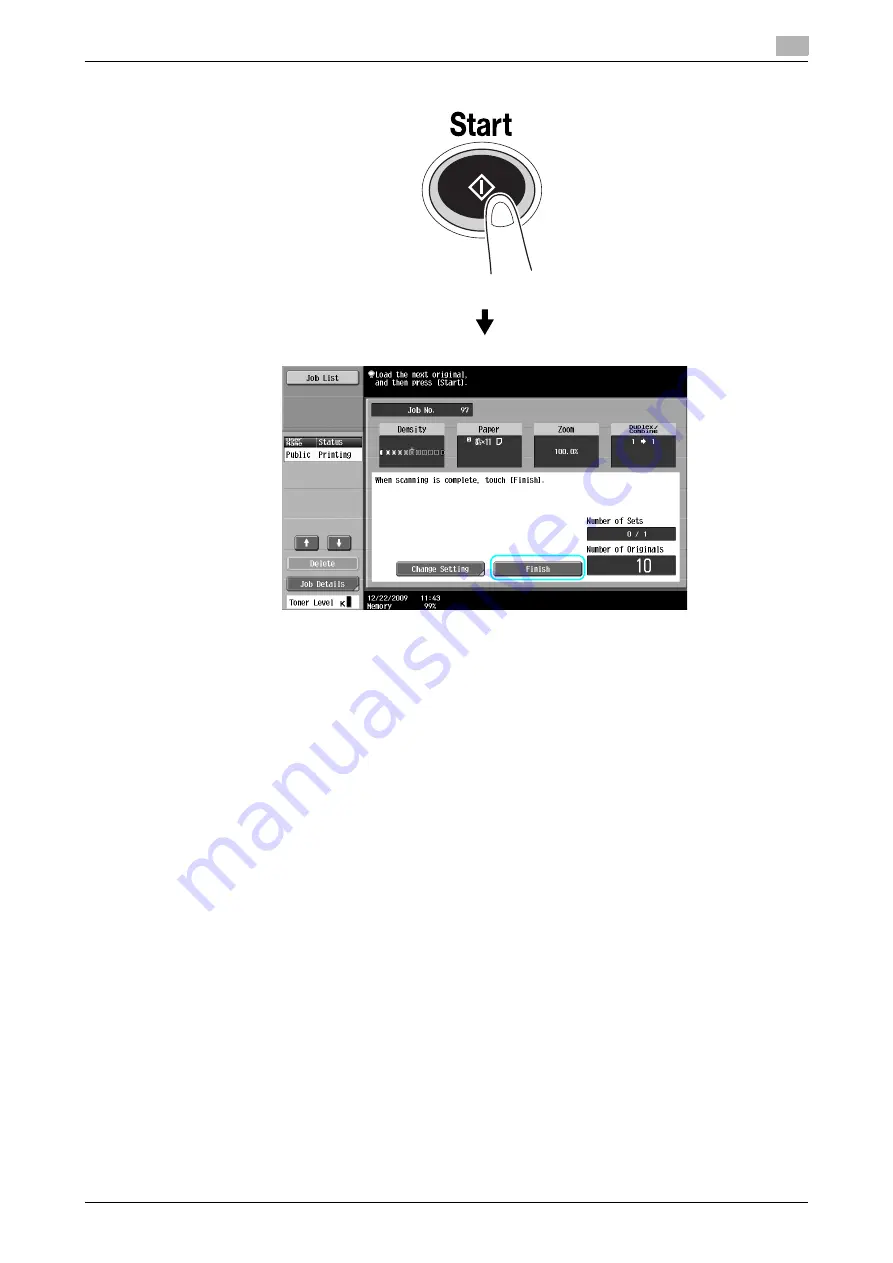
ineo 223/283/363/423
3-9
3.3
Copying a large number of document pages at one time
3
Reference
-
To copy documents that cannot be loaded into the ADF, position them on the original glass. Documents
can also be scanned in separate batches from the original glass.
-
To change the settings, press [Change Setting].
d
Reference
For details, refer to chapter 5 of the [User’s Guide Copy Operations].
Содержание ineo 223
Страница 1: ...Dynamic balance ineo 223 283 363 423 Quick Guide Copy Print Fax Scan Box Operations www develop eu ...
Страница 2: ......
Страница 8: ...Contents 6 ineo 223 283 363 423 ...
Страница 9: ...1 Introduction ...
Страница 10: ......
Страница 44: ...Guidance function 1 1 36 ineo 223 283 363 423 1 15 ...
Страница 80: ...Options 1 1 72 ineo 223 283 363 423 1 20 ...
Страница 81: ...2 Basic operations ...
Страница 82: ......
Страница 105: ...ineo 223 283 363 423 2 25 2 6 Basic box operation saving data in a user box 2 ...
Страница 129: ...3 Useful copy operations ...
Страница 130: ......
Страница 146: ...Copying book page spreads on separate sheets of paper 3 3 18 ineo 223 283 363 423 3 7 1 2 1 2 ...
Страница 158: ...Easily recalling frequently used functions 3 3 30 ineo 223 283 363 423 3 11 ...
Страница 161: ...ineo 223 283 363 423 3 33 3 12 Checking the copies 3 To print and check ...
Страница 167: ...ineo 223 283 363 423 3 39 3 14 Reducing electricity usage 3 1 2 1 2 ...
Страница 168: ...Reducing electricity usage 3 3 40 ineo 223 283 363 423 3 14 ...
Страница 169: ...4 Useful printing operations ...
Страница 170: ......
Страница 187: ...5 Useful fax operations ...
Страница 188: ......
Страница 218: ...Faxing data directly from a computer 5 5 32 ineo 223 283 363 423 5 13 ...
Страница 219: ...6 Useful network scan operations ...
Страница 220: ......
Страница 246: ...Checking transmissions performed until now 6 6 28 ineo 223 283 363 423 6 9 ...
Страница 247: ...7 Useful box operations ...
Страница 248: ......
Страница 254: ...Automatically erasing data from user boxes 7 7 8 ineo 223 283 363 423 7 3 2 1 ...
Страница 263: ...8 Advanced functions ...
Страница 264: ......
Страница 275: ...9 Troubleshooting ...
Страница 276: ......
Страница 281: ...10 User Settings parameters ...
Страница 282: ......
Страница 287: ...11 Glossary ...
Страница 288: ......
Страница 291: ...12 Index ...
Страница 292: ......






























