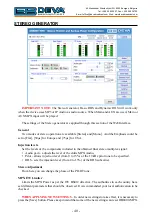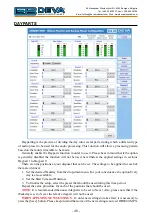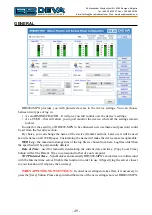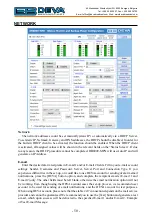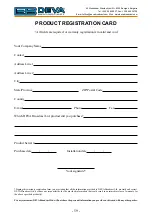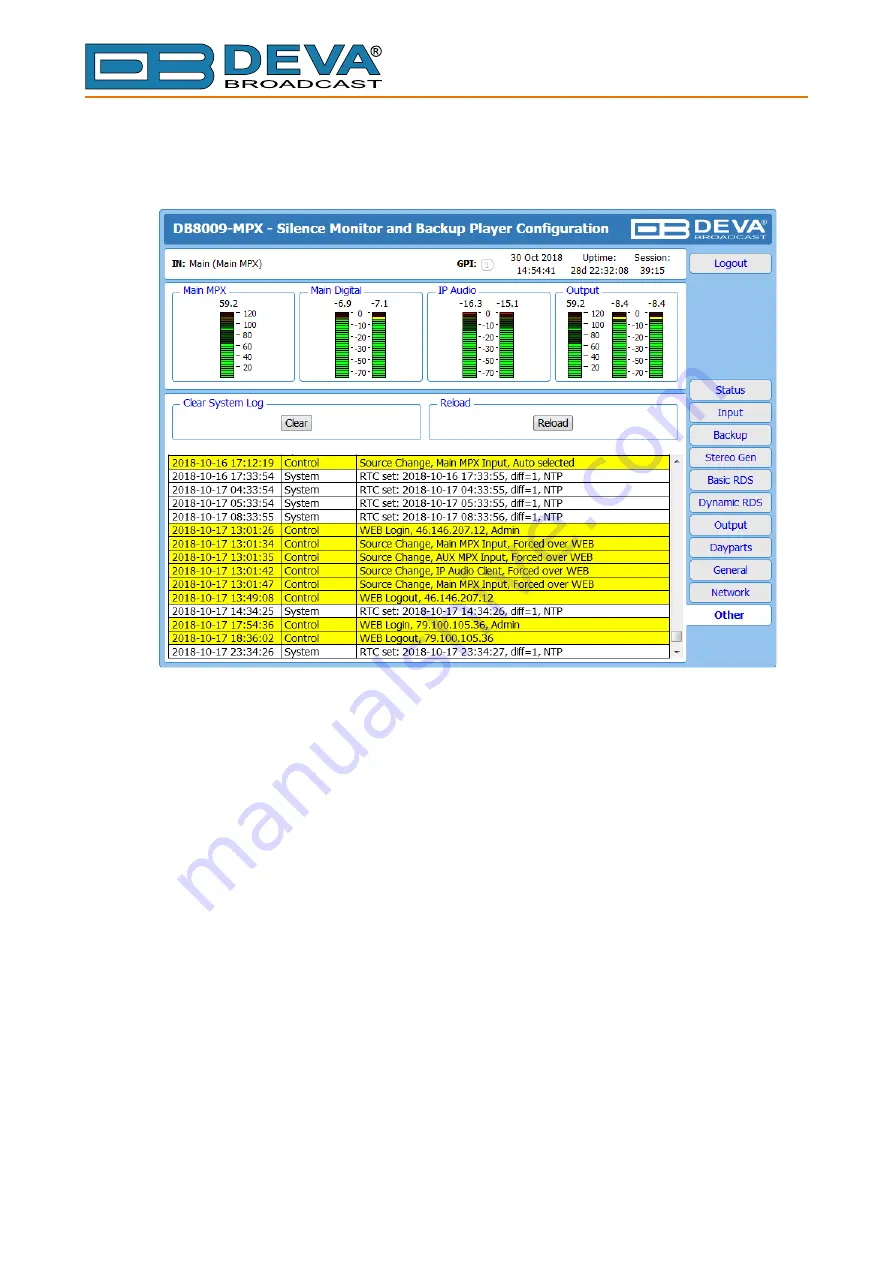
65 Aleksandar Stamboliyski Str., 8000 Bourgas, Bulgaria
Tel: +359 56 820027, Fax: +359 56 836700
E-mail: [email protected] ,Web: www.devabroadcast.com
- 53 -
System Log
By pressing the [View] button, all recorded in the system log information will be depicted on
the screen. Pressing the [Clear] button will delete all recorded system log information. [Reload]
will reload the data.
To go back to the Other section, press the back button of your web browser.
Содержание DB8009-MPX
Страница 4: ...THIS PAGE IS INTENTIONALLY LEFT BLANK ...