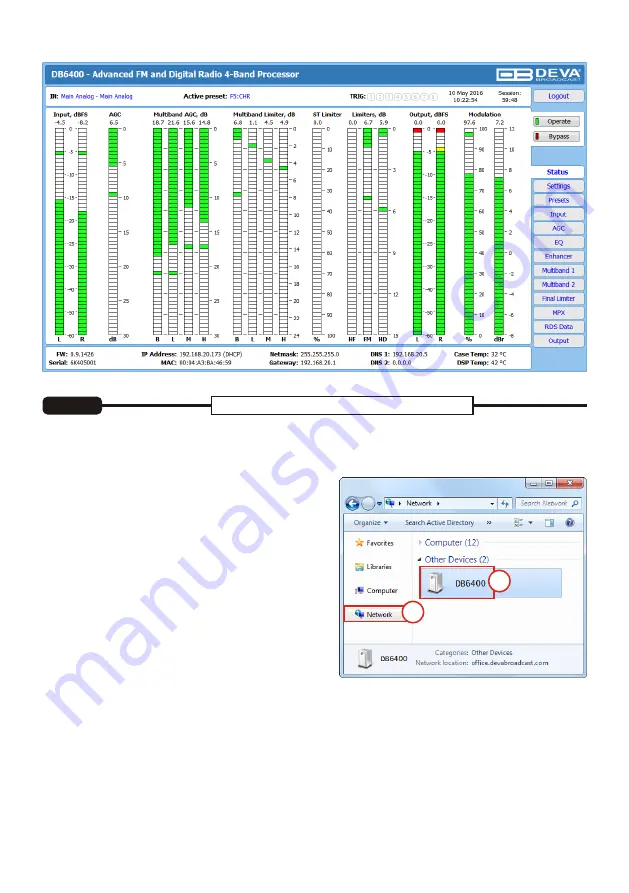
Please refer to the User
manual for
detailed i
nformation on
how to
configure and
explore
your device
.
Network discovery is a network setting that
defines
whether your computer can see (find) other computers
and devices on the network and whether other computers on the network can see your computer. By
default, Windows Firewall blocks network discover
y
but you can enable it.
1.
Open Advanced sharing settings by clicking the
Start butto
n
, and then
on "
Control Panel
"
. In the
search box, type
"
network
"
, click
"
Network and
Sharing Center
"
, and then, in the left pane click
"
Change advanced sharing settings
";
2.
S
elect
your current network profile
;
3.
Click Turn on network discovery, and then click Save
changes
.
If you're prompted for an administrator
password or confirmation, type the password or
provide confirmation.
4.
To access the device open a new Explorer bar and
click on
. If you have successfully enabled the
network discovery option, the device will be
displayed
. Double click on
will open a new WEB
browser window requiring
u
sername and password.
Default values being -
Username: user or admin,
Password: pass
.
NOTE: If you have already enabled this function on your computer just open a new Explorer bar and click
on
. The device must be
displayed
. If not follow the instructions from Step
3.1 or Step 3.2
(1)
(2)
(1)
1
2
A successful log-in in the WEB Interface will look like this:
Thank you for choosing DEVA!
Network discovery for Windows 7
STEP 3.2




