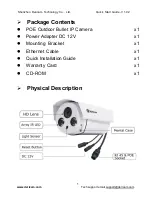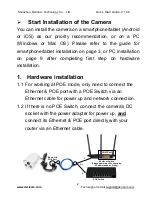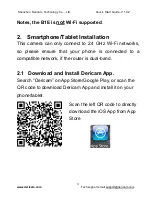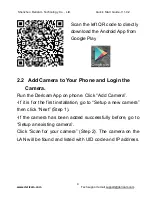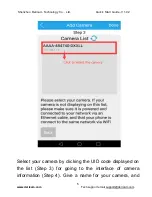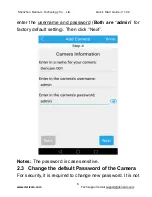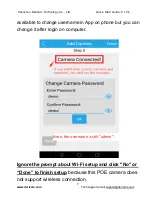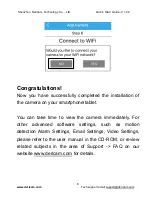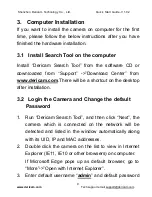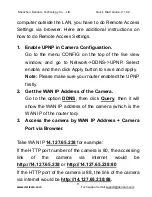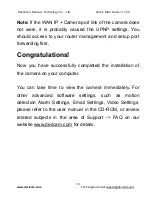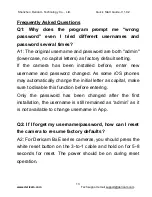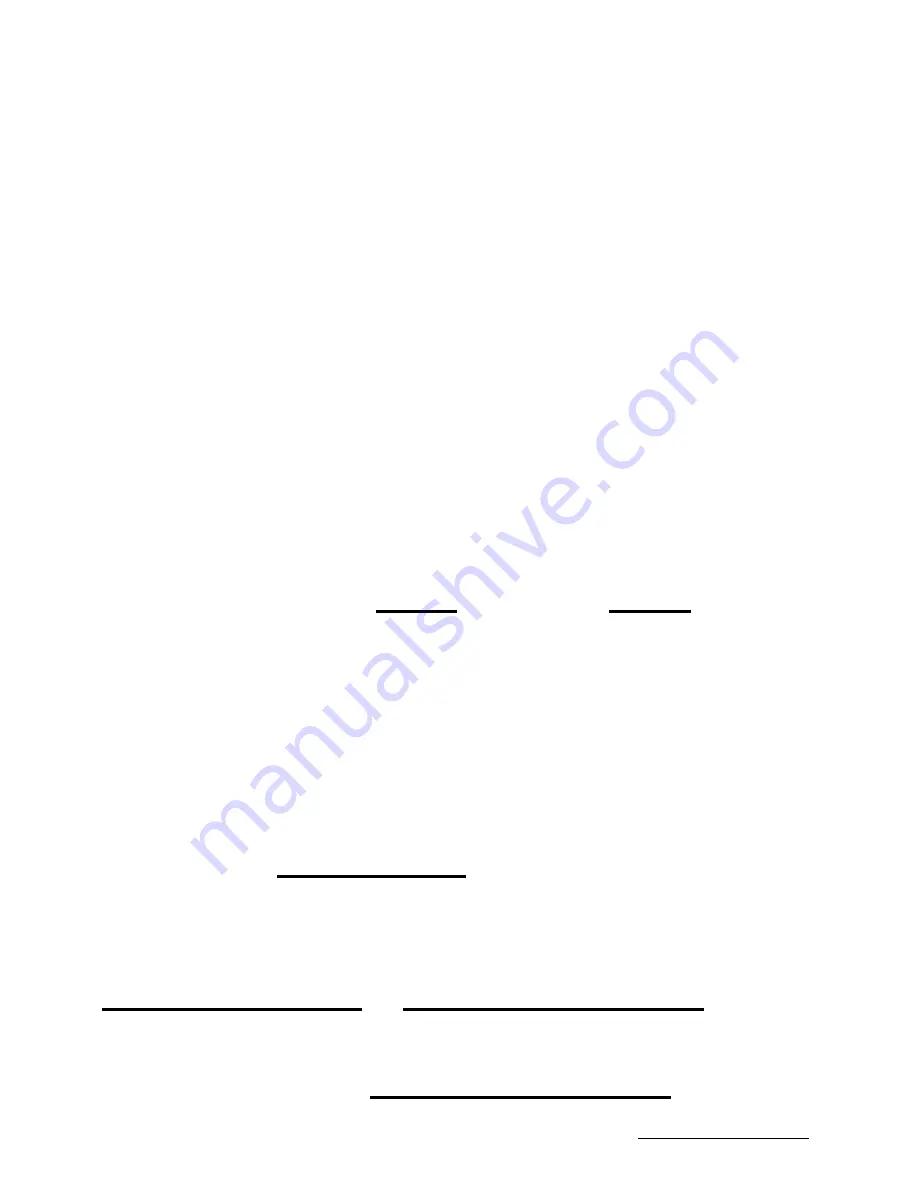
Shenzhen Dericam Technology Co., Ltd. Quick Start Guide-V 1.0.2
11
www.dericam.com
Tech support email [email protected]
computer outside the LAN, you have to do Remote Access
Settings via browser. Here are additional instructions on
how to do Remote Access Settings.
1. Enable UPNP in Camera Configuration.
Go to the menu CONFIG on the top of the live view
window, and go to Network->DDNS->UPNP. Select
enable, and then click Apply button to save and apply.
Note:
Please make sure your router enabled the UPNP
firstly.
2. Get the WAN IP Address of the Camera.
Go to the option
DDNS
, then click
Query
, then it will
show the WAN IP address of the camera (which is the
WAN IP of the router too).
3. Access the camera by WAN IP Address + Camera
Port via Browser.
Take WAN IP
14.127.65.238
for example:
If the HTTP port number of the camera is 80, the accessing
link
of
the
camera
via
internet
would
be
http://14.127.65.238
or
http://14.127.65.238:80
If the HTTP port of the camera is 88, the link of the camera
via internet would be
http://14.127.65.238:88.