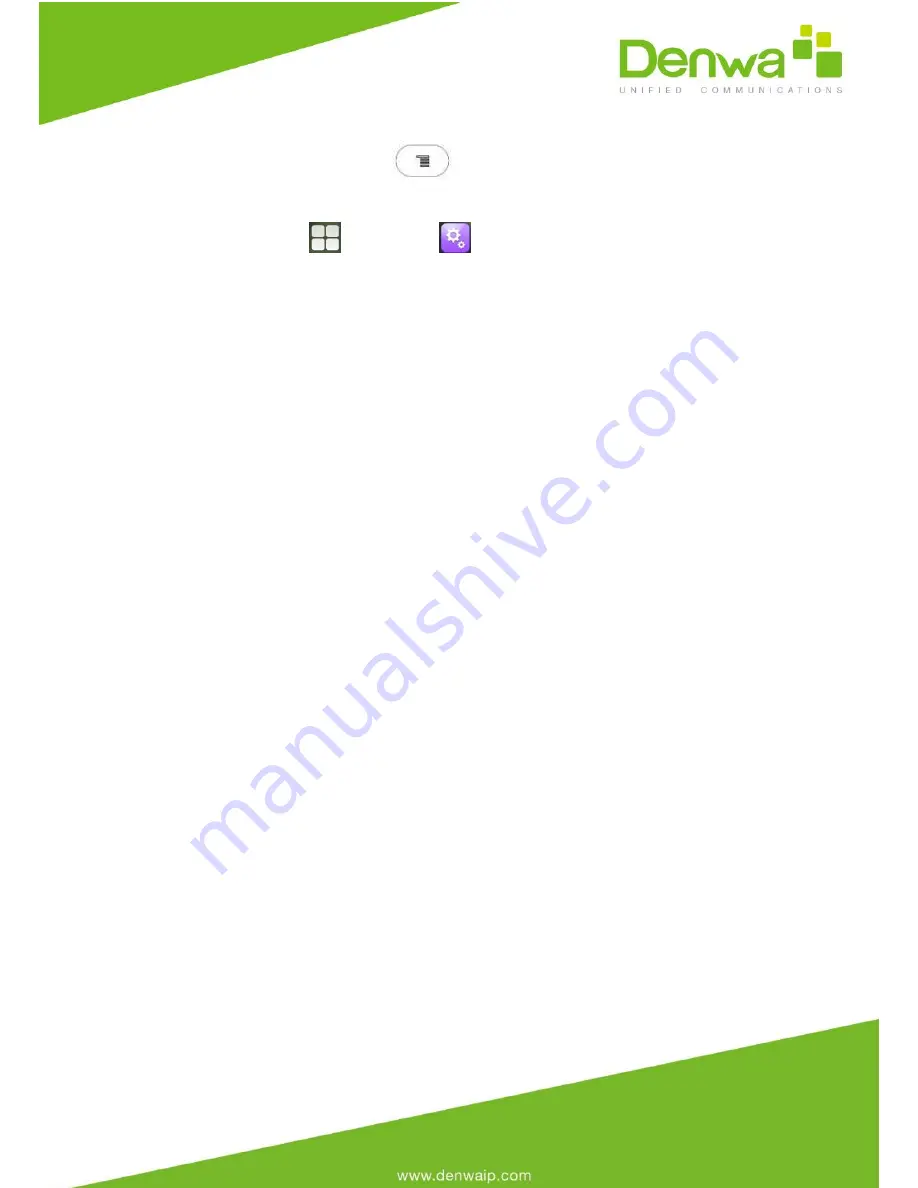
networks. Users could access it via the following two ways:
In the main Screen, press
button -> System Settings -> Wireless
& Networks;
Press on screen
and click on
-> Wireless & Networks.
5.16.1
Turning Bluetooth On /Off
Go to DW-820’s Settings;
Click on Wireless & Networks;
Click or untick the option for Bluetooth.
5.16.2
Changing Bluetooth Device Name
The DW-820 uses “SVP3300” as Bluetooth device name by default. The device name
will be visible to other devices when connecting them. Follow the steps below to
change the name:
Go to DW-820’s Settings;
Click on Wireless & Networks;
Click on Bluetooth, and click Bluetooth to turn it on;
Click on Bluetooth settings → Rename, and enter a new name. Once done, click
“OK”.
5.16.3
Paring DW-820 With A Bluetooth Device
Before connecting DW-820 with other Bluetooth device, users must pare them first.
They will stay paired afterwards unless they are unpaired.
Go to DW-820’s Settings;
Click on Wireless & Networks;
Содержание DW-820
Страница 1: ...1...
Страница 22: ...4 check Show advanced options you can set Proxy server and IP mode Proxy Settings IP settings Static IP...
Страница 25: ...4 3 1 Add Account Click an account to enter Account Editor...
Страница 32: ...4 6 Video Settings To configure the video corresponding parameters...
Страница 33: ...4 7 Call Settings...
Страница 34: ......
Страница 67: ......
Страница 111: ...8 3Account Basic...
Страница 113: ...8 4 Account Advanced...
Страница 117: ...8 6 Phone Call Feature...
















































