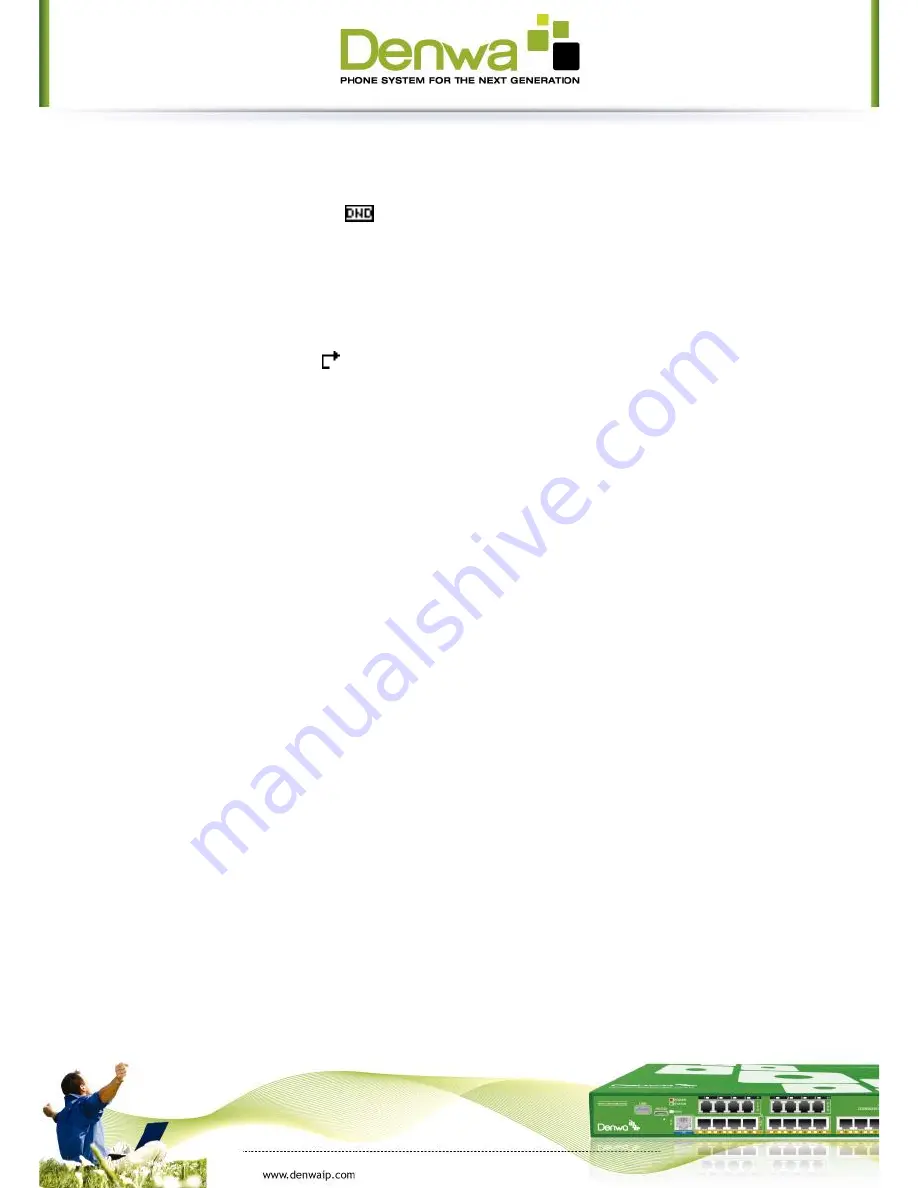
3.3
DND
Press DND softkey to active DND Mode. Further incoming calls will be rejected
and the display shows:
icon. Press DND softkey twice to deactivate DND
mode. You can find the incoming call record in the Call History.
3.4
Call Forward
This feature allows you to forward an incoming call to another phone number.
The display showed
icon.
The following call forwarding events can be configured:
Off
: Call forwarding is deactivated by default.
Always
: Incoming calls are immediately forwarded.
Busy
: Incoming calls are immediately forwarded when the phone is busy.
No Answer
: Incoming calls are forwarded when the phone is not answered
after a specific period.
To configure Call Forward via Phone interface:
1.
Press Menu ->Features->Enter->Call Forwarding->Enter.
2.
There are 4 options: Disabled, Always, Busy, and No Answer.
3.
If you choose one of them (except Disabled), enter the phone number you
want to forward your call to. Press Save to save the changes.
3.5
Call Hold
1.
Press the Hold button or Hold softkey to put your active call on hold.
2.
If there is only one call on hold, press the hold softkey to retrieve the
call.
3.
If there are more than one call on hold, press the line button, and the
Up/Down button to highlight the call, then press the Unhold button to
retrieve the call.
3.6
Call Waiting
1.
Press Menu ->Features->Enter->Call Waiting->Enter.
2.
Use the navigation keys to active or inactive call waiting.
3.
Then press the Save to save the changes.
Содержание DW-310P
Страница 1: ......
Страница 48: ......
Страница 75: ...8 3 5 2 SOFTKEY SOFTKEY You can configure different functions in different screens for every softkey...
Страница 92: ...you need input user name and password again...
















































