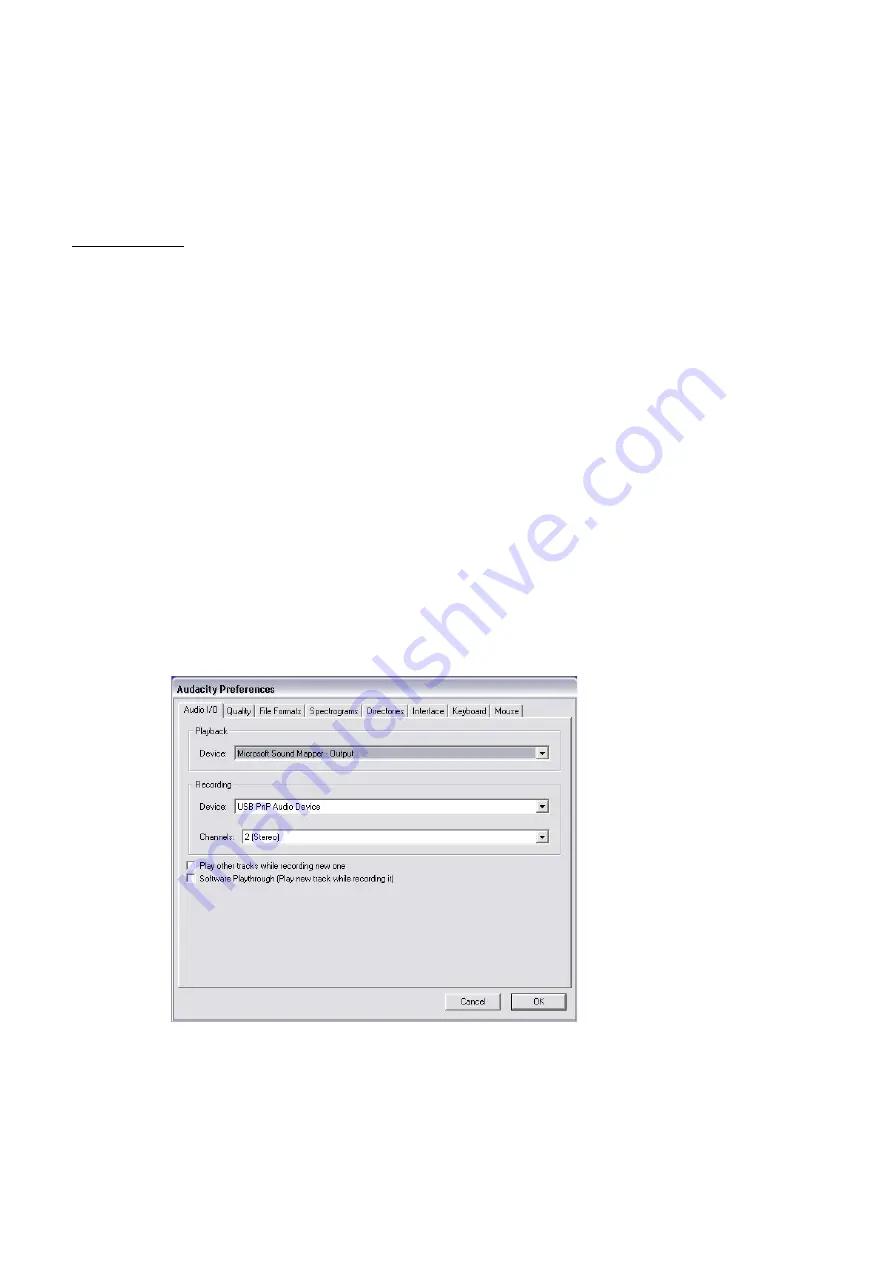
●
Audacity should automatically start up, if not follow the next sequence:
●
The Audacity icon will now be seen on the desktop, double click on it to start Audacity running, if
an icon does not appear, go to the ‘C’ drive under ‘My Computer’, click on ‘Program files’ and then
‘Audacity’. Right click on the ‘orange ball wearing Headphones’ icon and select ‘Send to’ then
‘Desktop (create shortcut)’.
Using Audacity
●
Plug the USB cable into the back of the unit and the other end into a spare USB port on your
computer.
●
Run the Audacity software by double clicking the Audacity icon.
●
Before recording, click on Edit at the top of the main page; select Preferences at the bottom of the
menu which will open up Preferences.
●
At the recording part of the window open the Device menu by using the down arrow on the right
hand side. Select the USB PnP Audio Device option from the menu. Also tick the box next to
‘Software Play through (Play new track while recoding it)’.
●
The lower box enables the number of recording channels to be set, 1 is Mono and 2 is Stereo,
select the Stereo option.
●
Click ‘OK’ once the options have been selected:
Preferences window
ENG-7












