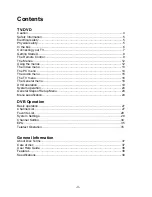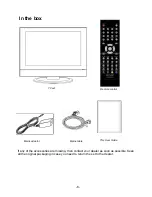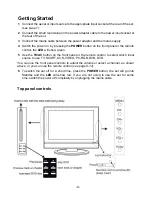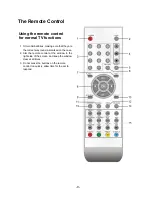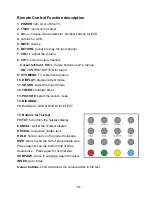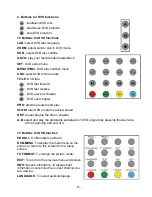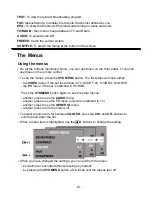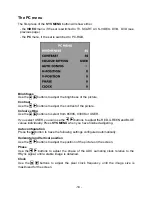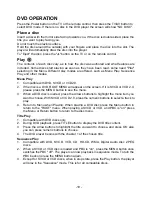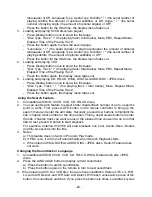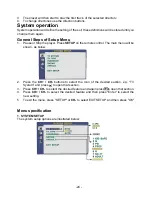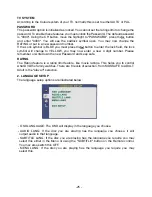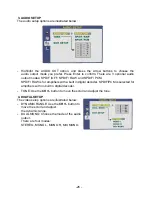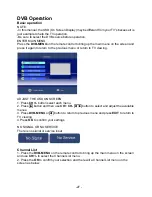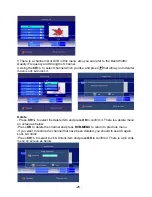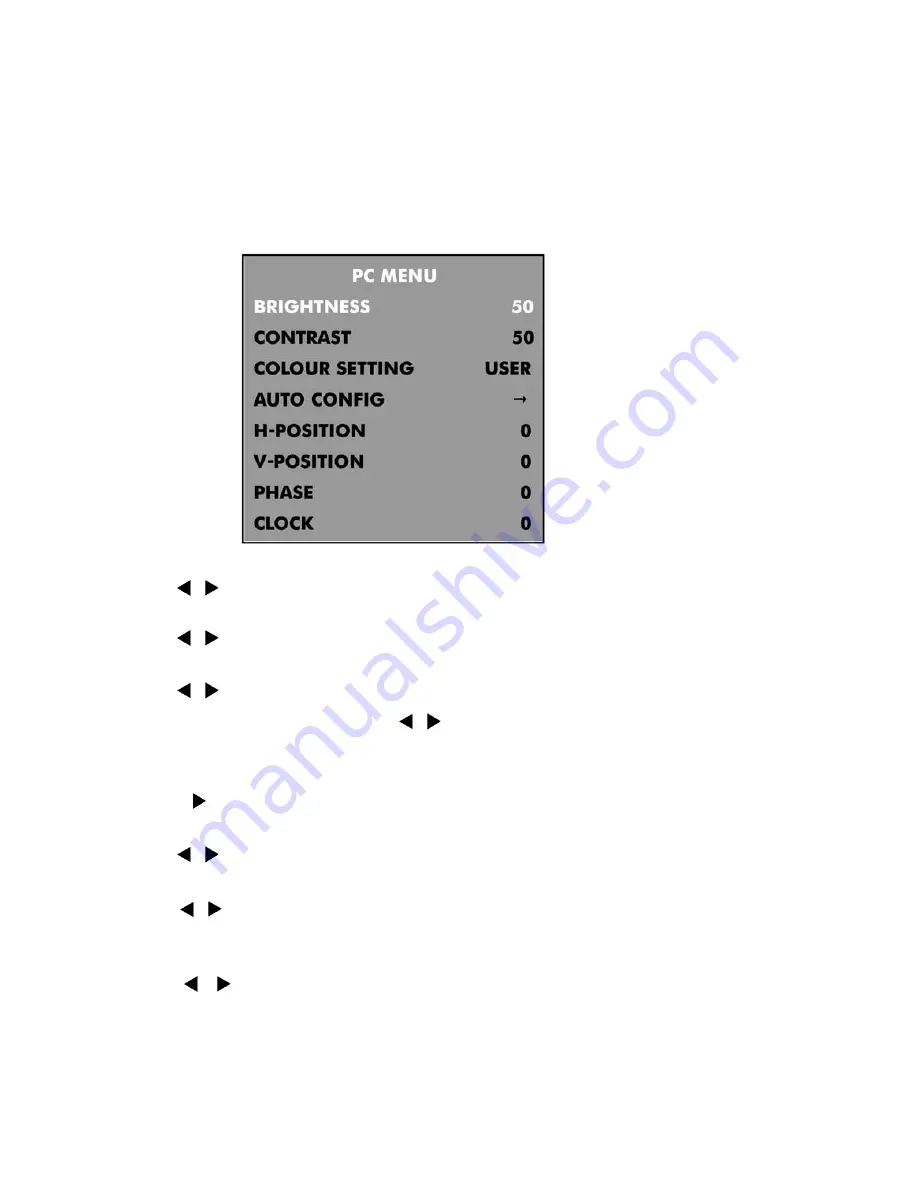
-14 -
The PC menu
The first press of the
SYS MENU
button will show either:
- the
VIDEO
menu, if the set is switched to TV, SCART, AV, S-VIDEO, DVB, DVD (see
previous page)
- the
PC
menu, if the set is switched to PC-RGB.
Brightness
Use the buttons to adjust the brightness of the picture.
Contrast
Use the buttons to adjust the contrast of the picture.
Colour setting
Use the buttons to select from 6500K, 9300K or USER.
If you select USER, you can use the buttons to adjust the RED, GREEN and BLUE
values individually. Press
SYS MENU
when you have finished adjusting.
Auto configuration
Press the button to have the following settings configured automatically:
Horizontal and Vertical position
Use the buttons to adjust the position of the picture on the screen.
Phase
Use the buttons to adjust the phase of the ADC sampling clock relative to the
HSync signal, until a stable image is obtained.
Clock
Use the buttons to adjust the pixel clock frequency, until the image size is
maximized for the screen.