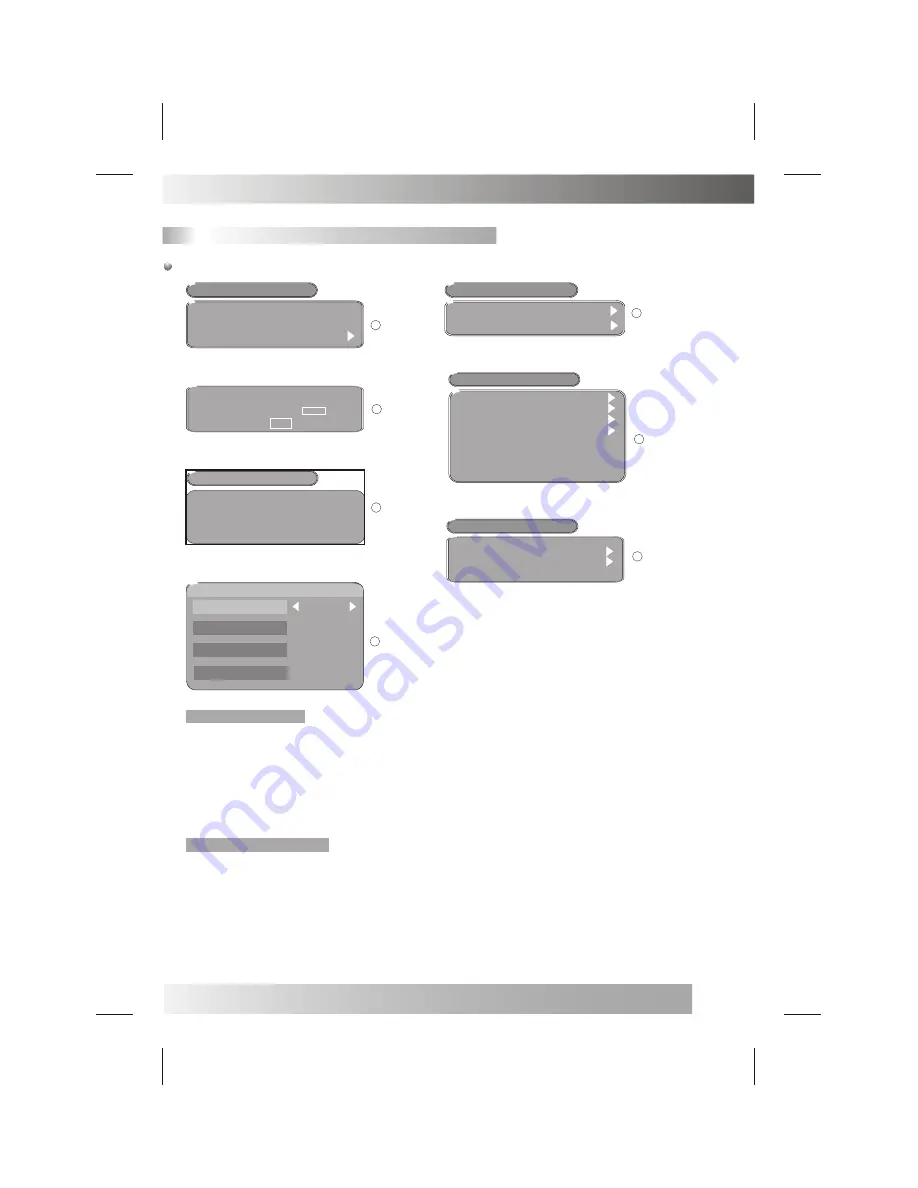
DVBT SETUP MENU SETTING
General Setup Page
23
The following is the overview of the seven settings:
TV Program Editing
Before editing your TV program, make sure you have finished with program search,
which should be done by completing the First Time Installation Wizard. If not, you have
to set up your TV programs first.
Please refer to
¡°
Program Search
¡±
for details.
1
Under Main Menu, press
¡°
ENTER
¡±
to select
¡°
Program List
¡±
.
2
Under Program List, press
¡°
ENTER
¡±
to select
¡°
TV Program List
¡±
.
3
A Program edit table Window appears. You can use this table to edit your Favorite
TV Programs, re-arrange your TV program numbers and delete the TV programs you
dislike.
Switch Program Setting
Step 1.
In the Program edit table, press RIGHT button / LEFT button to highlight
¡
°
¡
±
¡
°
¡
±
¡
°
¡
±
Move
section.
Step 2.
Under
Move section, press UP button / DOWN button to highlight the
¡
°
¡
±
¡
°
¡
±
¡
° ¡
±
corresponding program box you wish to change and press
ENTER .
¡
°
¡
±
Step 3.
Press UP button / DOWN button to highlight the corresponding program
¡
°
¡
±
¡
°
¡
±
box you wish to exchange, and then press
ENTER . You will see a Double-Arrows
¡
°
¡
± ¡
°
¡
±
icon appear on this box, representing that 2 program numbers are switched.
Step 4.
Repeat Step 2 through Step 3 to switch more programs.
System Setting
TV standard
Display TYPE
Video output
Antenna power
Regional setting
Language
Time setting
System schedule
4
Program Search
Automatic Search
Manual Search
2
6
ACCESSORY
System Information
Factory Default
System update
Enter parental PIN
Enter PIN
OK
3
Program List
TV Program List
Music Program List
Sort
1
Game
GAME
Mine
Tetris
Gomoku
Calender
5
7
Displ ay T ype
Sc ar t Output
Ant enna Po wer
Countr y
OSD L anguage
P aren tal Contro l
P erso nal S tyl e
T r ansp arency L evel
Bo rd er P atter n
En tr y A nimation
Menu Colo r
BLUE
P erso nal S tyl e
P erso nal S tyl e
Ri g ht
R ound
6




















