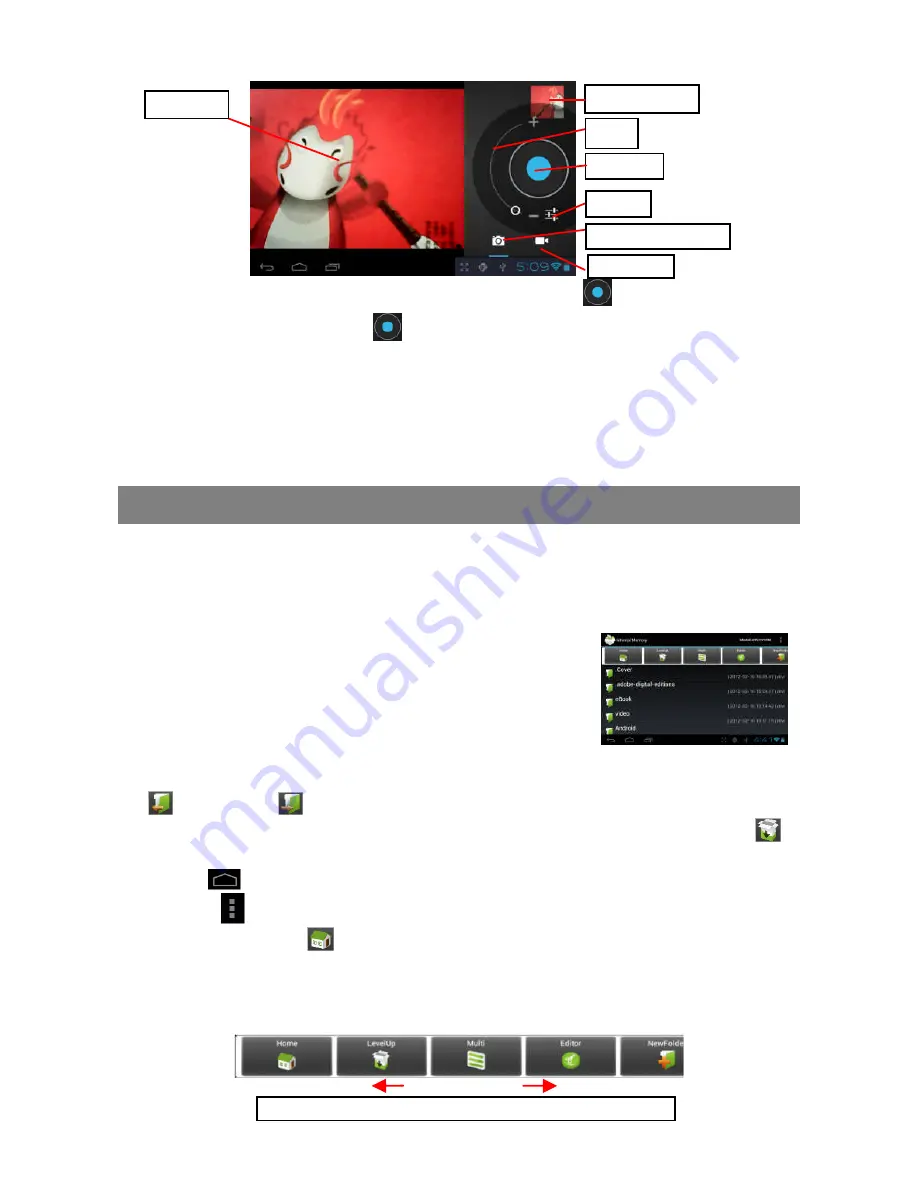
17
To start making video clips, tap on the Start/Stop button
to start video recording.
Tap on the Start/Stop button
again to stop video recording or photographing.
The video clip / photo can be previewed in the Preview Window.
To play the video clip that you have made, enter the Video Player, and then tap the
video.
To view the photo that you have taken, enter the Photo Viewer mode, and then tap
the photo.
Exploring Files
Tap the Explorer icon in the application page to launch the File Explorer.
Using the Explorer
Navigate through Files and Folders
You can drag your finger up and down to scroll the file
list up and down.
To open a file or folder, tap the file/folder.
Tap MANAGE APPLICATIONS, you can uninstall
applications (see details in the “Managing 3
rd
party
Applications”section).
You can go back or forward one level in the interface by tapping on the
Back
icon
or
Next
icon
.
You can go back one level in the directory by tapping on the LevelUp button
.
Wherever you are in the interface, you can go back directly to the Home screen by
tapping
.
Tapping
can hide/display the toolbar.
Tap the Home icon
to go to the root directory.
Using the Toolbar
You can use the toolbar to navigate through your device’
s internal memory/ memory
card and delete or copy files.
Sliding your finger on the toolbar can scroll through all tools.
Preview window
VCR mode
Start/Stop
Viewfinder
Photography mode
Zoom
Settings
Содержание TAC-7018
Страница 1: ......
























