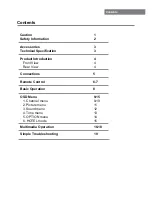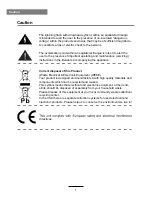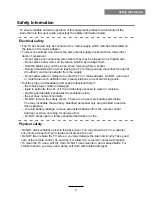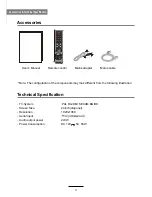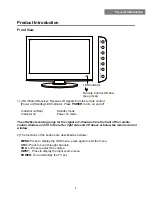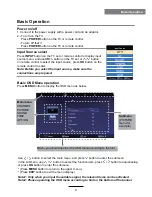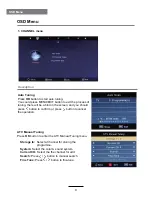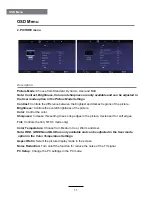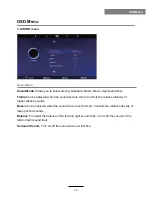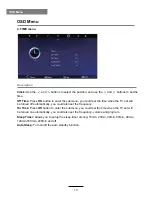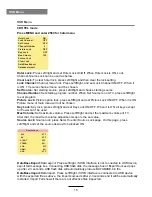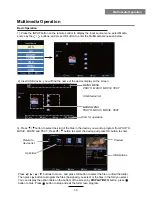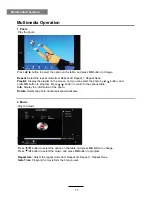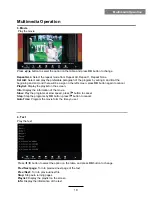Remote Control
7
Remote Control
: Play/Pause program
: Stop program
: fast reverse
: fast forward
: previous chapter
: next chapter
COLOUR BUTTONS :
Short cuts-follow the coloured links in the text.
ZOOM
: Adjust picture size in USB mode.
LANGUAGE
: Select DVD disc language.
A-B:
Select and play the preferable paragraph of DVD program
by pressing this key twice at the beginning and end of it.
GOTO
: Play your favorite title/chapter/track.
SLOW
: Play DVD programs at slow speed.
SUBTITLE
: Turn on/off the subtitle display in DTV mode
and DVD mode.
REPEAT
: Repeat playing the title or chapter.
PICTURE SOUND SLEEP DISPLAY
INPUT
VOL+
VOL-
EXIT
MUTE
MENU
OK
CH+
CH-
1
2
3
4
5
6
7
8
9
0
CH.list
ROOT
FAV
TV/TXT
HOLD NICAM/A2
SIZE
INDEX
REVEAL
SUBPAGE
A-B
SUBTITLE
REPEAT
GOTO
SLOW
LANGUAGE
ZOOM
ROOT:
Come back to the home page.
FAV:
Display the favourite channel list.
Содержание LED-2449
Страница 1: ...Instruction Manual 24 LED TV Model NO LED 2449...
Страница 2: ......
Страница 23: ......