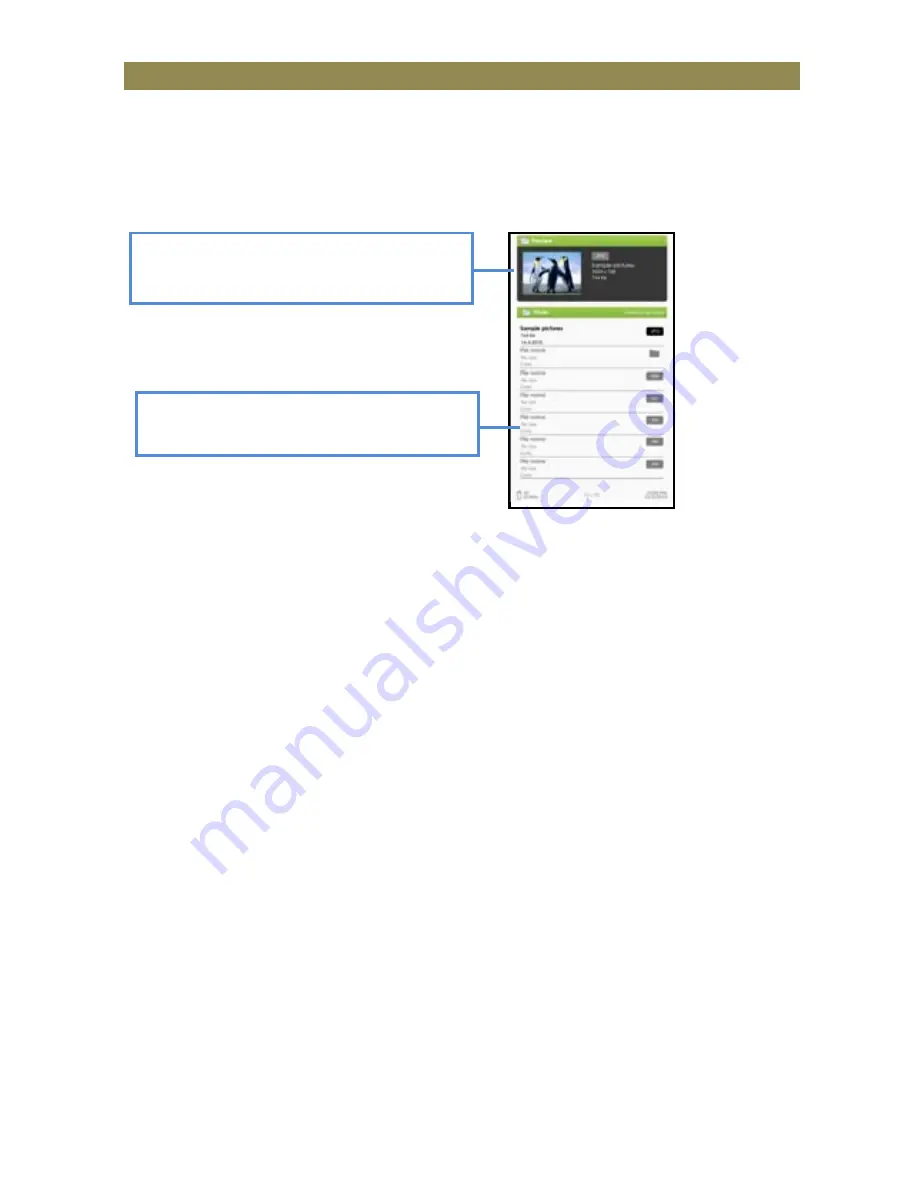
Viewing
Picture
Gentle
Reminder:
Please
organize
the
pictures
into
a
specific
folder
for
the
ease
of
navigation.
•
From
Home
Menu,
press
<Menu>
to
display
Option
Menu.
•
Move
the
cursor
to
[Photo]
and
press
<OK>
to
confirm.
Lower
window
displays
the
file
list
in
the
reader.
Upper
window
displays
a
quick
preview
of
the
selected
photo
•
Use
the
<Directional>
buttons
to
navigate
through
the
files/folders.
•
Press
<OK>
on
the
selected
photo
to
view
a
full
screen
display.
•
In
full
screen
mode,
press
<Directional
Left/Right>
to
view
previous
and
next
picture.
Zoom
In/Out
Picture
•
There
are
3
zoom
levels
available.
To
zoom
in
picture,
in
full
screen
mode,
press
<Zoom>
button
to
change
different
zoom
level.
•
To
return
to
original
size,
press
<Return>
button
and
resume
normal
operation.
Slideshow
•
In
full
screen
mode,
press
<Menu>
Æ
[Slideshow]
to
start.
•
To
stop
slideshow,
press
<Menu>
button
once.
•
From
the
drop
down
menu,
select
[Slide
Time]
to
adjust
slideshow
duration.
Thumbnail
view
•
In
full
screen
mode,
press
<Menu>
Æ
[Thumbnail]
to
view
pictures
in
thumbnail
mode.
•
To
exit
thumbnail
view,
press
<Menu>
once
to
return
to
full
screen
mode.
Содержание EBO-500
Страница 1: ...DENVER EBO 500 Instruction Manual...





















