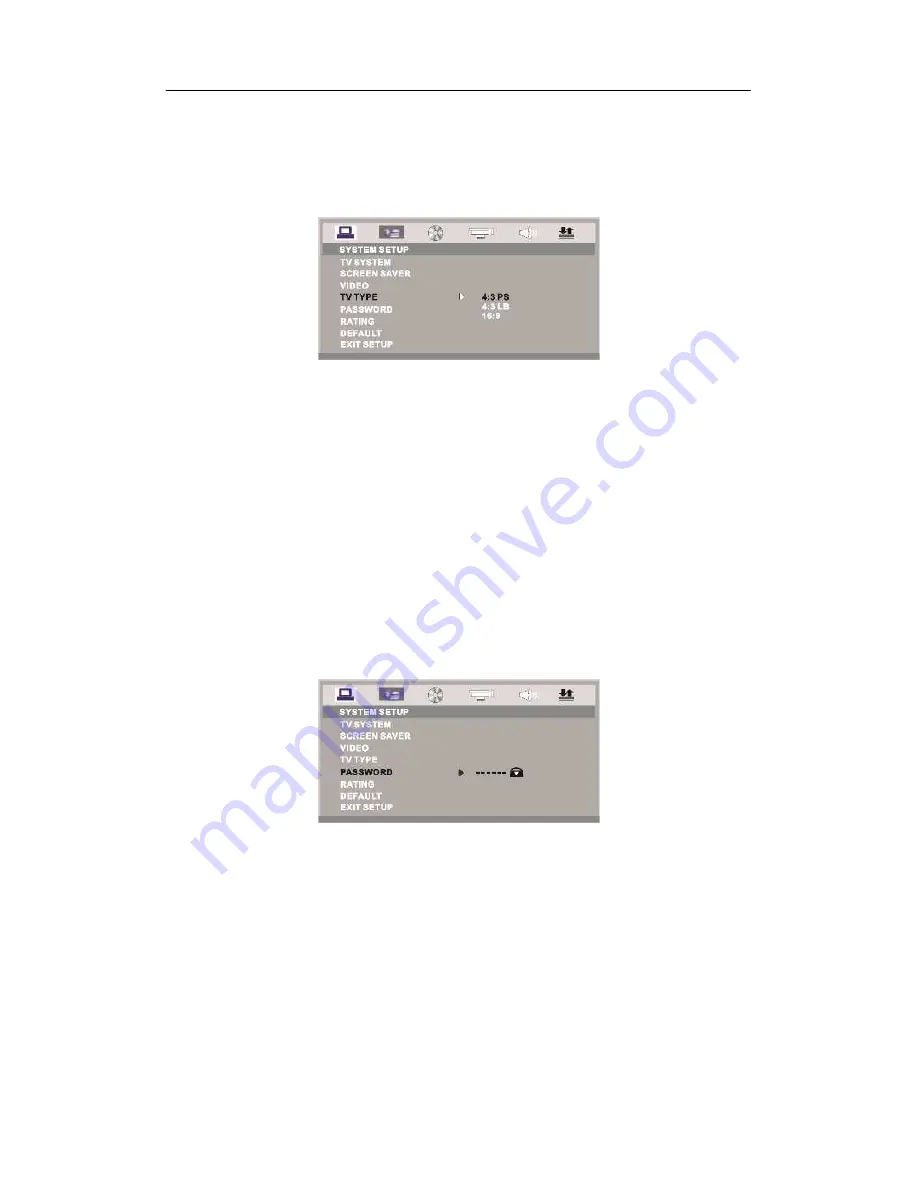
Specification of the MPEG 4 DVD player
18
will take up a smaller portion of the screen vertically. The movie might appear with
black bars at the top and bottom of the screen.
4 : 3 PS (Pan & Scan): Choosing this setting if the MPEG 4
DVD player is
connected to a normal ratio TV. You can fill the movie to the entire screen of your
TV. It means that parts of the picture (the left and right edges) won’t be seen.
Notes:
The image display ratio is related to the recorded disc format. Some discs can not
display images in the aspect ratio you choose.
If you play a disc recorded in 4:3 format on a wide screen TV, black bars will
appear on the top and bottom side of the screen.
You must adjust the screen setting depending on the type of the television you have.
PASSWORD
The password option is initialized locked, and you cannot set the ratings limit or
change the password. In order for the Ratings feature work, the password mode must be
turned on. If you want to set the ratings limit, you will need to enter the default
password, which is 0000, then press Enter to confirm. To change the password, you will
be prompted for the old password, then be prompted for a new. Enter a 4-digit number
(this is your password).
RATING
The Rating feature is a rating limit system, like movie ratings. It works with MPEG4
and DVD discs that have been assigned a rating. This helps you control the types of
MPEG4 and DVD disc that your family watches.
There are eight rating options.
Select the
ADULT
option to cancel the rating limit.
The default setting is
ADULD.
Содержание DVD-808
Страница 4: ...Basic Operation 4 Basic Matching Connection ...
Страница 5: ...Basic Operation 5 Remote Controller ...









































