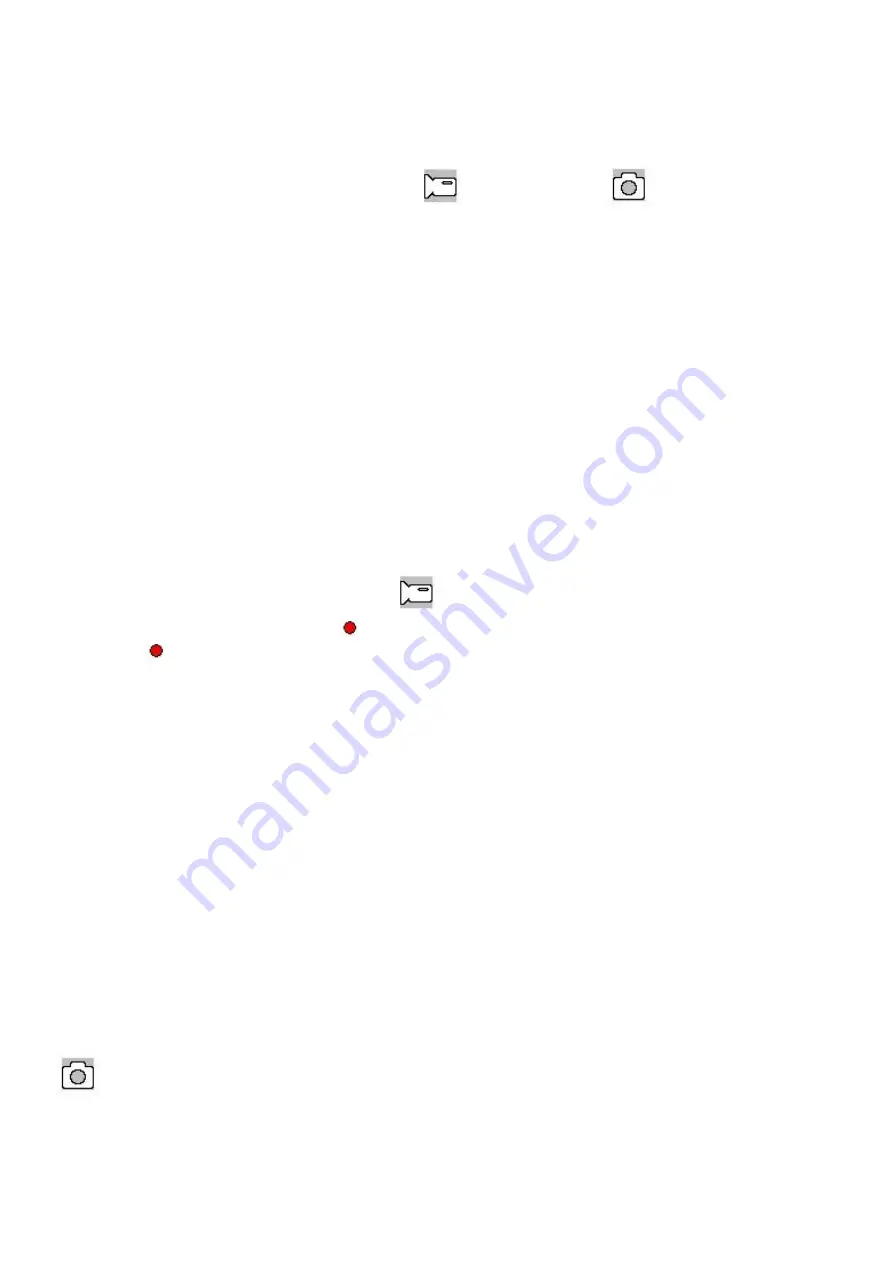
3. Press the On/Off key to open the night view fill light.
Switch Working Modes
1. Press the Mode key to switch Video/Image/playback,
as video mode while
as image mode. These icons are
screen on the left upper corner of the screen.
How to Enter System Setup Option
In video or image mode, press the Menu key once and again to enter the “System Setup” option,
* Date/Time: You may set date/time.
* Auto Switch-off: off/1 minute/3minutes.
* Key tone: on/off.
* Language: You may set the desired language menu.
* Power frequency: 50Hz/60Hz
* Format: Format the card.
* Default settings: cancel/OK
* Power saver: Off/10s/30s/1min.
* Version: Software version number.
How to Take Videos and Set Video Options
1. Take Videos
When the DVR enters the video mode and the icon
occurs on the left upper corner of the screen, press the OK key to
start recording; in recoding videos, the icon
on the left upper corner of the screen will flash. Press the OK key to stop and
then the icon
on the left upper corner of the screen will disappear. In video taking process, press the UP key as shortcut
key to activate/inactivate sound, press the DOWN key as shortcut key to have emergency lock; and press the Mode key to
switch off the screen.
2. Set Video Options (Press power key >Menu key)
* Resolution: 1080FHD
(
1920*1080P
)
, 1080P
(
1440*1080P
)
, 720P
(
1280*720P
)
, 480P
(
640*480
)
.
* Cyclic video: off/3min/5min/10min.
* EV: -2.0 -5/3 -4/3 -1.0 -2/3 -1/3 +0.0 +1/3 +2/3 +1.0 +4/3 +5/3 +2.0
*
Motion detection: On/Off. When car is parked and motion detection turned On, DVR will detect moving objects in front of
car and trigger recording automatically, or stay at standby state if there’s no object moving.
* Video sound: On/Off.
* Date mark: On/Off.
*
G-Sensor: Off/1G/2G. Once G-sensor turned ON to 1G or 2G and triggered, there’s an icon of ‘lock’ appearing on LCD screen
and current video file will be locked as important file. Such locked files won’t be recycled by loop recording function.
Take Photo and Set Photos
1. Press the Power On/Off key to enter the video mode; press the Mode key to enter the image mode indicated with the icon
on the left upper corner of the screen.
2. When the OK key is pressed, when the sound “click” is heard, the image preview waiting will occur. About 1s later, the
shooting will be complete. In shooting, be sure to hold the CVR firmly without shock so as to avoid affecting photo quality.
3. Set Photo Options (Press power key >Mode key>Menu key)
* Shooting mode: Single/Self-timer (2s/5s/10s)/Continuous
*Resolution:12M(4032x3024)/10M(3648x2736)/8M(3264x2448)/5M(2592x1944)/3M(2048x1536)/1.3M(1280x960)





