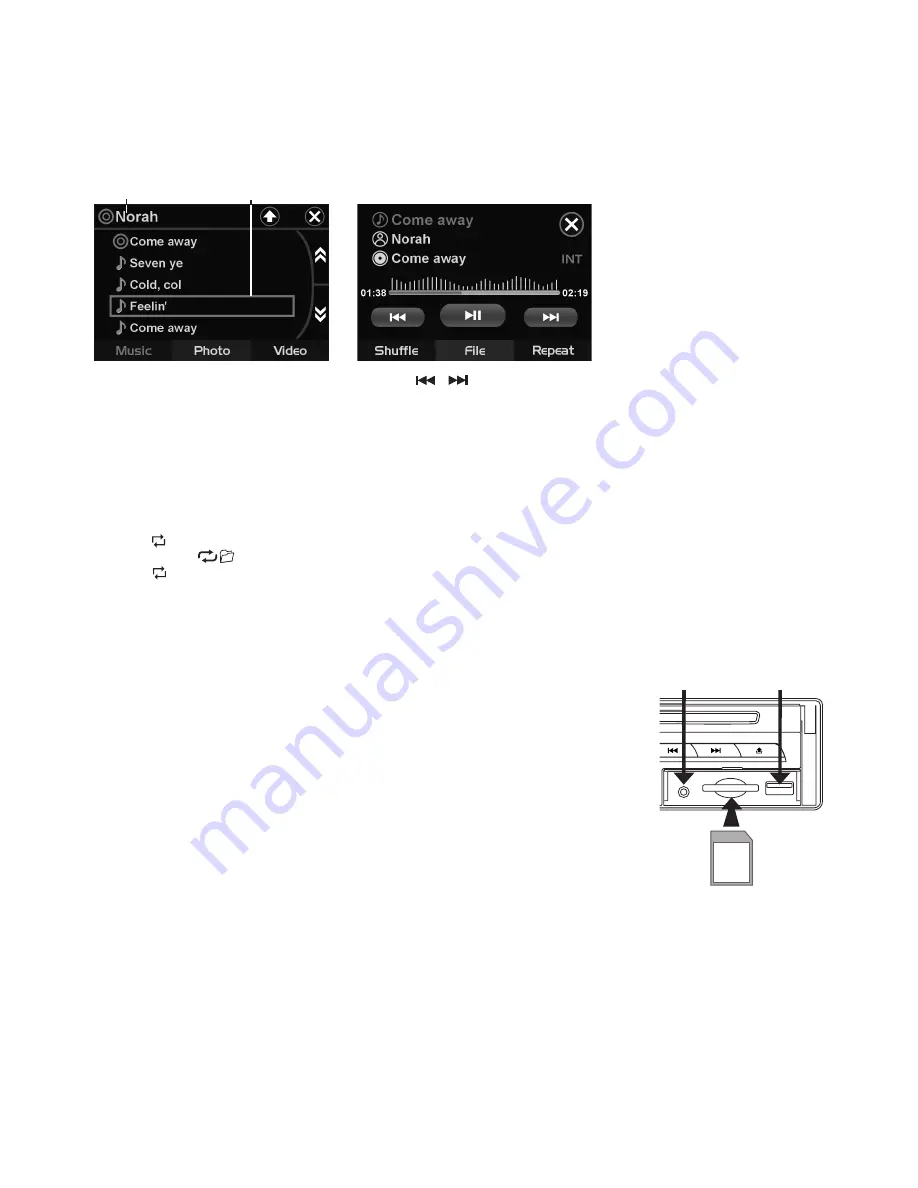
EN10
Displaying information (OSD)
During playback, you can see all DVD disc information and current play settings. Display will show related
playback time, elapse time, title number, chapter number and other information.
1. Press
OSD
on the remote control once. Unit will display the play time and the disc elapse time.
2. Press it once more and all other settings information will be displayed.
LISTENING TO CD/MP3/WMA
Folder Name
Track file names
Player File Info
Tips: When folder menu is activated, pressing
/
button on front panel will toggle between MUSIC /
PHOTO / VIDEO options while pressing SEEK-/SEEK+ on remote will display the files found on next page.
Intro Playback (Audio CD only)
Press
INT
during playback to play the first 10 seconds of each track.
Repeat tracks
You can choose between repeat playback of a single track or all tracks.
1. Press
RPT
on the remote control during playback.
2. Every time you press this button, the unit switches to the following settings:
Repeat
1
ALL
– Repeat the current playback track.
Repeat Folder
- Repeat the currently played folder.
Repeat
1
ALL
– Repeat all folders and tracks.
Repeat
- Turn off repeat.
TITLE
During music playback, press
TITLE
on remote to return to audio file lists.
AUX IN
An external audio source (e.g. portable MP3 player) can be connected to the AUX
IN socket to be played back by the vehicle loudspeakers.
1. Connect the AUX IN socket with the audio output of the external device.
USB/SD/MMC Memory Card
The device is equipped with a USB interface and a memory card reader for SD/
MMC cards. MP3 or WMA files stored on these media can be played.
Note:
- Due to the great variety of devices with USB and SD/MMC card interfaces that
sometimes have manufacturer-specific functions, we cannot guarantee that all
media will be recognized and that all operational functions will be available with
this device.
- You cannot operate USB hard drives on the device.
- It maybe necessary to turn the flash memory ON so that it can be read.
1. Plug your USB storage medium into the USB port.
2. If you use a memory card, insert it into the memory card reader.
3. The player automatically switches to the input used and starts playback.
4. See the section on operations common for audio / video files on how to control USB or memory card playback.
PLAYING DVD/VIDEO CD/MP4
Playback
1. Insert a disc. When the disc offers a menu, the menu is displayed. When a disc already inserted, press
MODE
to switch to disc mode.
2. On DVDs and video CDs with playback control (PBC), menu screens may appear automatically. If this
happens, perform the operation described below to start playback.
USB PORT
AUX IN
































