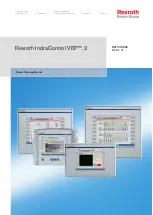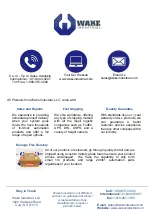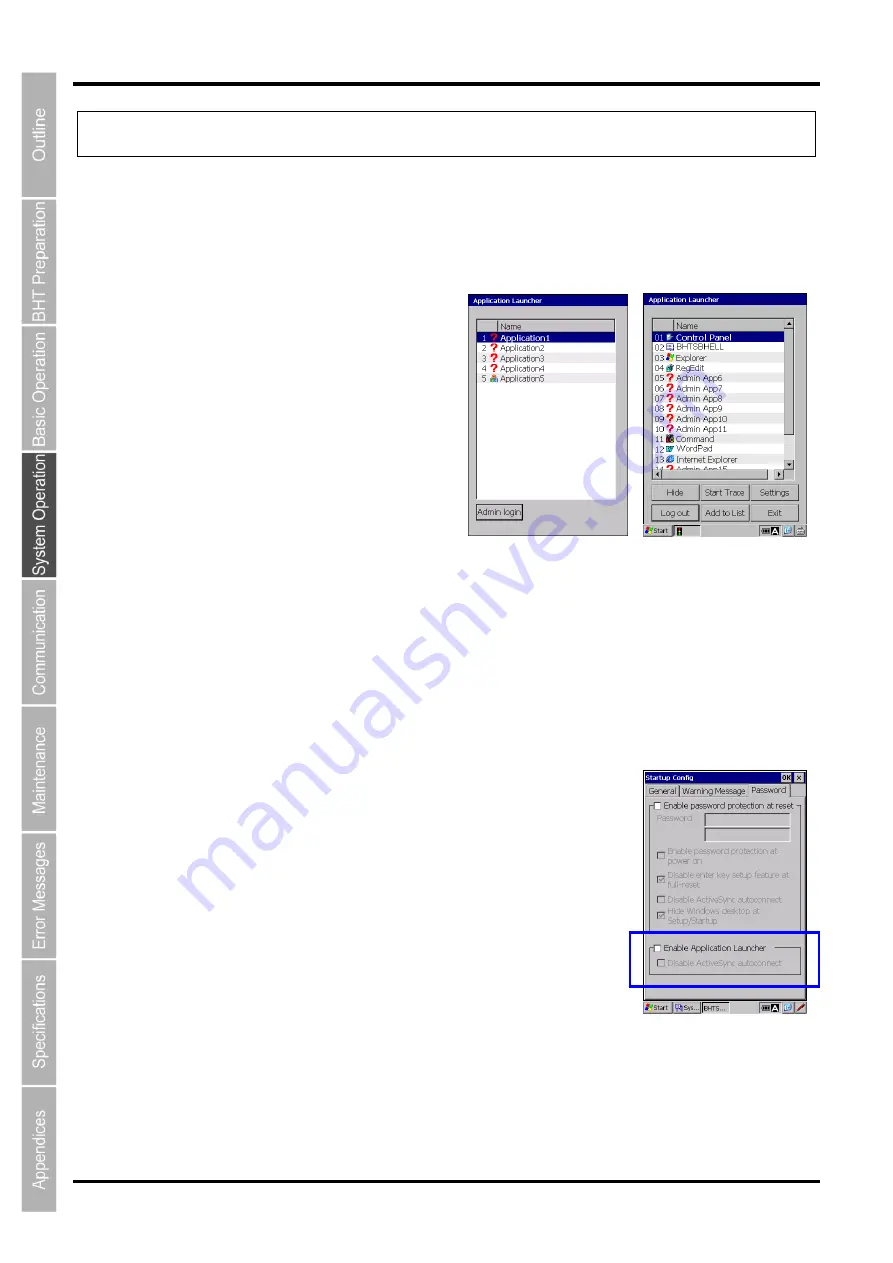
182
BHT-1200 Series
4.11 Application Launcher
The Application Launcher is an application guard tool that is used to restrict the use of applications for the BHT end
users in order to ensure smooth BHT operation.
The end users are allowed to use only listed applications determined by the administrator.
The Application Launcher also restricts Windows desktop operation to prevent the end users from using non-listed
applications or changing any configuration.
4.11.1 Main menu
The Application Launcher provides the following
functions.
(1) User mode
(2) Admin mode
(3) Adding applications to both modes
(4) Settings
User mode Administrator mode
The Application Launcher runs in two modes; user and administrator mode. The user mode is the default.
In user mode, users have limited access to applications, and the Application Launcher window cannot be
minimized or closed, change menus or configurations.
The Application Launcher monitors all application activities in the user mode, and stops any non-listed
application from starting up.
The administrator mode allows full control of the Application Launcher.
When switching to administrator mode, the Application Launcher prompts for the administrator password.
4.11.2 Initial setup
(1) Enabling the Application Launcher
The Application Launcher must be enabled in the System
Settings
Menu.
To enable the Application Launcher, follow the steps below.
Enabling takes effect at reset or full-reset.
1. Open the System Properties by tap
ping “3:System Properties” in the
System Menu.
2. Tap the “Startup Config” icon in the System Properties.
3. Tap the Password tab to display the screen shown on the right.
4. Check the “Enable Application Launcher” check box.
Refer to “4.4.3System Properties, [12] Startup Configuration” for further
details about enabling Application Launcher.
(2) Settings for the Application Launcher
Tap the
“Settings” button to set up the Application Launcher. The values set in the Settings menu are saved in the
\Flash\system\CeAdmin.ini. (The file is not a registry file.) A setup file created in the host computer or the other
BHT can be copied to the CeAdmin.ini file instead of using the Settings menu. Reset or full reset is required after
the initial setup
Содержание BHT-1260BWB-CE
Страница 16: ...4 BHT 1200 Series 1 2 Component Names and Functions 1 2 1 BHT BHT 1260BWB CE BHT 1261BWB CE...
Страница 17: ...5 Barcode Handy Terminal 2D code Handy Terminal BHT 1260QWB CE BHT 1261QWB CE...
Страница 18: ...6 BHT 1200 Series BHT 1261QWBG CE...
Страница 52: ...40 BHT 1200 Series...
Страница 141: ...129 Barcode Handy Terminal 2D code Handy Terminal Hand Held Terminal Barcode Handy Terminal D E F G H I J K...
Страница 206: ...194 BHT 1200 Series...
Страница 228: ...216 BHT 1200 Series...