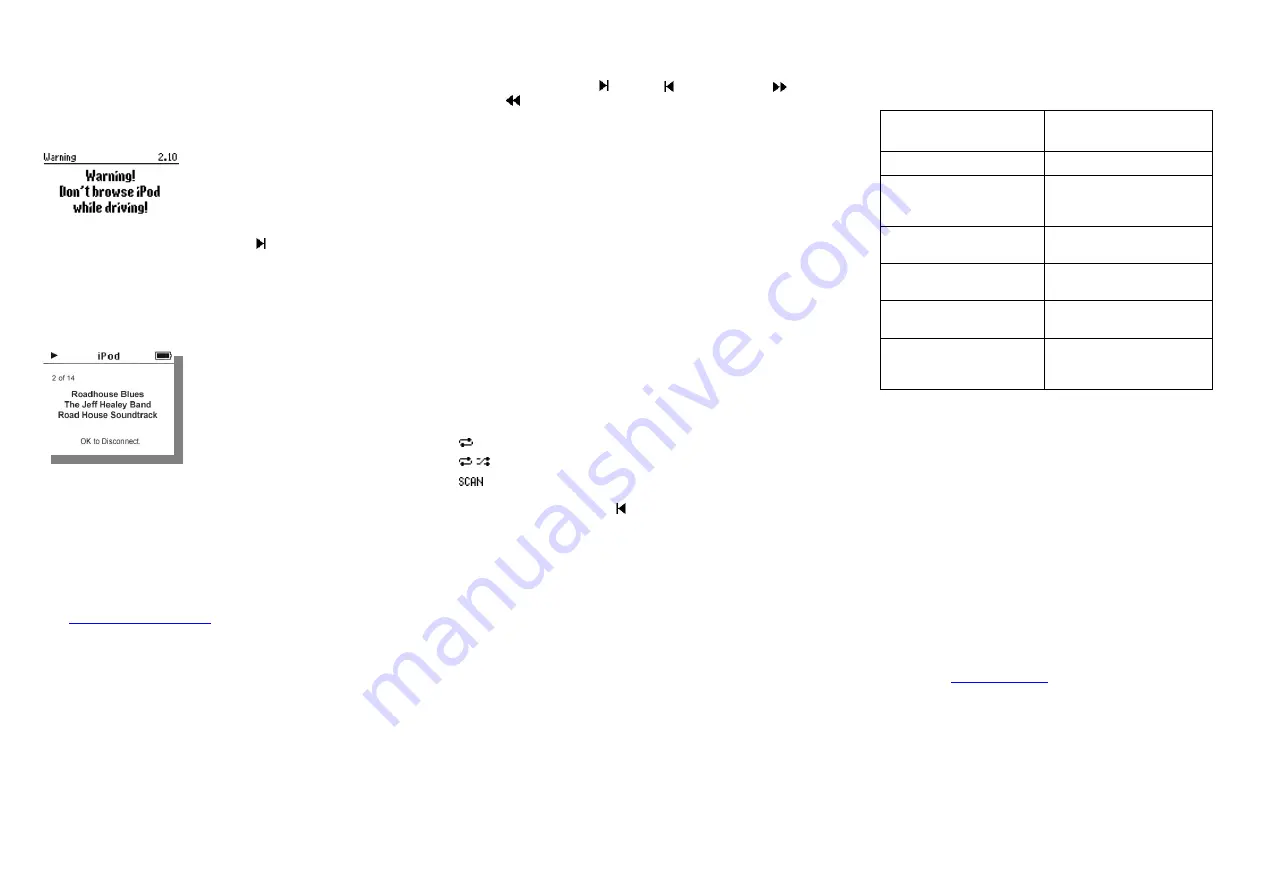
General Operation
Connect the iPod to the ice>Link via the docking cable or by
inserting it into the active cradle
– depending on your choice
at purchase.
Turn on the radio, and select CD
Changer as the source.
The iPod will start to play the
previously played song. 3
rd
or
later generation iPods display
show a logo and a warning
message for a few seconds.
To confirm logo and warning just press
Next Track on the
radio.
Deselecting the CD Changer source or switching off the radio
will pause the iPod, it will then turn off automatically after few
minutes.
During playback the Track#
and Elapsed Time data is
transferred to the radio
display, while the song
information (Album, Artist,
Track Name) and playback
status appears on the iPod
screen, surrounded by the
iPod user interface header
and footer.
The “OK to Disconnect” message indicates that you may
disconnect the iPod at any time.
Notes:
•
Track number on the radio is limited to 2 digits; the iPod
track number is always truncated as such.
•
ice>Link Plus can provides ID3 information to certain car
radios brands. Please check the list at
radio, you can see artist and song information on the
radio as well. “Disc name” data is not supported.
•
Most OEM radios cannot display ID3 information, even
thought they have a good display and can display RDS
messages in FM mode. This is because they have not
implemented CD Text functions.
Page 4
Playback, selection of music
During playback the
Next
Back
Fast Forward
Rewind
functions work as you would expect.
For faster selection of music, the first five playlists (in
alphabetical order) may be activated directly by selecting
Discs 1-5. (Hint: Prefix your playlists with numbers to get them
associated with the desired direct access button, eg. 1Rock,
2Pop, 3Classic, etc.)
When using more than 5 playlists, please use the playlist
browser function in the
ice>link Plus Menu
To select a particular Album, Artist or Song, the easiest way
is:
•
remove (disconnect) the iPod from the cradle
•
wait until iPod User interface retains
•
select whatever you wish to listen to
•
reconnect iPod
Repeat, Random and Scan
If your car radio supports repeat, random and scan, you may
select/deselect Repeat, Random and Scan functions. Mode
indicators are shown on iPod display as follows:
Repeat
iPod is set to repeat mode
Random
iPod is set to random mode
Scan
iPod plays 10 sec of a song, than skip
to the next one.
Press key to revert to normal play
If car radio does not support above features, use the iPod to
set random or repeat mode, before you connect it to ice>Link
Changing modes on iPod while not connected to ice>Link
Plus may not be recognized automatically by the head unit.
Page 5
Operating modes
ice>Link Plus has two operating modes:
Both User Interfaces have their benefits. You can select
either at any time to best fit your application and current
needs. Please see
Access iPod UI
section on how to change
the User Interface mode.
Please note, that Classic iPod connections can use the iPod
UI mode only.
AUX mode
When you disconnect the iPod, ice>Link Plus goes
automatically to AUX mode. (Head unit displays Track#99,
time counter circulating from 1 to 9).
With the help of an optional Source Selector Accesory, you
can add 3 audio inputs to the system for DVD player,
notebook, or any other audio source.
For further information contact your local Dension support
centre or see
Page 6
Dension User Interface
(default)
iPod User Interface
No control on iPod keys
Full control on iPod
Extended radio or steering
wheel control (including IPod
content browsing, and Menu)
Limited radio or steering
wheel control (Next/Back,
FF/REW only)
iPod displays song
information (and menu)
iPod displays standard
content
Time counter and track
information on radio
NO Time counter and track
information
ID3 information on radio (if
supported)
NO ID3 information
Text Display on car display
area (if supported by the
entertainment system)
NO Text Display




