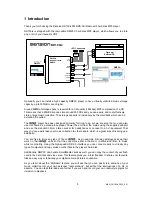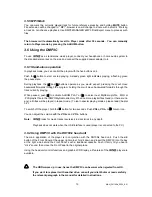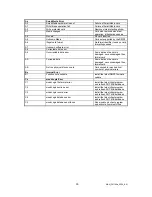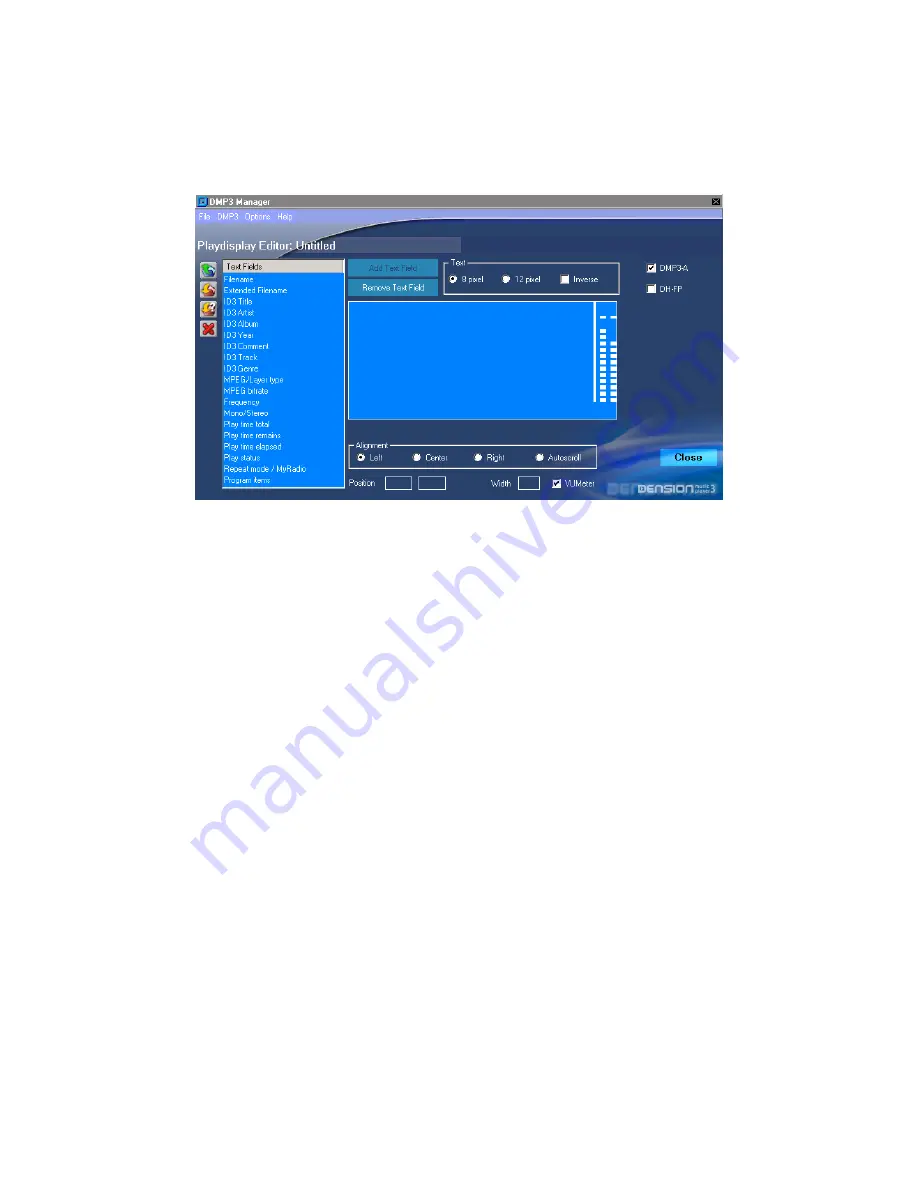
5.6 PlayDisplay Editor
The PlayDisplay Editor allows you to customise the
D
Player Mode display. When you enter
the editor you will see the following screen:
This allows you to place any of the elements listed in the left hand column onto the display by
double-clicking them or highlighting them and clicking the “Add Text Field” button. Once an element
dropping, it’s
t and auto scroll settings, it’s font size and whether it is displayed in normal or inverse text.
and click the
y by selecting the VUMeter
check box.
to name this
it will be saved in the \dmp3\config directory as a .PLY file.
C
ode of the head unit with the browser.
5
T
access to most of the functions contained within the
PlayMode settings (whether MyRadio is enabled and if so – which MyRadio profile is
selected, Repeat mode, AutoPause and IntroPlay)
•
Display, logo and message configurations
These selections are edited by selecting the “Change” radio box to the right of each selection and
entering the desired value. Once you have made all of your required changes, clicking “OK” will
prompt you to name this configuration set and it will be saved in the \dmp3\config directory as a
.CFG file.
Entire configuration sets are selected in DMP3 mode of the head unit with the browser.
has been selected and added to the display, you can adjust location by dragging and
alignmen
If you decide that you wish to remove an element from the display, simply select it
“Remove Text Field” button.
You can add the
D
VUMeter to the right hand edge of the displa
Once you have finished building your customised display, clicking “OK” will prompt you
display and
ustomised displays are selected in DMP3 m
.7 Config Editor
he Config Editor provides you with PC
D
player:
•
Audio settings for PartyUse (mains powered)
•
•
Hardware settings (display and power settings)
19
MAN_DH100ix_0200_EN
Содержание DH100ix
Страница 2: ......
Страница 33: ...13 Notes 33 MAN_DH100ix_0200_EN...