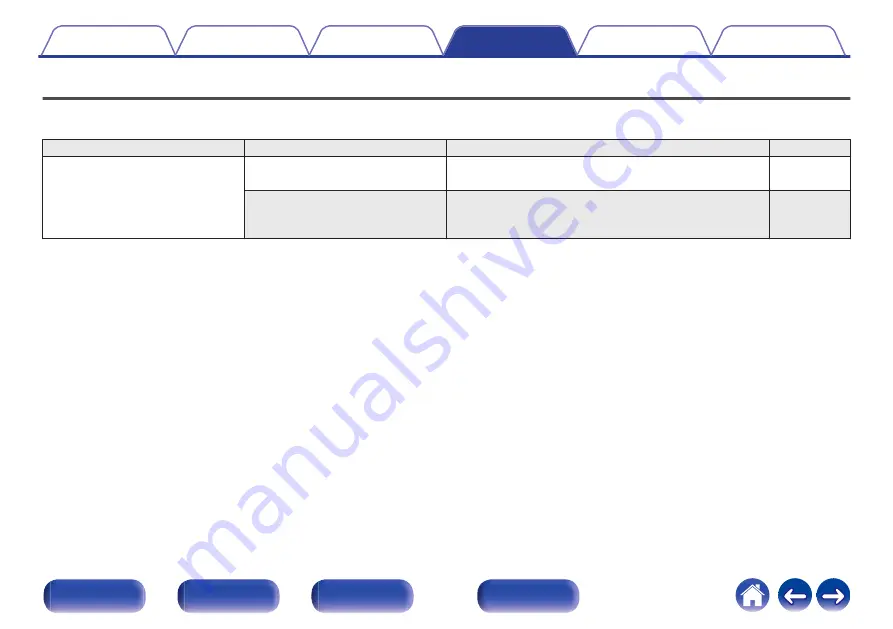
Menu map
For menu operations, see the following page.
By default, this unit has recommended settings defined. You can customize this unit based on your existing system and your preferences.
Setting items
Detailed items
Description
Page
Audio
Volume Limit
Make a setting for the maximum volume of the audio signal
output from the analog audio output terminals (VARIABLE).
H/P Amplifier Gain
Set the gain of the headphone amplifier. By setting
according to the impedance of your headphone, you can
enjoy playing headphones at an appropriate volume.
60
















































