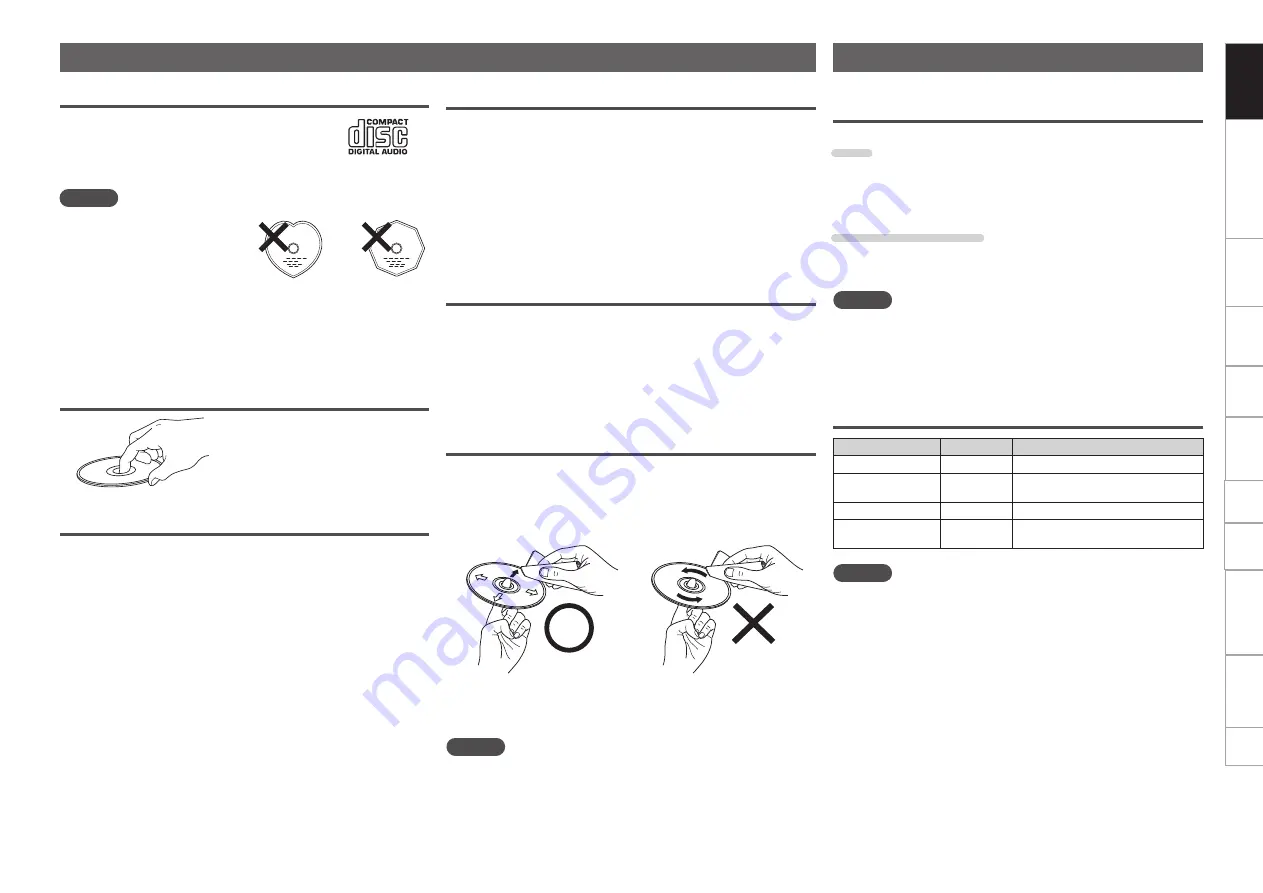
4
Part names and functions
Preparations
Connection
MIDI Control
Playback
Troubleshooting
Specifications
Index
Others
Settings
Getting started
Discs
Discs playable on this unit
q
Music CDs
Discs marked with the logo at right can be
played in this unit.
w
CD-R/CD-RW
NOTE
• Discs in special shapes
(heartshaped discs, octagonal
discs, etc.) cannot be played. Do
not attempt to play them, as
doing so can damage the unit.
• Some discs and some recording formats cannot be played.
• Non-finalized discs cannot be played.
z
What is finalization?
Finalization is the process that makes recorded CD-R/CD-RW discs
playable on compatible players.
Holding discs
Do not touch the signal surface.
Loading discs
• Only load one disc at a time. Loading two or more discs can damage
the unit or scratch the discs.
• When the disc is drawn into the unit, be careful not to trap your
fingers.
• Do not insert anything other than discs into the disc loading slot.
• Do not use cracked or warped discs or discs that have been repaired
with adhesive, etc.
• Do not use discs on which the sticky part of cellophane tape or labels
is exposed or on which there are traces of where labels have been
removed. Such discs can get caught inside the player and damage it.
• If the label side of the disc is dirty, wipe it clean before use. If the
disc loading/ejection roller becomes dirty, discs may not load or eject
correctly.
Cautions on loading discs
• Do not get fingerprints, oil or dirt on discs.
• Take special care not to scratch discs when removing them from
their cases.
• Do not bend or heat discs.
• Do not enlarge the hole in the center.
• Do not write on the labeled (printed) surface with ball-point pens,
pencils, etc., or stick new labels on discs.
• Water droplets may form on discs if they are moved suddenly from
a cold place (outdoors for example) to a warm place, but do not try to
dry them off using a hair-dryer, etc.
Cautions on storing discs
• Be sure to remove discs after using them.
• Be sure to store discs in their cases to protect them from dust,
scratches, warping, etc.
• Do not store discs in the following places:
• Places exposed to direct sunlight for long periods of time
• Dusty or humid places
• Places exposed to heat from heaters, etc.
Cleaning discs
• If there are fingerprints or dirt on a disc, wipe them off before using
the disc. Fingerprints and dirt can impair sound quality and cause
interruptions in playback.
• Use a commercially available disc cleaning set or a soft cloth to clean
discs.
Gently wipe the disc from the
inside towards the outside.
Do not wipe in a circular
motion.
NOTE
Do not use record spray, antistatic agents, benzene, thinner or other
solvents.
Supported media and files
The following media and files can be played back on this unit.
Supported media
Disc
Disc type
: CD, CD-R, CD-RW, CD-ROM
Format
: CD-DA (CD-TEXT compatible),
CD-ROM (ISO9660/Joliet format)
USB memory device
Media type
: FLASH, HDD
Format
: FAT16/FAT32, HFS+ (Read only)
NOTE
• When a multisession disc is used, the more sessions there are, the
more time will be required to read the disc.
• When HFS+ is used, this unit may not be able to recognize the file
name if characters other than ISO8859-1 registered characters or
character codes other than Japanese are used.
Playable files
File formats
Extension
Details
MP3
.mp3
CBR/VBR 44.1kHz Stereo
AAC
.m4a
.aac
CBR/VBR 44.1kHz Stereo
WAV
.wav
44.1kHz 16/24bit Stereo
AIFF
.aif
.aiff
44.1kHz 16/24bit Stereo
NOTE
DRM protected files cannot be played back.
Содержание DN-SC2900
Страница 1: ...Digital Controller and Media Player DN SC2900 Owner s Manual...
Страница 57: ...V00 3525 10117 00AS...

























