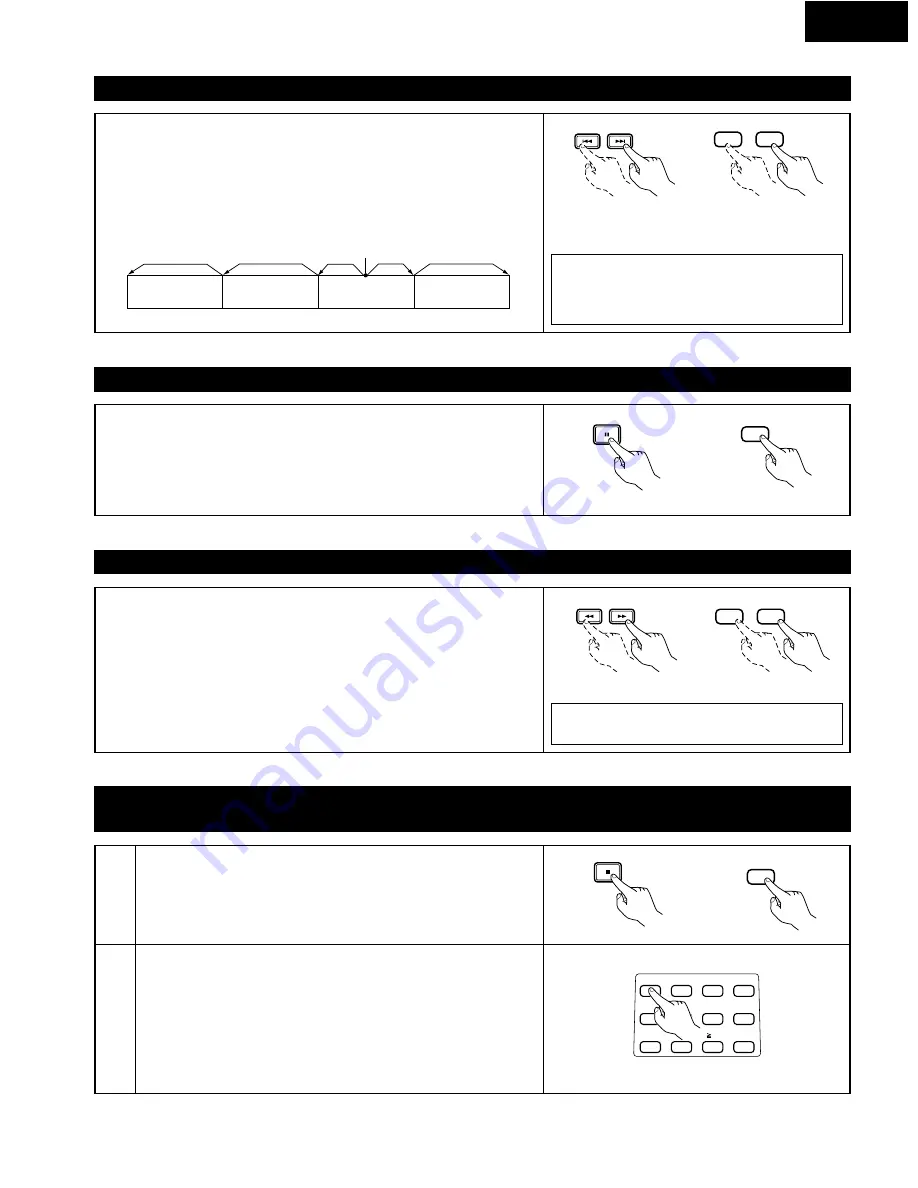
ENGLISH
25
(10) Playing Video CDs with Playback Control
Playing Video CDs with Playback Control Without Using the Menu Playback Function
1
2
Press the STOP button while the video CD’s menu screen is displayed.
• The display switches from “PBC” to the time display.
Use the number buttons to input the desired track number.
•
To play the disc without using the menu playback function
• Refer to the disc’s jacket, etc., for the track numbers.
• To start playback from the beginning of the disc, press number button
“1”.
•
Returning to menu playback
• Press the STOP button to stop playback, then press the MENU button.
(“PBC” appears on the display window and the menu screen appears
on the TV.) Now perform step 6 on page 22.
STOP
2
4
3
7
8
5
6
1
0
CLEAR
9
10
Main unit
Remote control unit
Remote control unit
(9) Slow Playback (for DVDs and video CDs only)
In the still mode, press one of the SLOW/SEARCH buttons.
6
: Reverse direction
7
: Forward direction
• When pressed again, the slow play speed increases (in five steps).
• Press the PLAY button to resume normal playback.
NOTE:
• Reverse slow play is not possible on video CDs.
2
STOP
(7) Skipping to the Beginning of Chapters or Tracks
During playback, press one of the skip buttons.
8
: Reverse direction
9
: Forward direction
• A number of chapters or tracks equal to the number of times the button is
pressed is skipped.
• When the skip back button is pressed once, the pickup returns to the beginning
of the currently playing chapter or track.
SKIP
Remote control unit
NOTE:
• In some cases the menu screen may reappear when
one of the SKIP buttons is pressed during menu
playback on a video CD.
Main unit
(8) Playing Frame by Frame (for DVDs and video CDs only)
During playback, press the STILL/PAUSE button.
• The picture moves forward one frame each time the button is pressed.
• Press the PLAY button to resume normal playback.
Playing position
Chapter/Track
Chapter/Track
Chapter/Track
Chapter/Track
Reverse direction
, /
Forward direction (direction of playback)
8
9
- SKIP -
3
STILL/PAUSE
Remote control unit
STILL / PAUSE
Main unit
6
7
SLOW/SEARCH
Remote control unit
SLOW / SEARCH
Main unit
















































