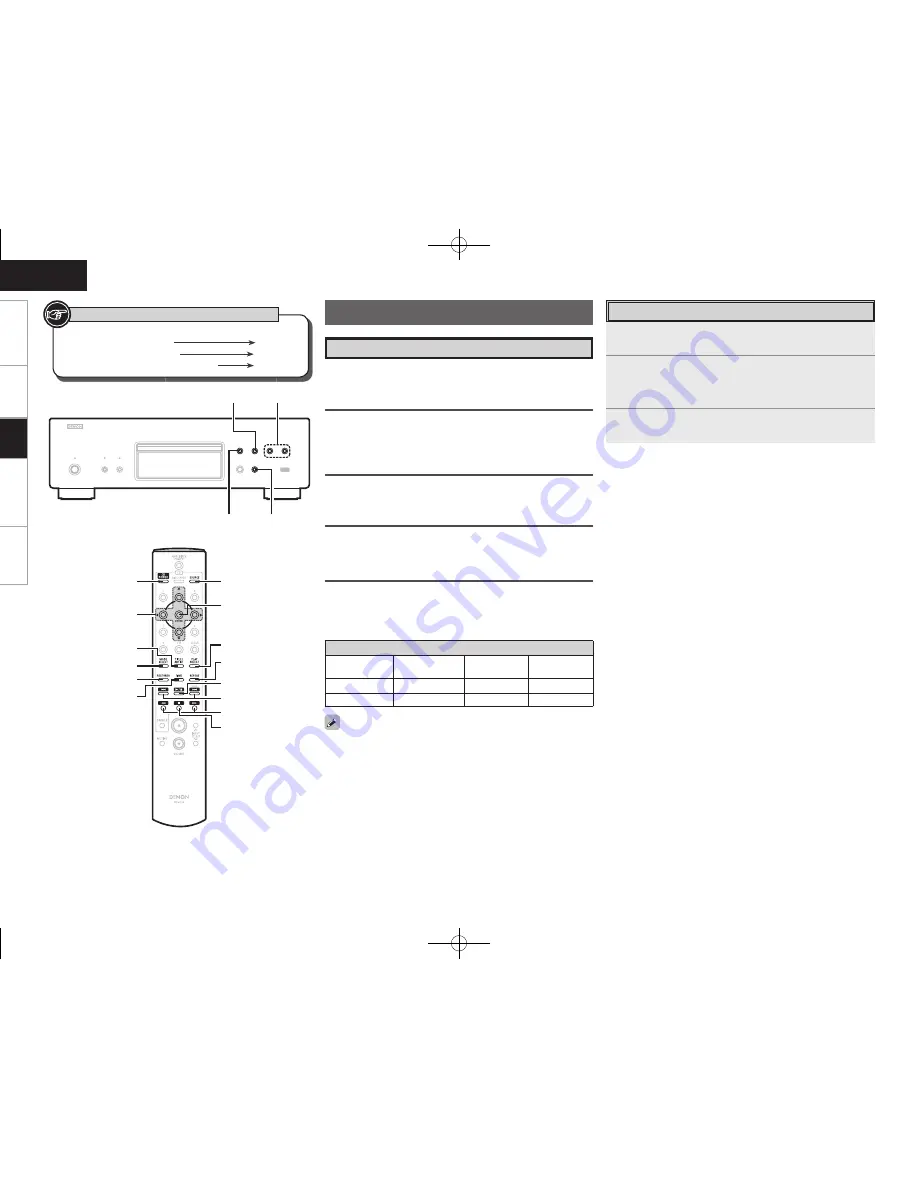
ENGLISH
Getting Started
Connections
Troubl
eshooting
Specifi
cations
Playable USB Memory Formats
Files stored on USB memory devices created in the formats below
can be played.
File Format
MP3 (MPEG-1 Audio Layer-3)
WMA (Windows Media Audio)
USB-Compatible File Systems
“FAT16” or “FAT32”
b
If the USB memory device is divided into multiple partitions, only
the top drive can be selected.
Tag Data
ID3-Tag (Ver.1.x and 2.x)
META-Tag
(Compatible with title, artist and album names)
Maximum number of playable fi les and folders
Maximum number of fi les in a folder: 255
Maximum number of folders: 255
USB Playback
Only music fi les that are not copyright-protected can be played on
this set.
b
Contents downloaded from pay sites on the Internet are copyright
protected. Also, fi les encoded in WMA format when ripped from a
CD, etc., on a computer may be copyright protected, depending on
the computer’s settings.
Playable MP3/WMA fi le
File format
Sampling
frequency
Bit rate
Extension
MP3
32, 44.1, 48 kHz 32 ~ 320 kbps
.mp3
WMA
32, 44.1, 48 kHz 64 ~ 192 kbps
.wma
1
Playback preparation (“Before Playing a USB or an
iPod”
v
page 8).
2
Press
[MODE SELECT]
to select the folder mode or
disc mode.
b
Refer to “Folder mode and disc mode settings” (
v
page 11).
3
Press
1
/
3
.
Playback starts.
Playing USB Memory device
n
To Switch the Folder or File During Playback
•
Folder
Use
[
u
,
i
]
to select the folder, then press
[ENTER]
.
•
File
Use
[
o
,
p
]
to select the fi le, then press
[ENTER]
.
Use
8
,
9
to select the fi le.
b
The fi le numbers are set automatically when the USB memory
device is loaded.
n
Stopping Playback
Press
2
.
n
Stopping Playback Temporarily
Press
1
/
3
.
The “
3
” is displayed.
b
To resume playback, press
1
/
3
.
n
Fast-Forwarding and Fast-Reversing (searching)
During playback, press and hold in
[
6
,
7
]
.
8
,
9
SOURCE
1
/
3
2
[
MODE SELECT
]
[TITLE/ARTIST]
[
RESTORER
]
[
CD POWER
]
[ENTER]
[PLAY SELECT]
[REPEAT]
8
,
9
[
6
,
7
]
1
/
3
[TIME]
SOURCE
2
[
uiop
]
Button located on both the main unit
and the remote control unit
BUTTON
Button only on the main unit
<BUTTON>
Button only on the remote control unit
[BUTTON]
Symbols used to indicate buttons in this manual
Pl
ayback
1.DCD2010AEE2_ENG_5th.indd 18
2009/07/02 10:46:25



















