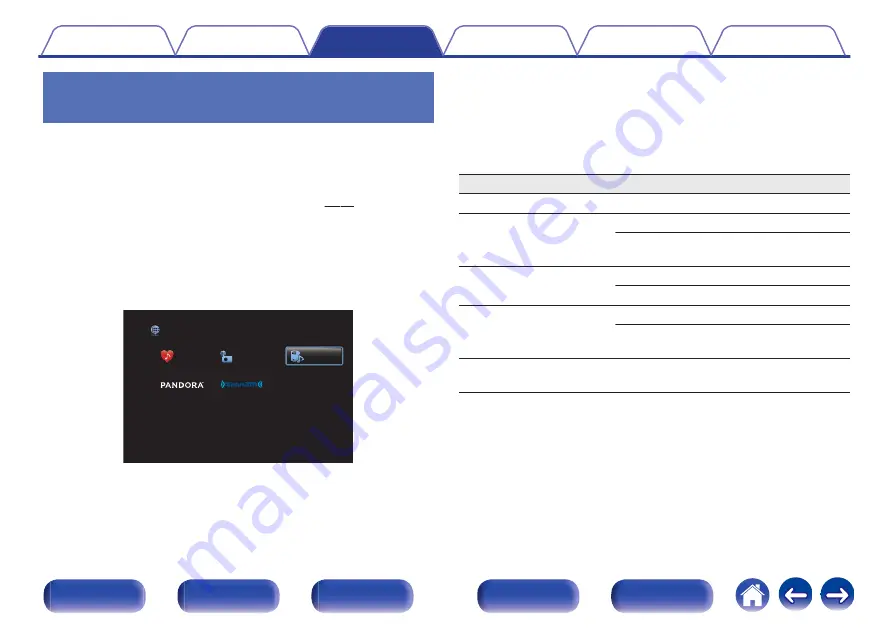
Playing back files stored on a PC and
NAS
Use this procedure to play music files, image files or playlists.
1
Prepare for playback.
A
Check the network environment, then turn on this unit’s power.
(“Connecting to a home network (LAN)” (
B
Prepare the computer. (
v
Computer’s operating instructions)
2
Press ONLINE MUSIC.
3
Use
uio
p
to select “Media Server”, then press
ENTER.
.
Favorites
Internet Radio
Media Server
Online Music
4
Use
ui
to select the server including the file to be
played, then press ENTER.
5
Use
iu
p
to select the file, then press ENTER.
Playback starts once buffering reaches “100%”.
Operation buttons
Function
1
/
3
Playback / Pause
8
9
Skip to previous track / Skip to next track
(Press and hold) Fast-reverse / Fast-
forward
ENTER
Playback / Pause
(Press and hold) Stop
u
i
Skip to previous track / Skip to next track
(Press and hold) Fast-reverse / Fast-
forward
CH/PAGE
d
f
Switch to the previous page/next page in
the list display
94
Содержание AVR-X2300W
Страница 286: ......
Страница 287: ... www denon com 3520 10440 00ADB Copyright 2016 D M Holdings Inc All Rights Reserved 286 ...






























