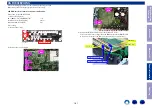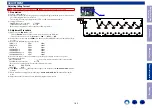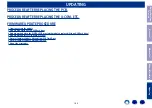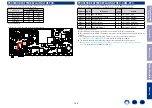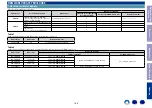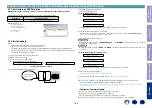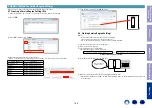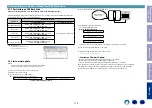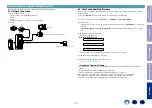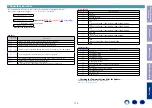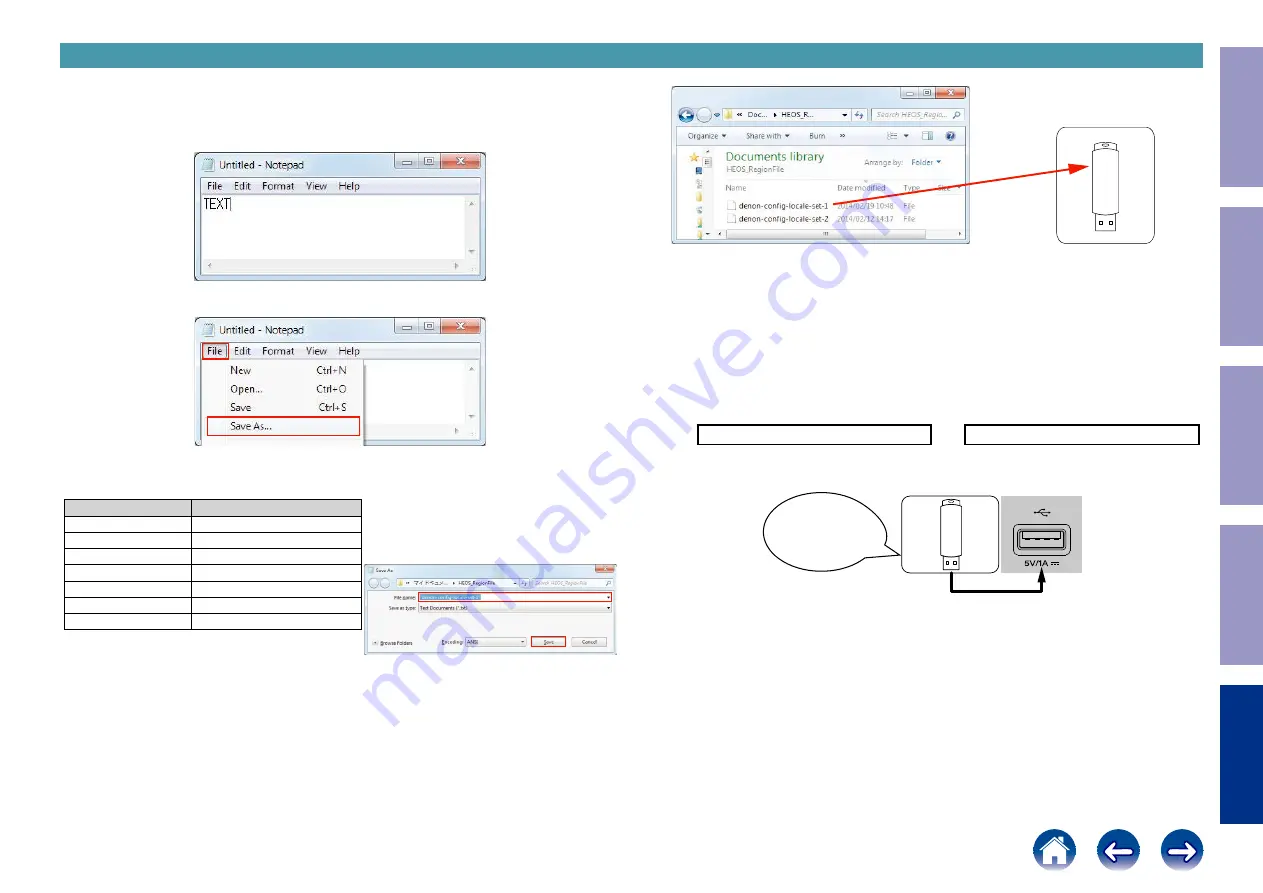
Copy the Service Region Settings from the USB flash drive to this unit.
4.1. Creating a Service Region Settings file
(1) Click [Start button] - [Accessories] - [notepad] on the PC to launch the notepad.
(2) Enter "
TEXT
".
(3) Click "
File
", and then click "
Save As...
".
(4) Enter the file name and click the Save button.
NOTE : Enter the file name in double quotation marks. (The file extension is not required.)
Service Region
File name
North America
"denon-config-locale-set-1"
Europe
"denon-config-locale-set-2"
Japan
"denon-config-locale-set-3"
Australia
"denon-config-locale-set-4"
Korea
"denon-config-locale-set-5"
China
"denon-config-locale-set-6"
Israel
"denon-config-locale-set-7"
(5) Copy the files created on the USB flash drive.
4.2. Starting Service Region Settings
NOTE :
• Remove the LAN cable from this unit when updating.
(Do not connect to a wired or wireless network.)
• We recommend a USB memory device that has an LED installed.
(1) Press the power button to turn on the power.
(2) Wait for this unit to start up.
(3) Set the input source to HEOS Music.
Check that the display is as shown below.
–TuneIn Internet Radio
or
No Network Connection
Content of the display is scrolled.
(4) Insert the USB flash drive into the USB port.
(5) Wait for at least 10 seconds before removing the USB flash drive.
( If the USB flash drive has an LED, this LED will be flashing. Remove the USB flash drive when the LED
stops flashing.)
copy to USB flash drive
Download firmware
in USB flash drive.
4. Update Method for Service Region Settings
Before Servicing
This Unit
Electrical
Mechanical
Repair Information
Updating
169