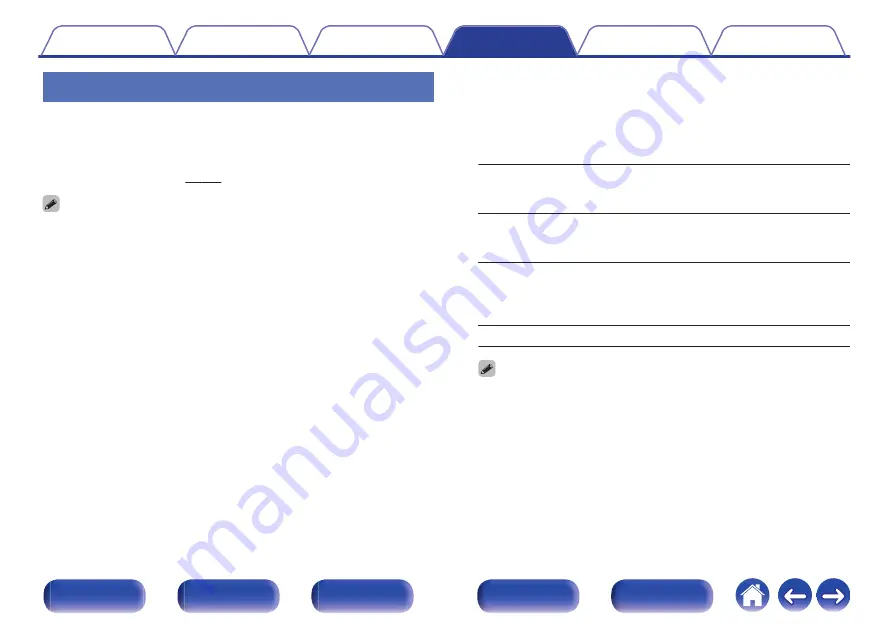
Audyssey
®
Set Audyssey MultEQ
®
, Audyssey Dynamic EQ
®
and Audyssey Dynamic
Volume
®
. These can be selected after Audyssey
®
Setup has been
performed.
For additional information on Audyssey technology, please see
0
“MultEQ
®
”, “Dynamic EQ”, “Ref.Lev.Offset” and “Dynamic Volume” settings are
stored for each input source.
0
When the sound mode is in the “Direct” mode, “MultEQ
®
”, “Dynamic EQ” and
“Dynamic Volume” settings cannot be configured.
o
MultEQ
®
MultEQ
®
compensates for both time and frequency characteristics of
the listening area based on “Audyssey
®
Setup” measurement results.
Selection is done from three types of compensation curves. We
recommend the “Reference” setting.
Reference
(Default)
:
Selects the default calibrated setting with
a slight roll off at high frequencies, which
is optimized for movies.
L/R Bypass:
Selects the reference setting, but
bypasses MultEQ
®
on the front left and
right speakers.
Flat:
Selects the calibrated setting which is
optimized for small rooms where your
listening position is closer to the
speakers.
Off:
Do not use “MultEQ
®
”.
0
When using headphones, “MultEQ
®
” is automatically set to “Off”.
141
















































