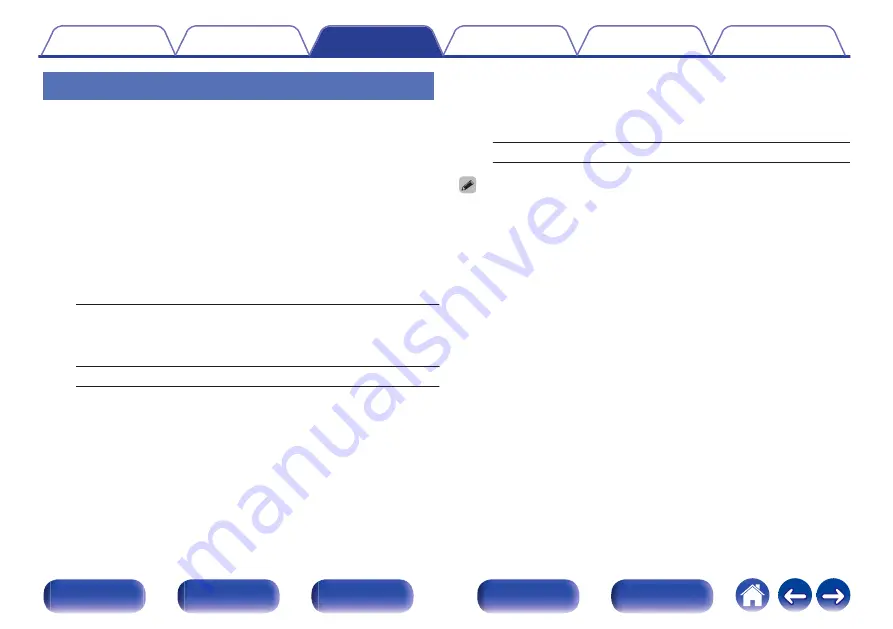
Adjusting audio delay (Audio Delay)
Compensates for incorrect timing between video and audio.
1
Press OPTION.
An option menu screen is displayed.
0
When the input source is “HEOS Music”, an option menu for
online music is displayed. Select “AVR Options…”, then press
ENTER.
2
Use
ui
to select “Audio Delay”, then press ENTER.
The “Audio Delay” screen is displayed.
3
Use
o
p
to set the auto lip sync function to on/off.
On
(Default)
:
Automatically adjusts the audio
processing time to compensate for
delays in audio/video timing from TV
compatible with Auto Lip Sync.
Off:
Do not adjust automatically.
4
Press
i
to select “Adjust” if the timing mismatch
between the picture and sound need to be corrected
manually, then use
o
p
to adjust the timing.
0 ms – 500 ms
(Default : 0 ms)
0
“Audio Delay” settings are stored for each input source.
0
Automatic correction may not be performed depending on the specifications of
your TV even when “Auto Lip Sync” is set to “On”.
0
You can also finely adjust the delay correction value set by “Auto Lip Sync”.
Contents
Connections
Playback
Settings
Tips
Appendix
98
Front panel
Display
Rear panel
Remote
Index
















































