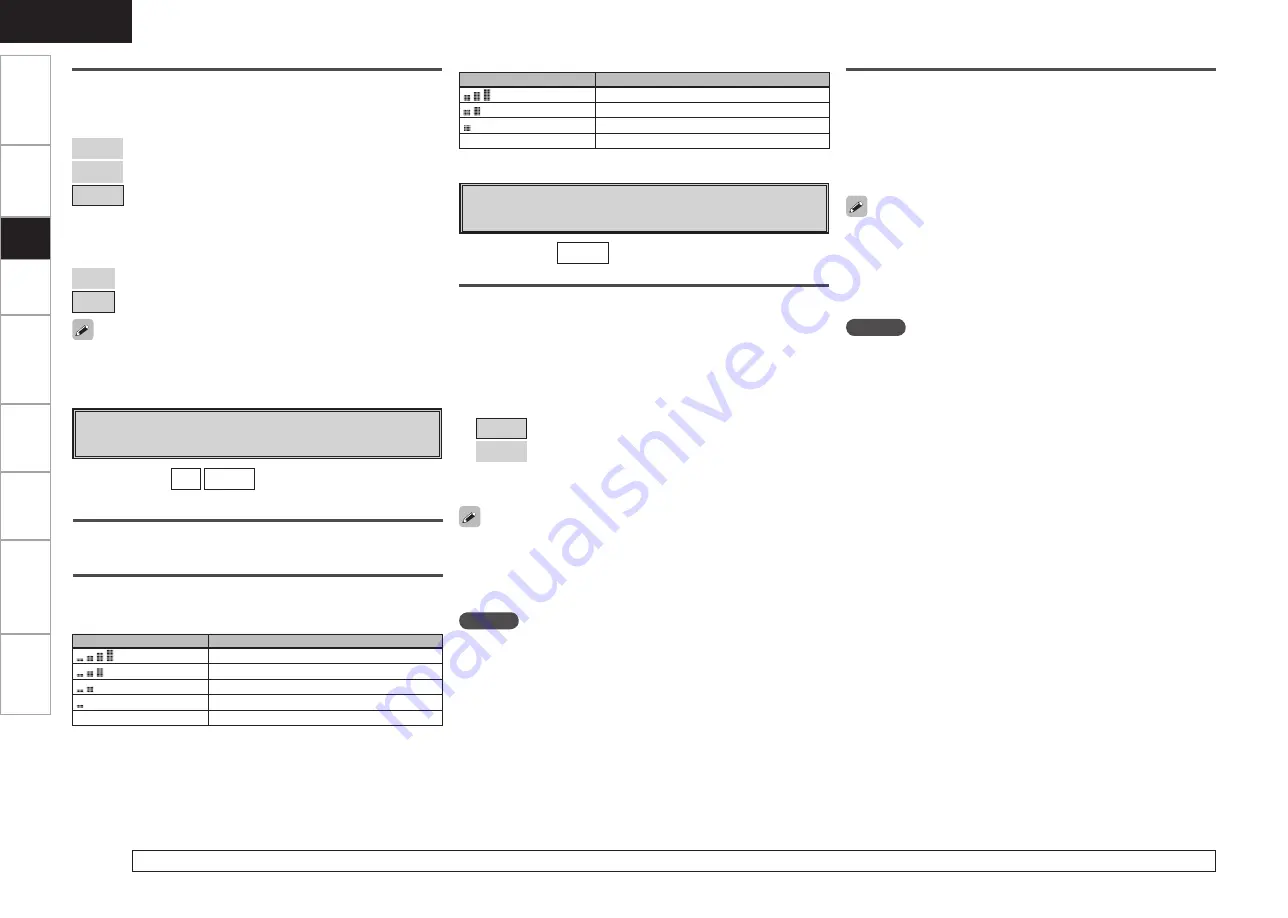
Specifications
Get
ting Star
ted
Connections
Set
up
Pla
ybac
k
Remot
e Contr
ol
Multi-z
one
Inf
or
mation
Tr
oubleshooting
ENGLISH
A1
Parental Lock
For any channel, set the radio reception limits.
[Input source]
SIRIUS
Lock Setting
Set the channel radio reception limits.
q
Press
ENTER
.
w
Using
uio
p
, input the password (4 digits number) and press
ENTER
.
e
Select channel by pressing
ui
, and set the lock by pressing
o
p
.
[Selectable items]
Unlock
: Do not lock selected channel(s).
Lock
: Lock selected channel(s).
b
When a Parental Locked channel is tuned, “Code : [ ]” is
displayed, then input the password.
• The default password is “0000”.
• If the password is wrong, “Incorrect Code” is displayed. Input the
correct password.
• While listening to the channel being played, you can also set parental
lock (
v
page 55).
NOTE
You can set “Parental Lock” when the input source is “SIRIUS”.
• If the old password is incorrectly input, “Incorrect Code” is displayed,
and proceed again from step
q
.
• If the password input is 3 digits or less, “Input 4-digit” is displayed,
and input again with a 4 digit password.
• If the new password is not correctly input, “Input Error” is displayed
and the password does not change.
Edit Lock Code
Change the password.
q
Press
ENTER
.
w
Input old password (4 digits) using
uio
p
, and press
ENTER
.
e
Input new password (4 digits) using
uio
p
, and press
ENTER
.
r
Input new password (4 digits) again using
uio
p
, and press
ENTER
. If the correct password is input, “Completed” is displayed,
and the new password is modified.
NOTE
You can set “Edit Lock Code” when the input source is “SIRIUS”.
A0
Antenna Aiming
Check the XM and SIRIUS radio reception sensitivity.
Satellite
Indicate satellite signal strength.
[Input source]
XM
SIRIUS
Terrestrial
Indicate terrestrial signal strength.
Display
Condition
Signal strength is strong
Signal strength is good
Signal strength is marginal
Signal strength is weak
No signal
Display
Condition
Signal strength is excellent
Signal strength is good
Signal strength is weak
No signal
n
XM Antenna Aiming
n
SIRIUS Antenna Aiming
Shuffle Mode
Make settings for shuffle mode.
n
When DENON control dock for iPod ASD-1R is connected
[Selectable items]
Songs
: Shuffle all songs.
Albums
: Shuffle songs from current album only.
OFF
: Cancel shuffle mode.
n
When DENON control dock for iPod ASD-3N/3W is
connected
[Selectable items]
ON
: Shuffle mode on.
OFF
: Cancel shuffle mode.
This can be selected for input sources for which “Assign” is assigned
at the “iPod Dock” setting.
For details on how to select, set and cancel settings for each menu, see “Menu Operations” (
v
page 18).
















































