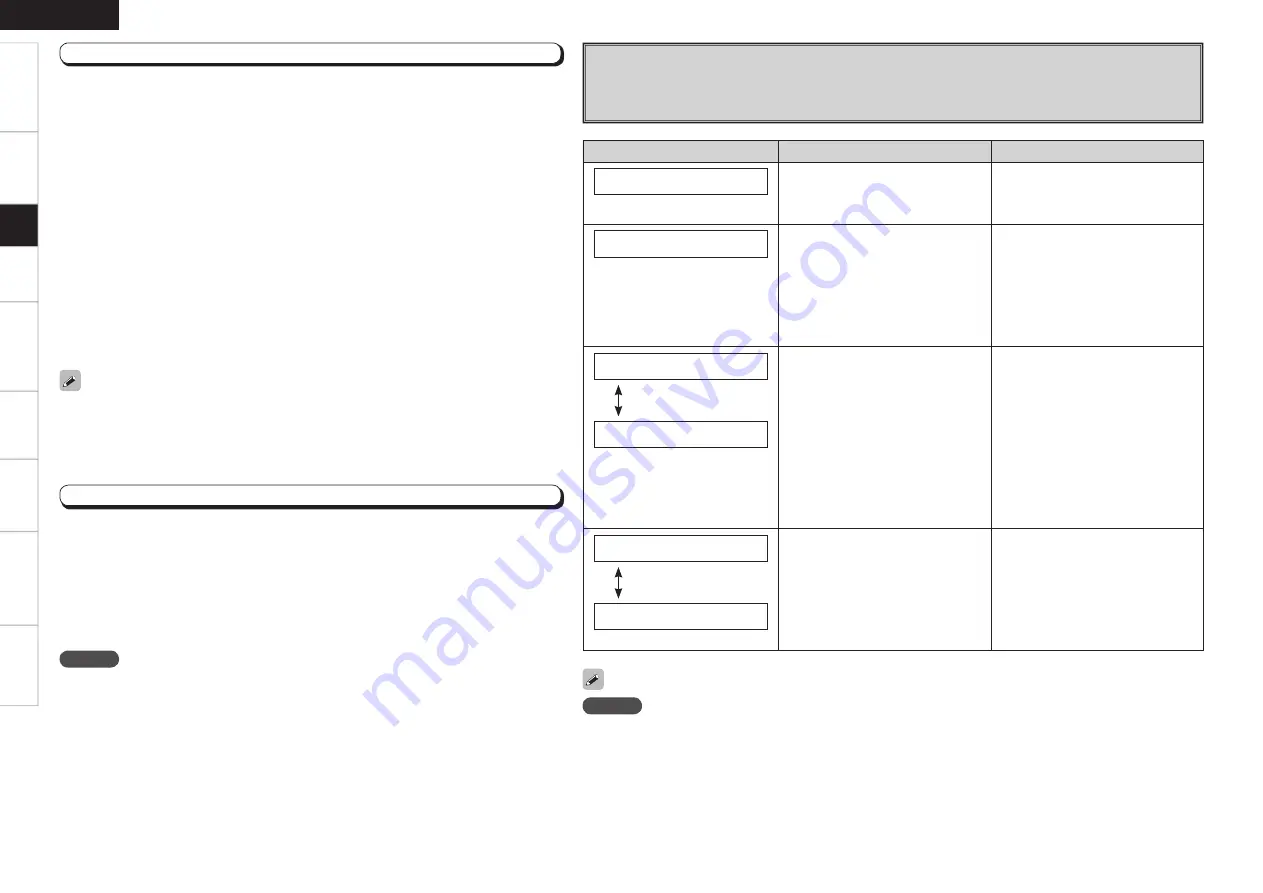
Specifi
cations
Step 4 : Check
• To proceed to “Step 5” without checking the analysis result, use
u
i
to select “Store<”
while “Parameter Check<” is displayed.
• Values that are different from the actual distance may be set for speakers with built-in fi lters
(subwoofers, etc). This is because fi lters add electrical delay to the signal that should be
compensated.
NOTE
Do not turn the power off while the settings are being stored.
Step 5 : Store
The auto setup measurement results are stored in the AVR-689.
q
Press
o
while “Store<” is displayed.
• “Storing” blinks on the display panel while the results are being stored.
• When storing is complete, “Completed” is displayed followed by “Disconnect Mic”.
w
Disconnect the setup microphone from the AVR-689.
s
Error Messages
If the auto setup procedure could not be completed due to speaker installation, the measuring environment,
etc. an error message is displayed. Check the relevant items and be sure to take the necessary measures. After
addressing any issues, perform the auto setup procedure over again.
NOTE
Be sure to turn the power off before checking speaker connections.
Select “Retry” to make the measurements again.
Error messages (examples)
Cause
Measures
M i c o r S p : N o n e
• The included setup microphone is not
connected.
• Not all speakers could be detected.
• Connect
the
included
setup
microphone to the
SETUP MIC jack
on the main unit.
• Check the speaker connections.
A m b i e n t N o i s e
• Too much noise in the room for
accurate measurements to be made.
• Speaker or subwoofer sound is too
low for accurate measurements to be
made.
• Either turn off any device generating
noise or move it away.
• Try again when the surroundings are
quieter.
• Check the speaker installation and the
direction in which the speakers are
facing.
• Adjust the subwoofer’s volume.
C a u t i o n : S p N o n e
The messages alternate
F R
• Displayed speaker could not be
detected.
· The front L and front R speakers
were not properly detected.
· Only one channel of the surround
speakers was detected.
· Sound was output from the R
channel when only one surround
back speaker was connected.
· The surround back speaker was
detected, but the surrounds were
not detected.
• Check the connections of the
displayed speaker.
C a u t i o n : P h a s e
The messages alternate
S B L
• Displayed speaker connected with
the polarities reversed.
• Check the polarities of the displayed
speaker.
• For some speakers, this error
message may be displayed even if the
speaker is properly connected. If the
connection is correct, use the
u
or
i
buttons to display “Skip<” and then
press
o
.
n
To switch to another analysis result item
Press
ENTER
.
This returns you to analysis results items, so repeat operation
q
.
n
To proceed to “Step 5 : Store”
During display of crossover frequency result or analysis results item, press
ENTER
.
• “Store<” is displayed.
n
To cancel storing
Use
u
or
i
to display “Cancel<” while “Store<” is displayed and press
o
.
• All the measured auto setup data will be erased.
When analysis is complete, “Parameter Check<” is displayed.
Press
o
and check the analysis results for the following four items.
q
Make your selection using
u
i
and press
o
.
• Presence and size of speaker
“SpConfi g. Check<”
• Distance of speaker from listening position
“Distance Check<”
• Speaker channel level
“Ch Level Check<”
• Crossover Frequency
“Crossover Check<”
w
Use
u
or
i
to change which speaker is displayed.
Getting Started
Connections
Setup
Playback
Remote Control
Multi-Zone
Information
Troubleshooting
ENGLISH
















































