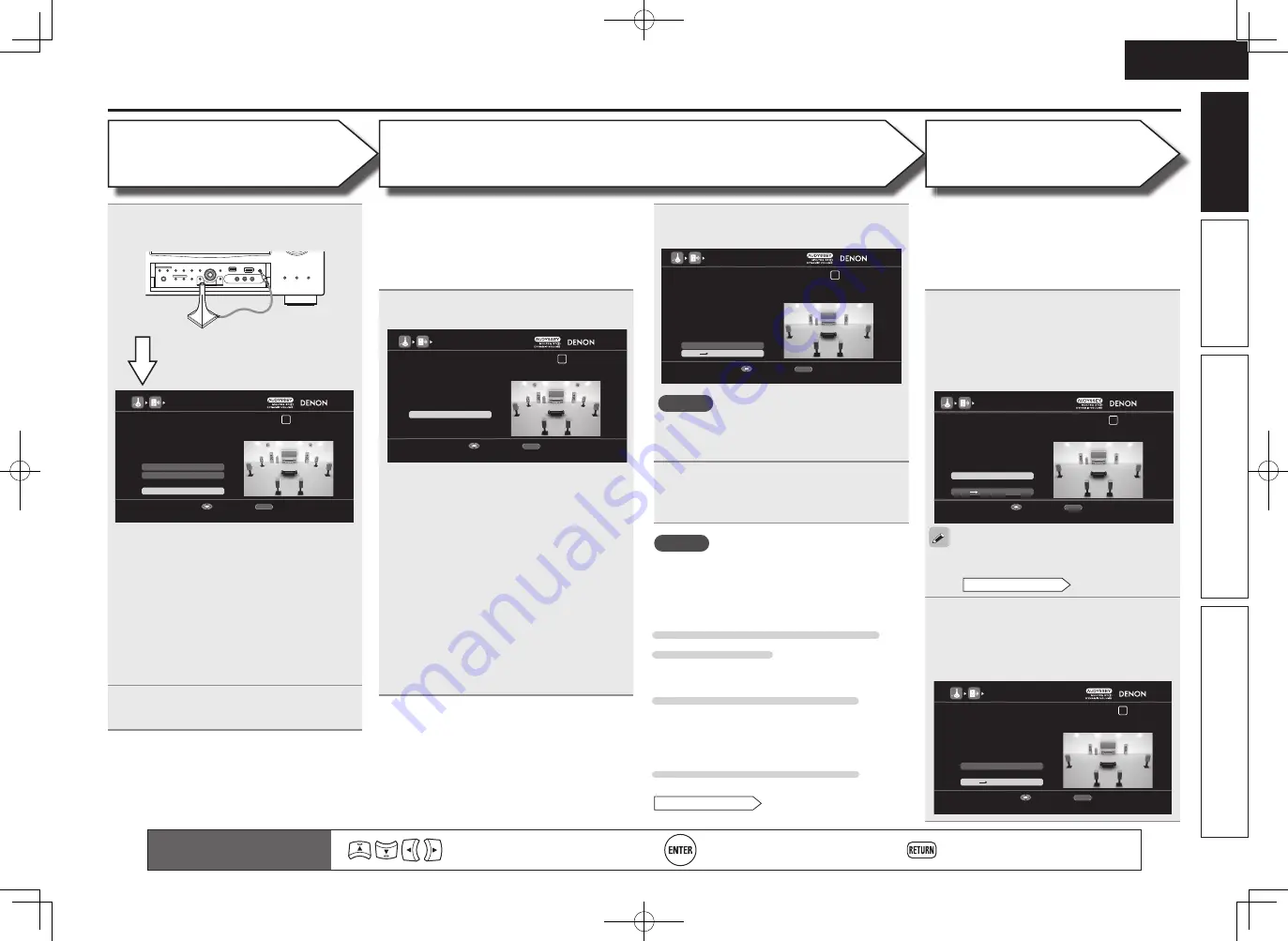
9
Basic version
Advanced version
Information
ENGLISH
Simple version
Set up speakers (Audyssey® Auto Setup)
STEP 1
Preparation
Remote control operation
buttons
Move the cursor
(Up/Down/Left/Right)
Confi rm the setting
Return to previous menu
STEP 2
Detection & Measurement
(Main listening position)
STEP 3
Measurement
(2nd – 8th listening position)
7
The detected speakers are displayed.
AUDYSSEY AUTO SETUP
1 2 3 4 5 6
RETURN
Next Measurement
Retry
STEP2 Speaker Detection Check
Front
Center
Subwoofer
Surround
Surround Back
Front Height
Front Wide
Yes
Yes
1spkr
Yes
2spkrs
No
No
Proceed to STEP 3 after checking speaker connection result
Enter
Cancel
NOTE
If a connected speaker is not displayed, the
speaker may not be connected correctly. Check
the speaker connection.
8
Use
ui
to select “Next
→
Measurement” and then press
ENTER
.
• In STEP 3, you will perform measurements at
multiple positions (two to eight positions) other
than the main listening position.
• You can achieve a more effective correction of
distortion within the listening area by performing
measurements at multiple positions.
9
Move the setup microphone to
position 2, use
ui
to select
“Measure”, and then press
ENTER
.
The measurement of the second position
starts. Measurements can be made in up to
eight positions.
AUDYSSEY AUTO SETUP
1 2 3 4 5 6
RETURN
Next Calculation
Measure
STEP3 Measurement(2nd-8th)
Please place the microphone at ear
height at 2nd Iistening position.
Start measurement. Output large test tone during measuring
Enter
Cancel
If you want to omit measurements from the next
position onward, select “Next
→
Calculation”.
(Go to
STEP4
Calculation
)
10
Repeat step 9, measuring positions 3
to 8.
When measurement of position 8 is
completed, a “Measurements fi nished.”
message is displayed.
AUDYSSEY AUTO SETUP
1 2 3 4 5 6
RETURN
Next Calculation
Proceed to STEP4 (Calculation)
Enter
Cancel
Retry
STEP3 Measurement(2nd-8th)
Measurements finished.
NOTE
If “Caution” is displayed:
Go to “Error messages” (
v
page 11), check
any related items, and perform the necessary
procedures.
When performing Audyssey Auto
Setup over again
Press
ui
to select “Retry”, and then press
ENTER
.
When measuring has stopped
Press
RETURN
, to the “Cancel auto setup?” prompt
is displayed.
Press
o
to select “Yes”, then press
ENTER
.
Setting up the speakers again
Repeat the operation from step 4 of
STEP1
Preparation
.
• In STEP 2, you will perform measurements at the
main listening position.
• This step automatically checks the speaker
confi guration and speaker size, and calculates the
channel level, distance, and crossover frequency.
It also corrects distortion in the listening area.
6
Select “Measure” and then press
ENTER
.
AUDYSSEY AUTO SETUP
1 2 3 4 5 6
RETURN
Measure
STEP2 Detection & Measurement (main)
Please place the microphone at ear
height at main Iistening position.
Start measurement. Output large test tone during measuring
Enter
Cancel
q
Measure the subwoofer level
• To stop measuring, select “Cancel” and then
press
ENTER
.
• When “Subwoofer” is set to “Skip” with
“Channel Select”, this measurement is not
taken, and the process proceeds to “
w
Measure each speaker”.
w
Measure each speaker
• Once the measurements in step
q
are
complete, the measurements in step
w
start
automatically.
• The measuring channel changes depending
on the setting of “Set up “Amp Assign””
(
v
page 59) and “Set up “Channel Select””
(
v
page 60).
• Measurement requires several minutes.
4
Connect the setup microphone to the
SETUP MIC jack of this unit.
AUDYSSEY AUTO SETUP
1 2 3 4 5 6
Amp Assign
RETURN
Auto Setup Start
Channel Select
STEP1 Preparation
Connect the speakers and place them according
to the
recommendations in the manual,
Set the following items
If necessary.
Start Auto Setup
Enter
Cancel
When the setup microphone is
connected, the following screen is
displayed.
This screen provides the method for setting
up 7.1-channel playback using surround back
speakers. For the method of setting up speakers
other than the 7.1-channel system, select “Amp
Assign” and perform step 3 and 7 of “Set up
“Amp Assign”” (
v
page 59).
If unused channels are set with “Channel Select”,
measuring time can be shortened. Also, set
“Channel Select” to measure two subwoofers.
For setting, perform steps 9 to 14 of “Set up
“Channel Select”” (
v
page 60).
5
Use
ui
to select “Auto Setup Start”
and then press
ENTER
.
1.AVR4311E2_ENG_6th_0810.indd 9
2010/08/12 10:11:36




























