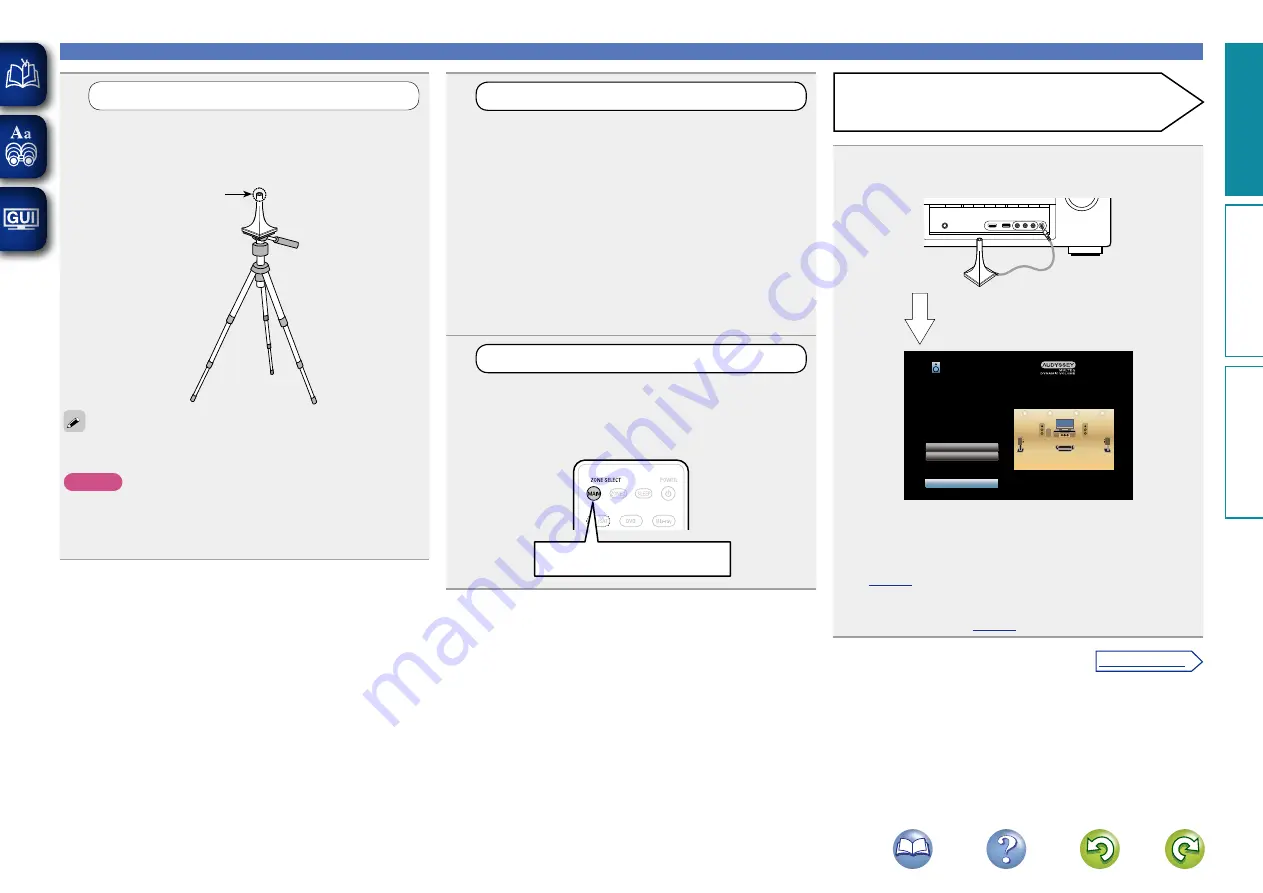
24
2
Set up the subwoofer
If using a subwoofer capable of the following
adjustments, set up the subwoofer as shown below.
For details, see your subwoofer’s manual.
n
When using a subwoofer with a direct mode
Set the direct mode to “On” and disable the volume adjustment
and crossover frequency setting.
n
When using a subwoofer without a direct mode
Make the following settings:
•
Volume
: “12 o’clock position”
•
Crossover frequency
: “Maximum/Highest Frequency”
•
Low pass filter
: “Off”
•
Standby mode
: “Off”
3
Set up the remote control unit
n
Set up the zone mode
Press
MAIN
to switch the zone mode to the MAIN
ZONE.
MAIN
lights.
Press MAIN
1
Prepare the included setup microphone
Mount the setup microphone on a tripod or stand
and place it in the main listening position.
When placing the setup microphone, adjust the height of the
sound receptor to the level of the listener’s ear.
Sound receptor
Setup
microphone
If you do not have a tripod or stand, set up the microphone on, for
example, a seat without a back.
NOTE
•
Do not hold the setup microphone in your hand during
measurements.
•
Avoid placing the setup microphone close to a seat back or wall as
sound reflections may give inaccurate results.
Set up speakers (Audyssey® Setup)
4
Connect the setup microphone to the SETUP MIC
jack of this unit.
Audyssey Setup
Amp Assign
Channel Select
Start
Your AV receiver can automatically measure the acoustics of
your room then optimize your speakers using the included
microphone.
Set the following items
if necessary.
When the setup microphone is
connected, the following screen is
displayed.
•
Here, we explain setup using the example of 5.1-channel speaker
playback.
For settings other than 5.1-channel speaker playback, select
“Amp Assign” and perform step 3 to 6 of “Set up “Amp Assign””
(
If unused channels are set with “Channel Select”, measuring time
can be shortened. For setting, perform steps 7 to 12 of “Set up
“Channel Select”” (
Preparation
Basic v
ersion
A
dv
anced v
ersion
Inf
or
mation
Basic v
ersion
v
See overleaf






























