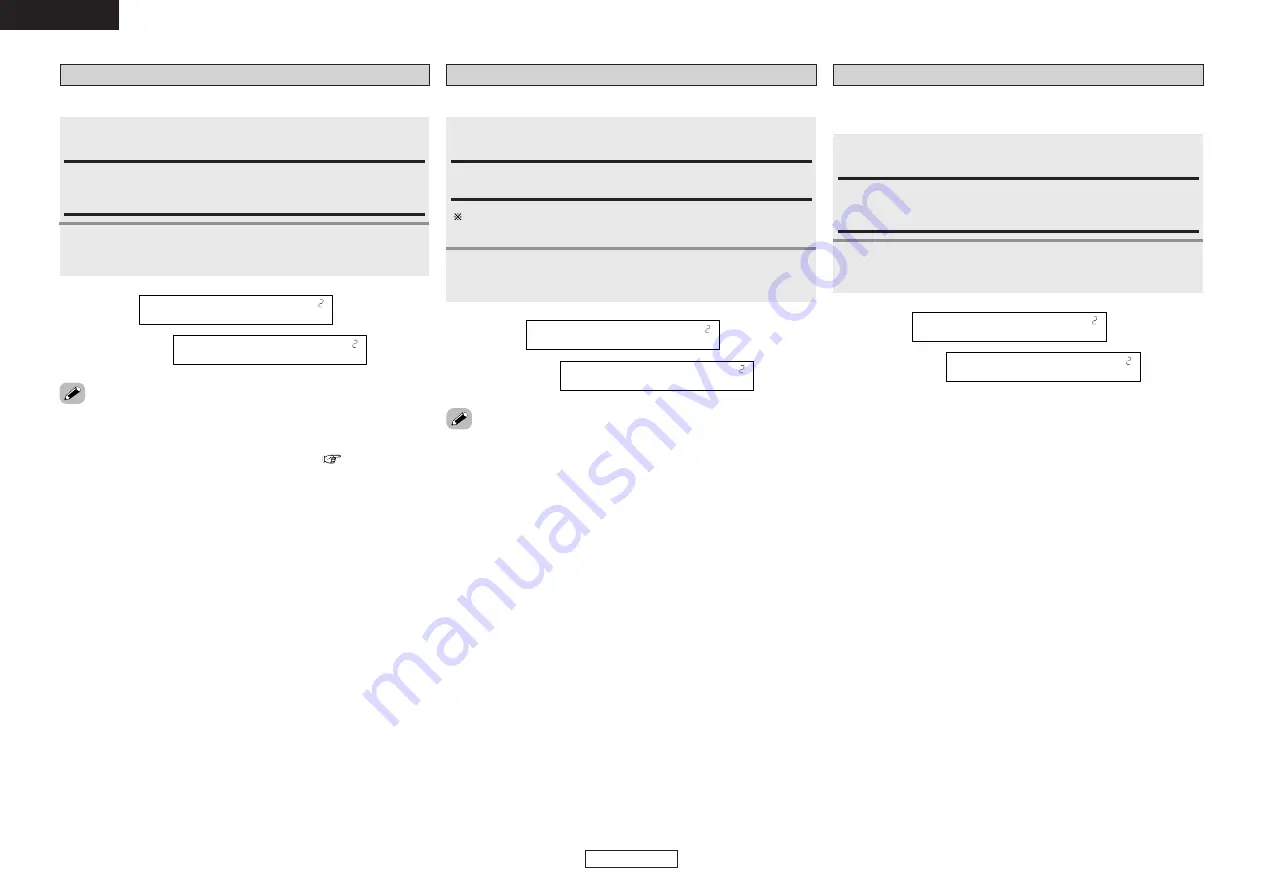
Advanced Setup – Part 1
Advanced Setup – Part 1
40
ENGLISH
ENGLISH
Setting the Audio Delay
Adjust the time delay between the video and audio signals.
Press
F
F G
G
to set.
Press
ENTER
or
H
H
to enter the setting and switch to
the EXT. IN Subwoofer Level setting.
1
2
0 ms ~ 200 ms:
Adjust the time delay.
With a movie source, for example, adjust so that the movement
of the actors’ lips is synchronized with the sound.
• By default, this menu is not displayed when no digital signals are
being input.
• The audio delay setting does not apply when playing in the EXT. IN
mode or in the analog input direct mode or stereo mode (Front
speaker setting “Large”).
Setting the EXT. IN Subwoofer Level
Press
ENTER
or
H
H
to enter the setting and switch to
the Auto Preset Memory setting.
2
Sets the playback level of the analog signal that was input to the EXT.
IN subwoofer terminal.
1
3
A
.
D
e
l
a
y
2
0
0
m
s
1
1
4
E
X
T
.
I
n
S
W
+
1
5
2
+15 dB, +10 dB, +5 dB, 0 dB:
Sets the playback level of the analog signal that was input to the
EXT. IN subwoofer terminal.
Press
F
F G
G
to set.
1
1
4
E
X
T
.
I
n
S
W
+
1
0
1
1
5
P
r
e
s
e
t
<
S
t
a
r
t
2
• Down-converting from the component video signal to the S-Video
and composite video signal is not possible, so when not using the
component video monitor output terminal connect the player using
the S-Video or composite video input terminal (
page 13).
• When a non-standard video signal from a game machine or some
other source is input, the video conversion function might not
operate. If this happens, please set the conversion mode to “OFF”.
• When the video conversion function has been used, information
such as that of text broadcasts which has been added to the video
signal might not be output. If this happens, please set the
conversion mode to “OFF”.
Setting the Video Convert
Press
F
F G
G
to set.
ON, OFF:
Select “ON” to use the video conversion function, “OFF” if you do
not want to use it.
Press
ENTER
or
H
H
to enter the setting and switch to
the Audio Delay setting.
This sets whether or not to use the video conversion function.
1
2
9
D
V
D
:
C
o
n
v
O
F
F
1
1
3
A
.
D
e
l
a
y
0
m
s
2
















































