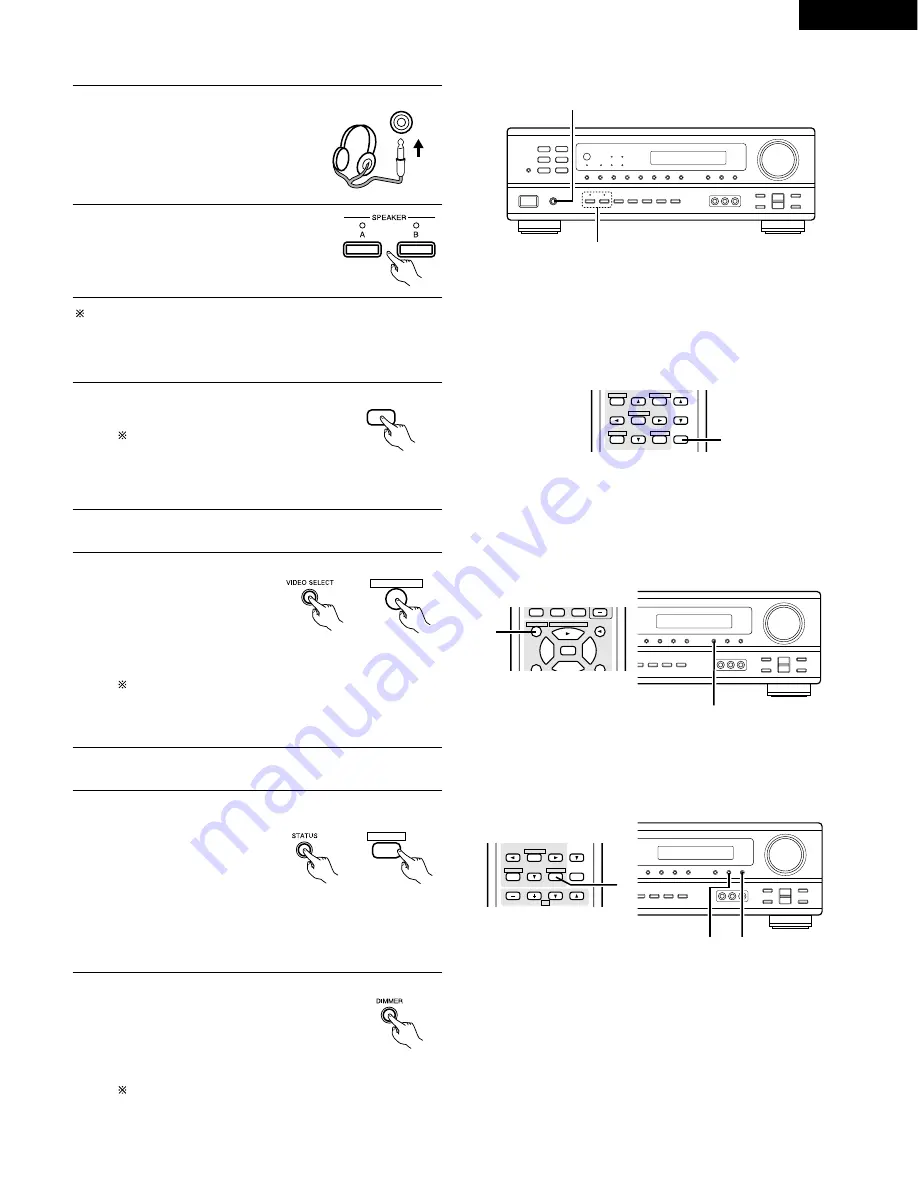
27
ENGLISH
Using the dimmer function
• Use this to change the brightness of the
display.
The display brightness changes in four
steps (bright, medium, dim and off) by
pressing the main unit’s DIMMER button
repeatedly.
The brightness changes in 3 steps each time the button is
pressed, and finally the display turns off.
Front panel display
• Descriptions of the unit’s
operations are also
displayed on the front
panel display. In addition,
the display can be
switched to check the
unit’s operating status
while playing a source by
pressing the STATUS
button.
Simulcast playback
Use this switch to monitor a
video source other than the
audio source.
Press the VIDEO SELECT
button repeatedly until the
desired source appears on
the display.
Cancelling simulcast playback.
• Select “SOURCE” using the video select button.
• Switch the program source to the component connected to
the video input.
[3] Turning the sound off temporarily (muting)
1
Use this to turn off the audio output
temporarily.
Press the MUTING button.
Cancelling MUTING mode.
Press the MUTING button again.
Muting will also be cancelled when
MASTER VOL is adjusted up or
down.
MUTING
[4] Combining the currently playing sound with the desired image
1
[5] Checking the currently playing program source, etc.
1
STATUS
DISPLAY
(Main unit)
(Remote control unit)
STATUS MUTING
T.TONE
MASTER
VOL
SYSTEM
SET UP
MENU
SELECT
RETURN
DISPLAY
SURROUND
CH SELECT
1
STATUS MUTING
T.TONE
MASTER
VOL
CHANNEL
TV
SET UP
MENU
SELECT
RETURN
DISPLAY
CH SELECT
VOLUME
1
1
2
[2] Listening over headphones
NOTE:
To prevent hearing loss, do not raise the volume level excessively
when using headphones.
B
2
1
Connect the headphones to the
PHONES jack of the front panel.
1
PHONES
2
Press the SPEAKER A or B button turn
the speaker off.
Caution:
No sound is produced from the headphones when
speakers A or B are turned on.
VIDEO SELECT
(Main unit)
(Remote control unit)
TITLE
DISC SKIP+
CD·MD/CDR·DVD/VDP
VIDEO SELECT
3
0
2
9
8
2
3
6
7
1
1
2
(Main unit)
















































