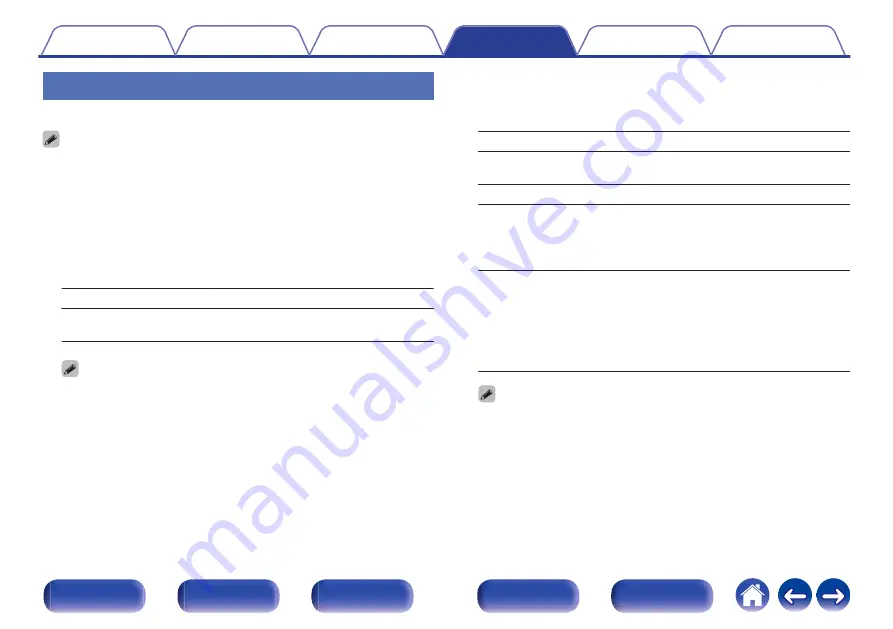
Graphic EQ
Uses the graphic equalizer to adjust the tone of each speaker.
0
Speakers for which “Graphic EQ” can be set differ according to the sound mode.
0
This can be set when “MultEQ
®
XT32” setting is “Off”. (
0
This cannot be set when the sound mode is set to “Direct” or “Pure Direct”.
0
If you are using headphones, you can set the equalizer for headphones.
o
Graphic EQ / Headphone EQ
Set whether to use the graphic equalizer or not.
On:
Use the graphic equalizer.
Off
(Default):
Do not use the graphic equalizer.
0
“Headphone EQ” is set in the menu when headphones are used.
o
Speaker Selection
Select whether to adjust tones for individual speakers or for all
speakers.
All:
Adjust all speaker tones together.
Left/Right
(Default):
Adjust the left and right speaker tones
together.
Each:
Adjust the tone for each speaker.
o
Adjust EQ
Adjust tonal balance for each frequency band.
1. Select the speaker.
2. Select the adjustment frequency band.
63 Hz
/
125 Hz
/
250 Hz
/
500 Hz
/
1 kHz
/
2 kHz
/
4 kHz
/
8 kHz
/
16 kHz
3. Adjust the level.
–20.0 dB – +6.0 dB (Default: 0.0 dB)
0
Front Dolby, Surround Dolby and Back Dolby speakers can only be set when
63 Hz/125 Hz/250 Hz/500 Hz/1 kHz.
194






























