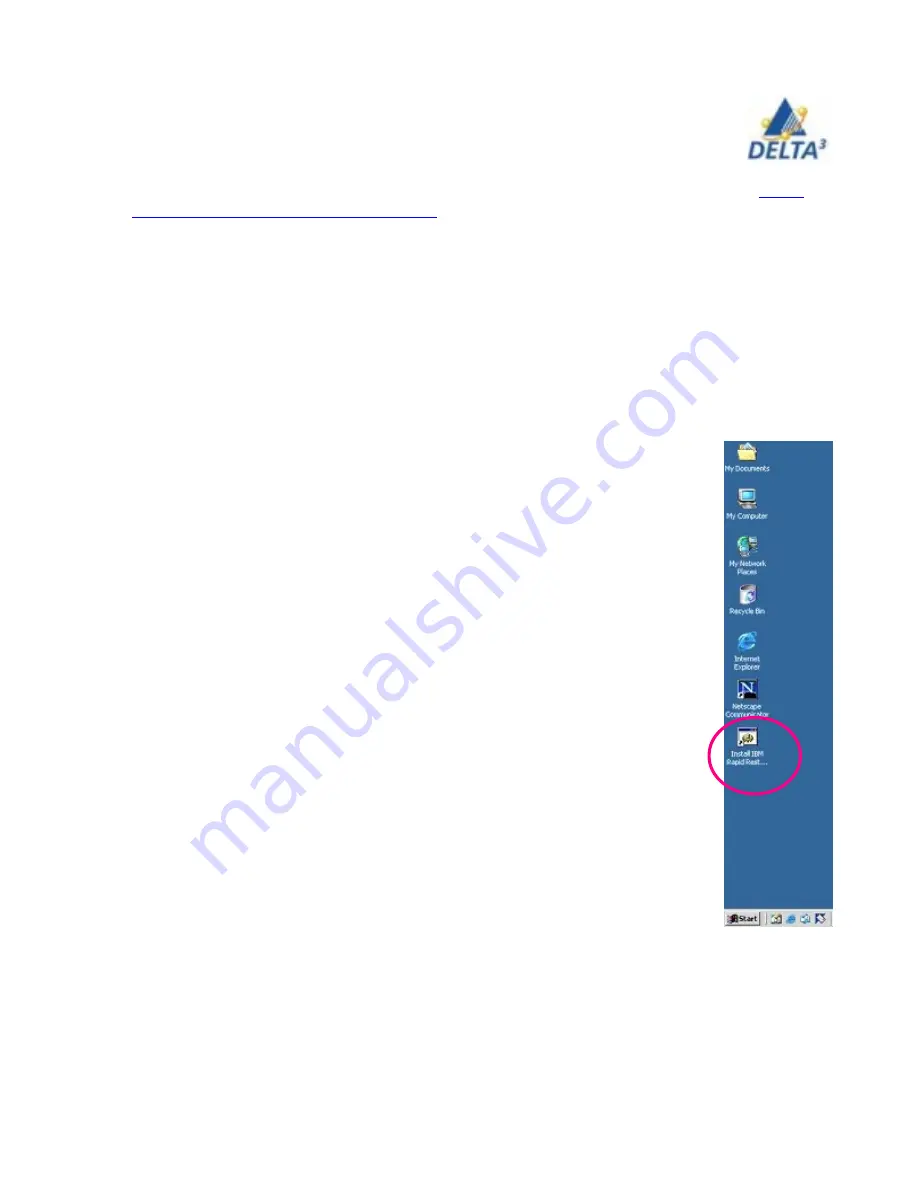
16
User Handbook
Rapid Restore
This program is available to users of laptops with the base image that does not include Linux.
Its purpose is to permit users to efficiently manage backups of their laptop contents. The de-
scription here is brief. More detailed information can be found on the Self Help link at
http://
www.sheridanc.on.ca/mobile/students/
.
Essentially what you are doing is taking a snapshot of your laptop contents as they are when
you receive your laptop. Then every time you make a major change the contents such as when
you add a piece of software you add those changes to the backup file. Then on a scheduled
basis you simply add to that file.
How does this help you? If you use Rapid Restore it will assist in the recovery of your data in
the event of a problem. Your data files are always protected from inadvertant mistakes or big
disasters. You have the ability to restore your computer to the state it was in before the mistake
or disaster occurred. There are 3 types of backups which are described here.
Base backup image
Double click “Install IBM Rapid Restore Ultra” icon on your desktop to
create the initial image backup of your system. This process will take up to
one hour, but should be completed before you do too many changes to your
system. The icon is located just above the Start icon on your taskbar.
We recommend that you do this when you get home soon after you receive
your laptop. Usually, you would get organized at home, perhaps install your
ISP connection or local home printer. If you do the base backup image before
you do these types of changes to your system, if anything goes wrong when
you are installing software, you can restore your image to its original state at
home. You would not have to go to the ITSC the next day and have your
machine re-imaged.
Once the initial Base backup has been created, you need to do:
Cumulative backup
A Cumulative backup should be completed whenever there is a
major change
on your system. Snapshots should be performed when software is updated, a
new database or application is installed, or whenever a significant change
occurs.
Most recent/incremental backup
Most recent backups should be created automatically using the Schedule
feature. This will ensure that your data is backed up in case you experience a
system problem.






























