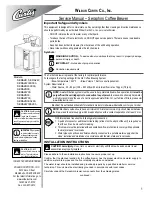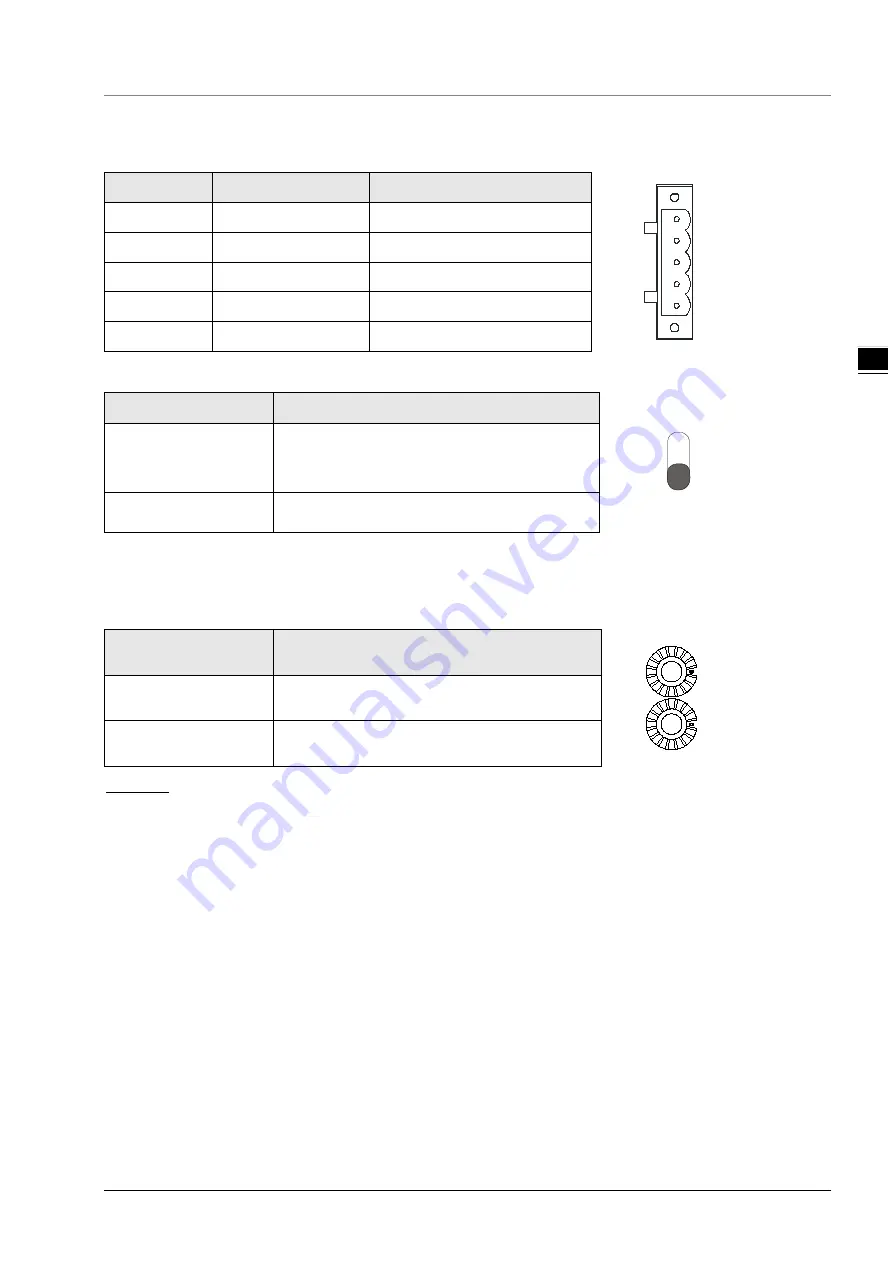
Chapter 3 Profile and Parts
3-3
3_
3.3
CANopen Port
PIN
Signal
Description
4
GND
SHLD
CAN-
CAN+
5
3
2
1
1
GND
0 VDC
2
CAN_L
Signal-
3
SHLD
Shielded
4
CAN_H
5
-
Reserved
3.4
RUN/STOP Switch
RUN/STOP Switch
Description
RUN
STOP
STOP → RUN
1. To re-detect the extension module.
2. To read/write the data in the extension
module.
RUN → STOP
To stop reading/writing the data in the extension
module.
3.5
Address Switches
The switches are used for setting up the node address of RTU-CN01 on CANopen network. Range: 1~7F (0,
80~FF are forbidden).
Switch setting
Description
N
O
D
E
AD
D
R
ES
S
x16
0
x16
1
1~7F
Valid CANopen node address
0, 80~FF
Invalid CANopen node address
Example:
If you need to set the node address of RTU-CN01 to 26 (1AH), simply switch the corresponding switch of
x16
1
to 1 and the corresponding switch of x16
0
to A.
Note:
Please set up the node address when the power is switched off. After the setup is completed, re-power
RTU-CN01.
When RTU-CN01 is operating, changing the setting of the node address will be invalid.
Use the slotted screwdriver to rotate the switch carefully in case the switch is scratched.
Содержание RTU-CN01
Страница 11: ...RTU CN01 Operation Manual 2 6 _2 MEMO...
Страница 43: ...RTU CN01 Operation Manual 5 22 5 MEMO...
Страница 53: ...RTU CN01 Operation Manual 6 10 _6 MEMO...
Страница 68: ...Chapter 7 Application Examples 7 15 7_ Note Baud rate conversion 1 Mbps 1000 Kbps 1000000bps...
Страница 75: ...RTU CN01 Operation Manual 7 22 _7 The complete configuration of Send PDO mappings is as below...
Страница 85: ...RTU CN01 Operation Manual 8 6 _8 MEMO...
Страница 86: ...A 1 A Appendix A List of Accessories Table of Contents A 1 Accessories for CANopen Communication A 2...