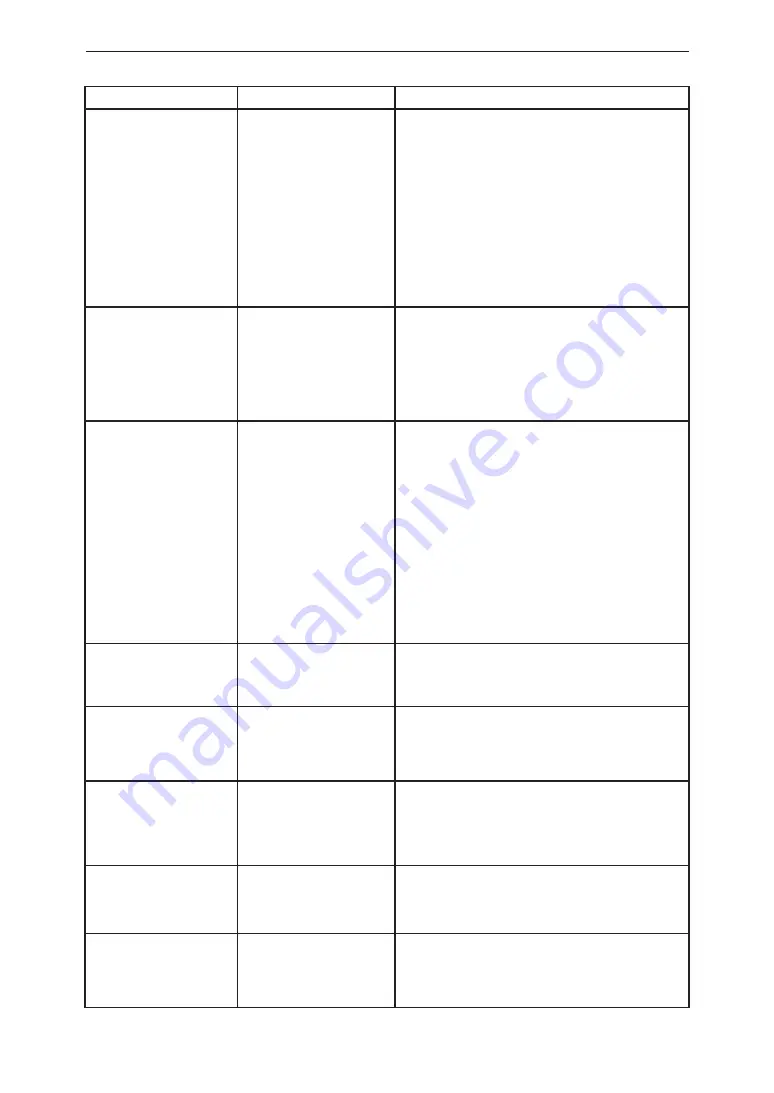
88
The Operation LED lamp
does not turn on when the
USB Wireless Module is
inserted in the Power
Monitor.
Has the AC Adapter come
off the power outlet or the
Power Monitor?
Connect the AC Adapter properly to the power outlet
and to the Power Monitor. Contact your retailer if the
symptom persists even after a proper connection has
been established.
Display (time and amount
of power generated) does
not change.
Verify the radio wave status
of the Power Monitor.
Install the Power Monitor in a location with good
communication conditions when the Communication
Malfunction icon is displayed.
Communication Malfunction
icon is displayed.
Wireless communication
is not available.
Is there any obstruction in
the surrounding area or is
the installed location far
away?
The communication between the Power Monitor and
a Inverter or a Meter is in an abnormal condition
when the Communication Malfunction icon is displayed.
Consult your retailer.
Symptom
Verification details
Responsive action
The power display values
appear to be incorrect.
Alternatively, the values
for the power generated,
power consumption and
power feed-in and purchase
are not in the following
relationship:
Power consumed =
(power generated - power
sold) or Power consumed
= (power gen
Power purchased)
Verify that the displayed
power values are in
accordance with the
equations described to the
left.
There are instances that the values do not
necessarily match up with the values that can be
derived with these equations, due to effects from
the fluctuations that occur with the power generated
or rounding up or off of the values and in such
instances there is no malfunction with the Product.
If the displayed power values are clearly wrong,
there may be a system malfunction. Consult your
retailer in such cases.
There are some variances in measurement values.
The Wireless Setting lamp
of the Meter is illuminated
red.
Is there an icon, such as an
Error icon displayed on the
Power Monitor?
Install the Power Monitor in a location with good
communication conditions when the Communication
Malfunction icon is displayed.
The Wireless Setting lamp
of the Meter is blinking
green.
Is there an icon, such as an
Error icon displayed on the
Power Monitor?
Install the Power Monitor in a location with good
communication conditions when the Communication
Malfunction icon is displayed. Verify the connection
if the Communication Malfunction icon is not displayed.
The value of the power
consumed displayed on
the Home screen
sometimes increases or
decreases, even when the
amount of electricity used
remains constant.
Has the value of the power
generated changed?
The value displayed as power consumption may be
greater (or smaller) than the actual value when there
is fluctuation with sunshine or the like.
This arises from the difference in the timing of data
acquisition for the power generation and the power
purchase and is not due to a malfunction of the Product.
The amounts of power sold
and purchased differ from
those described in the
statement of the power
company.
Verify the amount of power
being displayed.
There may be discrepancy between the amount
described in the statement of the power company
and the amount of power displayed due to following
types of errors.
If the discrepancy is significant, consult your retailer.
(1) Error in measurement:
The error arising from the fact that the instrument
used by the power company for the purpose of
calculating the amount of power purchased is not a
specified measuring instrument but instead it is
another equipment.
(2) Errors in calculation:
The error arising from rounding up or rounding off of
figures in the calculation and display process of the
Power Monitor.
When Something Seems Wrong (Troubleshooting)
Содержание PPM R4E
Страница 2: ......
Страница 93: ......
Страница 94: ......
Страница 95: ......
Страница 96: ...yhienergy co nz energysales yhi co nz YHI Energy 0800 99 33 44...









































