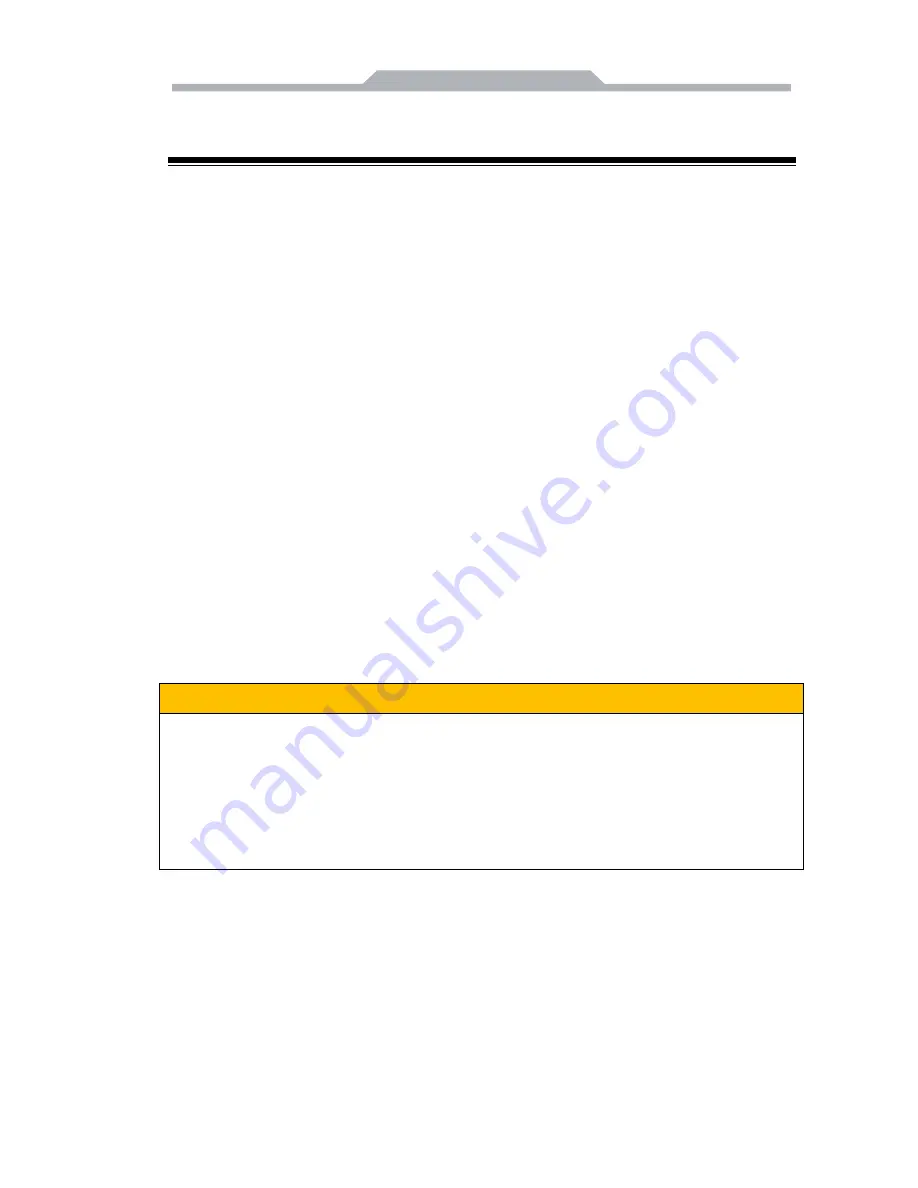
-
4
-
2
.
Application planning
2.1 Transportation
Well-packaged products are suited for transportation by truck, ship, and
plane. During transportation, products should not be put in open cabin or
carriage. During transshipping, products should not be stored in open air
without protection from the atmospheric conditions. Products should not be
transported together with inflammable, explosive and corrosive substances
and are not allowed to be exposed to rain, snow and liquid substances and
mechanical force.
2.2 Storage Requirements
Products should be stored in package box when it is not used. And
warehouse temperature should be -20
℃~
70
℃
, and relative humidity should
be 20% ~ 85%. In the warehouse, there should be no harmful gas,
inflammable, explosive products, and corrosive chemical products, and strong
mechanical vibration, shock and strong magnetic field interference. The
package box should be at least 10cm above ground, and 50cm away from wall,
thermal source, window and air inlet
Caution!
!!
Risk of destroying the device!
When shipping the PC in cold weather, please pay attention to the
extreme temperature variation. Under this circumstance, please make
sure no water drop (condensation) is formed on the surface or interior of
the device. If condensation is formed on the device, please wait for over
twelve hours before connecting the device.
2.3 Unpack and check the delivered equipment
Unpack the equipment
Pay attention to the following things when you unpack the equipment.
● Please take the advice not to throw away the original packaging material and
please retain to use it when the equipment should be transported again.
● Please put the document in a safe place. It will be used in the initial
adjustment of equipment and it is a part of the equipment.










































