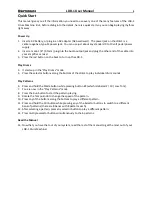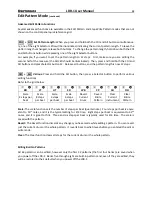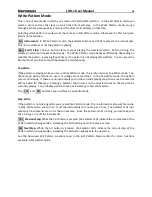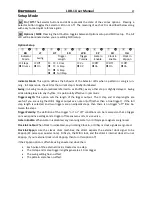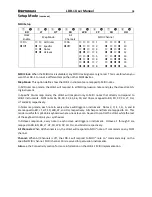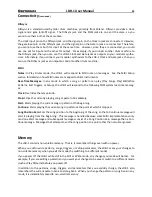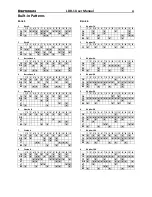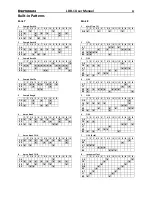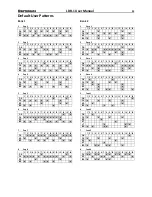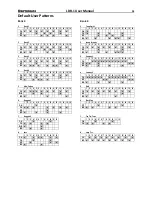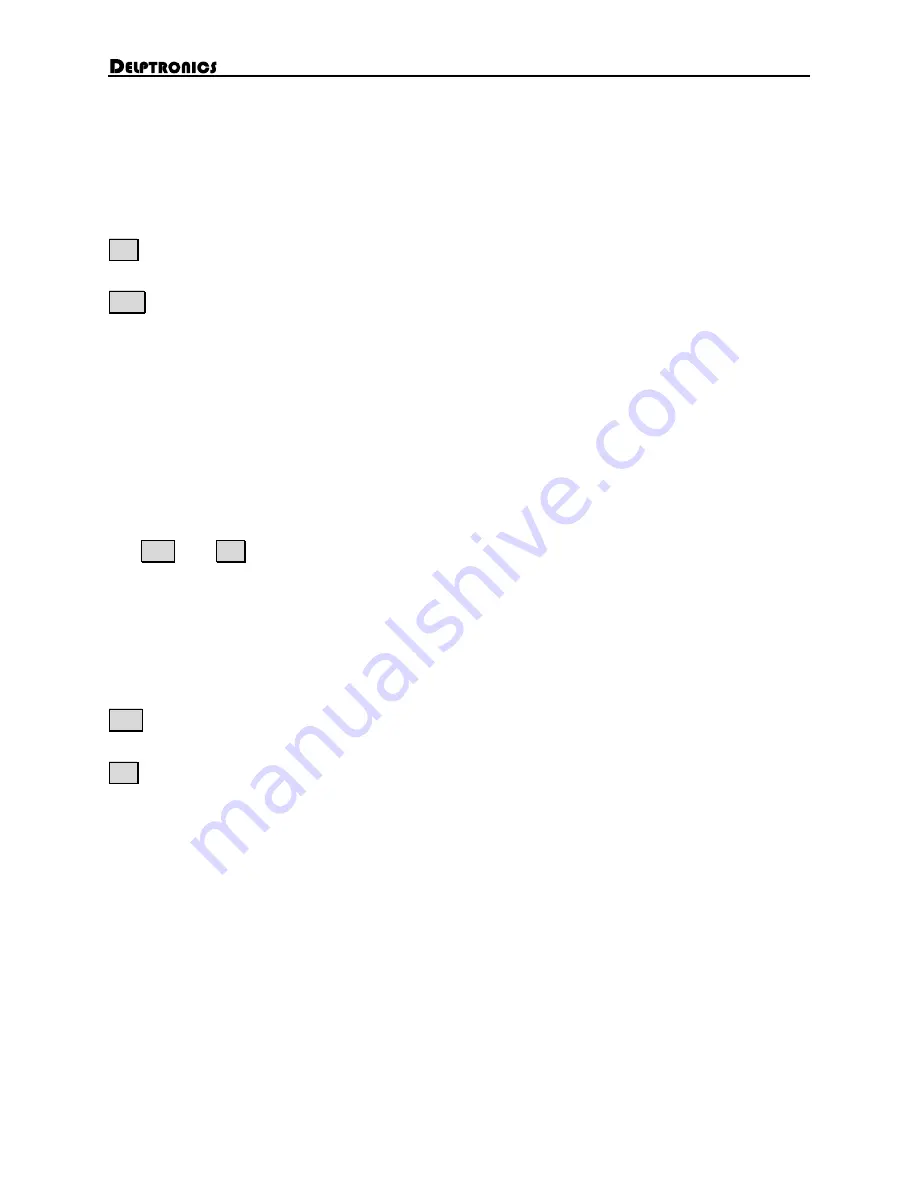
LDB-1 User Manual
14
Write Pattern Mode
This is one of two modes in which you create and edit rhythm patterns. In the Edit Pattern mode you
select a drum and set the steps on which that drum will play. In the Write Pattern mode, you go
through each step sequentially, and select the drums that will play on that step.
Selecting which pattern to write works the same as in Edit Pattern mode. Please see the first four para-
graphs of that section.
Sel Instruments:
In Write Pattern mode, the Selector buttons and LEDs represent the instruments.
This is true whether or not the pattern is playing.
Run Start / Stop:
The Run button starts or stops playing the selected pattern. While running, the
selected pattern will repeat continuously. The Write Pattern mode behaves differently depending on
whether the pattern is playing (Tap-Write) or the pattern is not playing (Step-Write). You can press the
Run button at any time to switch between the two behaviors.
Tap-Write
If the pattern is playing while you are in Write Pattern mode, this is referred to as Tap-Write mode. Tap-
Write mode will be familiar to users of vintage drum machines. In tap Tap-Write mode, the pattern
plays continuously. If there are no instruments set on the currently playing step, then a metronome tick
will be heard for that step. Pressing a Selector button turns on the selected drum on the step that is
currently playing. You probably want to choose a slow tempo in Tap-Write mode.
The
Ctrl
and
Alt
buttons have no effect in Tap-Write mode.
Step-Write
If the pattern is not playing while you are in Write Pattern mode, this is referred to as Step-Write mode.
In Step-Write mode, you turn on or off the instruments for one step at a time. The Selector LEDs indi-
cate which instruments are on for the current step. Since the pattern is not running, you can take your
time turning on or off the instruments.
Ctrl Previous Step:
While the Ctrl button is pressed, the Selector LEDs indicate the current step of the
pattern which is being written. Releasing the Ctrl button goes to the previous step.
Alt Next Step:
While the Alt button is pressed, the Selector LEDs indicate the current step of the
pattern which is being written. Releasing the Alt button advances to the next step.
See the Advanced Edit Pattern Functions topic in the Edit Pattern Mode section for more functions
available in Step-Write mode.