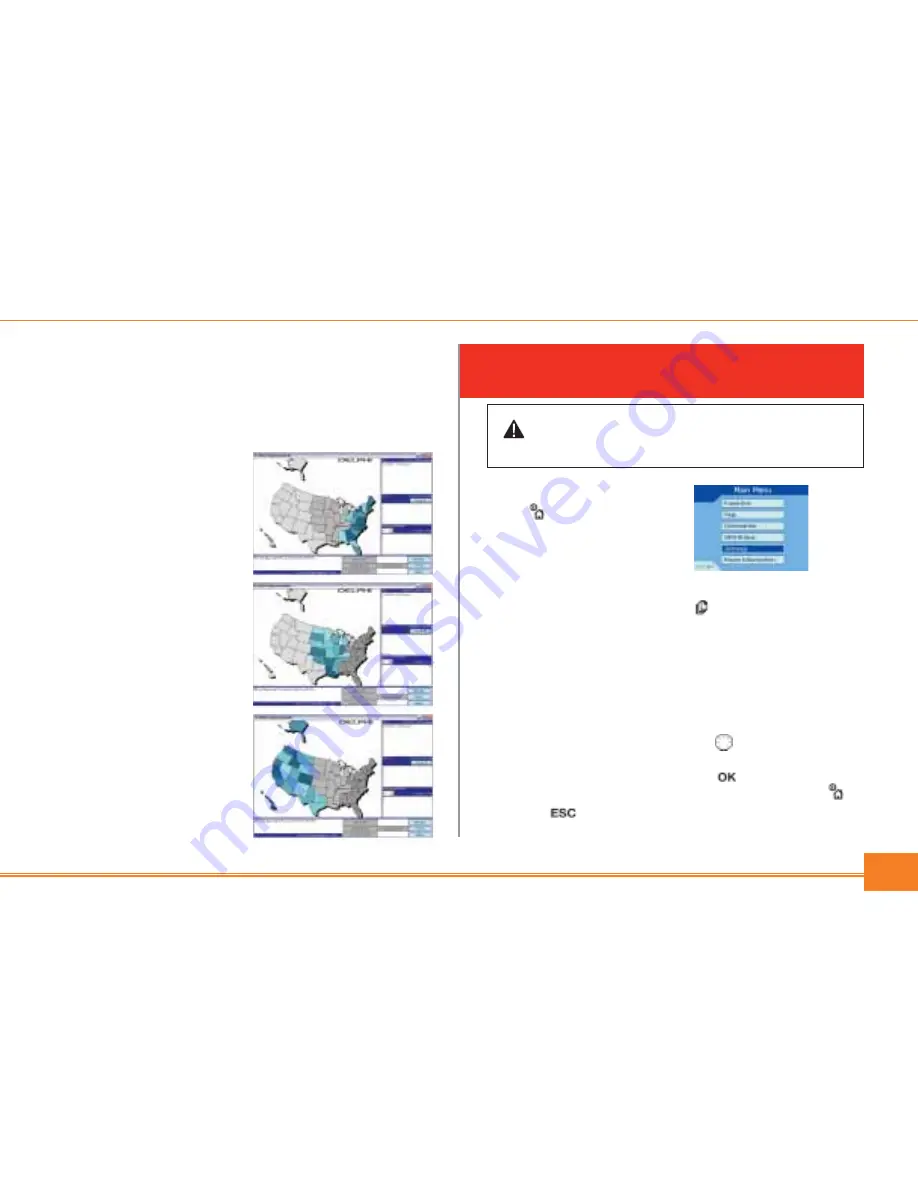
5
4. Install maps
Maps are available as separate regions of varying
sizes, which can be stored in the Delphi Mobile
Navigation unit’s internal memory and also on memory
cards that plug into Delphi Mobile Navigation.
• Select “Install Maps”
from the main menu.
• Using the mouse tool,
highlight the map area
you want and drag it
across to one of the
windows on the right.
Or, you can click on the
required map area and
it will be displayed in the
lower left corner of the
screen.
• Choose one of the
“Add to” buttons to
download the map.
5. Remove the USB cable
The USB cable must be
disconnected from the
unit for the installation
to complete.
GETTING STARTED WITH DELPHI
MOBILE NAVIGATION CONTROLS
Power ing up
Press for 1 second. The
main menu is displayed after
accepting the warning screen.
A brief tutorial is available to show you how to use
Delphi Mobile Navigation. Press to scroll through
the instructions.
Main menu
The main menu provides access to all of the setup and
viewing modes of Delphi Mobile Navigation.
1. Use the eight-way toggle button to navigate through
the main menu.
2. Make your selection by pressing .
3. Return to the main menu at any time by pressing .
4. Press to cancel your current entry or mode, and
return you to the previous screen.
Warning: For your safety, program your Delphi Mobile Navigation and
enter information about your destination BEFORE you start your journey.
Do not operate Delphi Mobile Navigation while driving.












