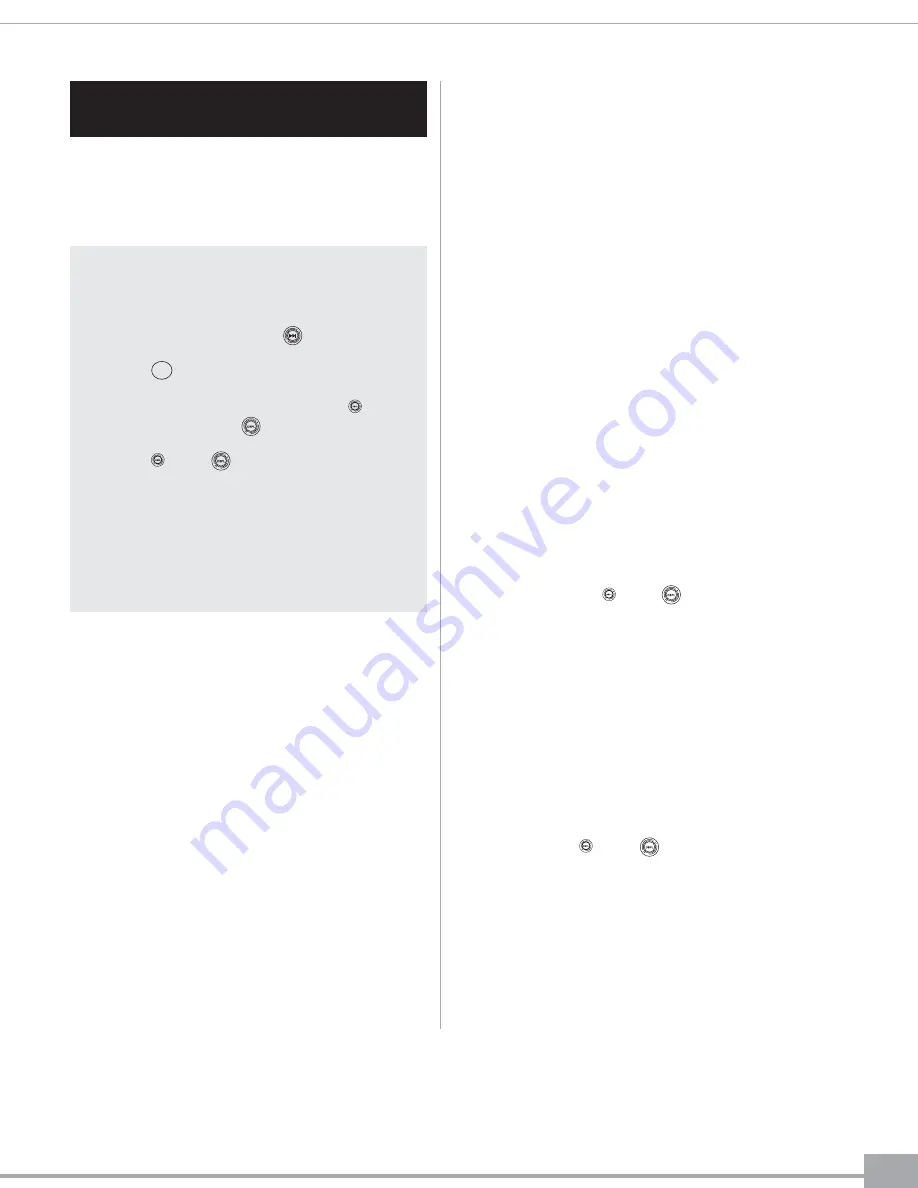
7
SECTION 5: OSD COMMANDS
AND SETTINGS
An on-screen display (OSD) directs you through
various setup and adjustments such as picture
shape and quality, as well as FM transmitter, IR
transmitter, and A/V source settings.
USING SUBTITLES
1. From the main OSD menu, select
“DVD/VCD/MP3/CD.”
2. Select “Subtitles.” Use the navigation
buttons to cycle through the options and
select the language desired. Availability and
options will vary by disc.
SELECTING AUDIO OPTIONS
1. From the main OSD menu, select
“DVD/VCD/MP3/CD.”
2. Select “Audio.” Use the navigation buttons to
cycle through the options, which will vary by
disc, and may include options such as stereo,
mono, different language pronunciation,
Dolby
®
, and more.
SELECTING TRACK
1. From the main OSD menu, select
“DVD/VCD/MP3/CD.”
2. Select “Track.” Use the navigation buttons
to highlight the desired chapter or track
number. Select “OK” to play that track or
chapter.
SELECTING CAMERA ANGLE
1. From the main OSD menu, select
“DVD/VCD/MP3/CD.”
2. Select “Angle.” Use the navigation buttons
to cycle through different camera angles,
which will vary by disc. (Video only—not all
discs support this feature.)
USING TITLE SCREEN
1. From the main OSD menu, select
“DVD/VCD/MP3/CD.”
2. Select “Title.” The disc’s main menu is
displayed. Press or again to clear the
OSD menu off the screen, and then use the
navigation buttons to navigate the disc’s
main menu normally.
SELECTING ZOOM LEVEL
1. From the main OSD menu, select
“DVD/VCD/MP3/CD.”
2. Select “Zoom.” The picture will enlarge 1.5
times normal size. Select “Zoom” again to
return to normal size. When in “Zoom”
mode, press or to clear the OSD
menu off the screen, and use the navigation
buttons to move the picture.
All menu options may be selected using
either the navigation buttons on the screen
panel or remote as described in Section 3.
When using the screen panel, select the high-
lighted option by pressing . When using
the remote, select the highlighted option by
pressing .
To reach the main OSD menu, press on
the remote control or on the screen panel.
Pressing or again at any time returns
to normal play mode. Using the navigation
buttons to select “Exit” returns to the
previous menu screen.
Note: Not all of the following features are available for all
types of media. An invalid symbol appears on the screen
when you press a button that does not have any function
with the type of media being played.
ENTER
Dolby is a registered trademark of Dolby Laboratories.












