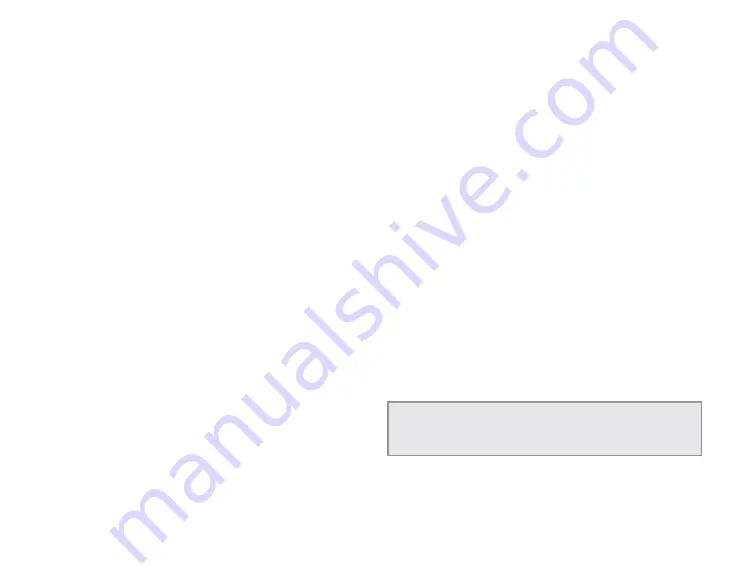
25
The Map Page
To view a chart or map
To view the chart or map selected in the Chart drop-down
list on the device, click
View Chart
.
To show charts or boundaries
Control how you view charts and their boundaries on
the map—view charts alone, boundaries alone, or both
together.
To show charts, select the
Show Charts
check box.
To show boundaries, select the
Show Boundaries
check box.
To hide charts by map scale
You can customize at which map scale you can view charts
on the device.
From the
Hide Charts
check box, select the scale above
which you want to hide the charts.
To set chart details
To change the detail level of your charts, select
HIgh
or
Low
from the Chart Details drop-down list.
To show or hide contours
You can show all contours or select a level above which to
view them.
From the
Hide Contours
drop-down list, select the option
you want to use.
To set the safety depth
Set the safety depth or turn it off.
From the
Safety Depth
drop-down list, select the option
you want to use.
To set the presentation mode
US and International charts have different symbols and
markings. You can set the way you want this information
to display.
From the
Presentation Mode
drop-down list, select
US
or
International
.
To show the depth in fathoms
If you want to show chart depths in fathoms instead of
feet or meters, select the
Show Depth in Fathoms
check
box.
To restore the default settings
To restore the default Navionics Setup settings, select
Restore Defaults
.
Tip
On marine charts, select the Port Services symbol (pink
ship) to view a list of services available at the location. You must
zoom in to 640 ft/200 m to view the symbol.






























