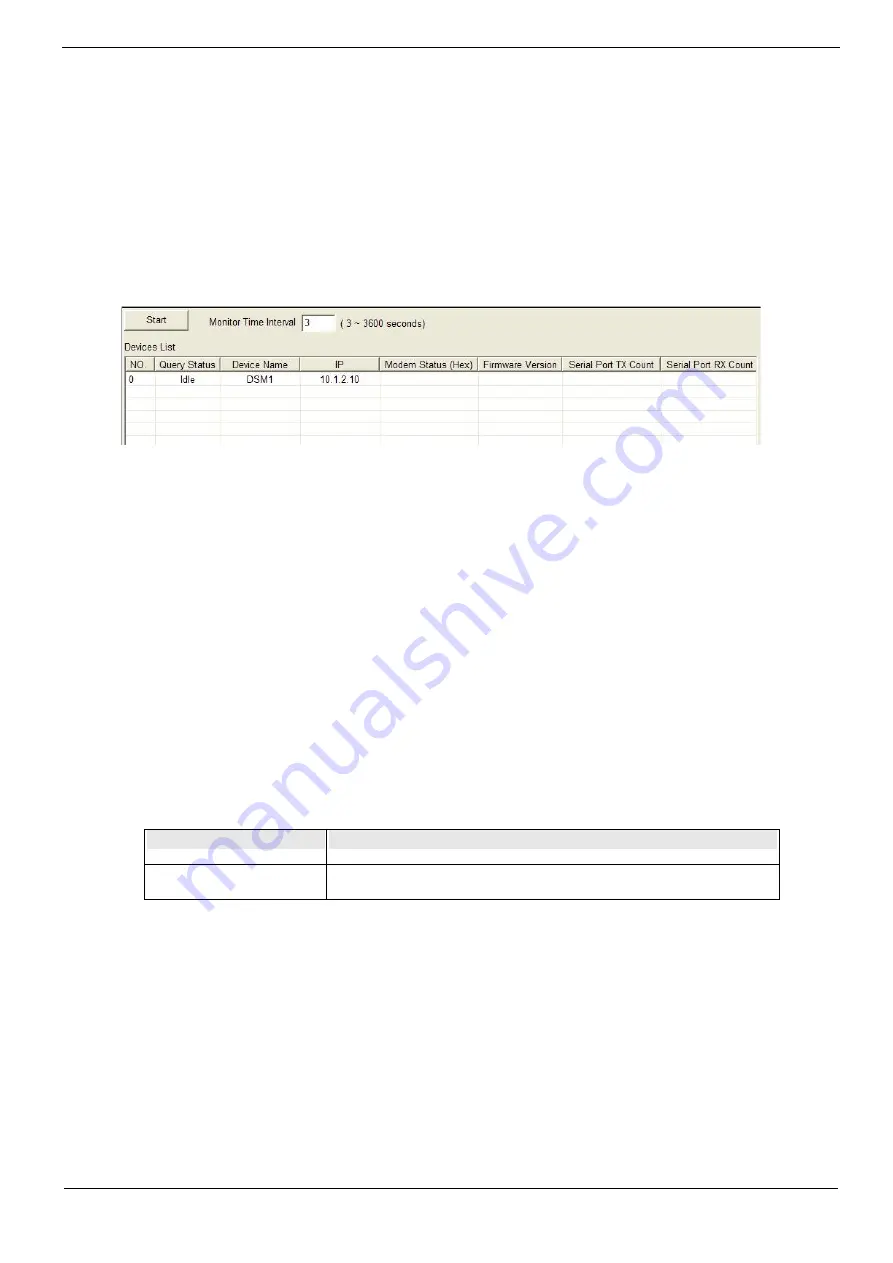
3.7.4 Device Monitor Tool
This section describes the detailed functions of Device Monitor tool.
3.7.4.1 Main Window
The main window of Device Monitor tool is shown below.
The main window provides one function,
(1)
Start
: starts / stops to monitor the selected device server(s). Before start the
monitor function, you need to select at least one device server from the Devices
List in the Function Window of Device Management tool.
The main window supports one parameter that you can configure:
Parameter
Description
Monitor Time Interval Set the monitor frequency.
When a device server is selected from the Devices List in the Function Window of
Device Management tool, it will be added in the Devices List and the following
information is displayed:













































